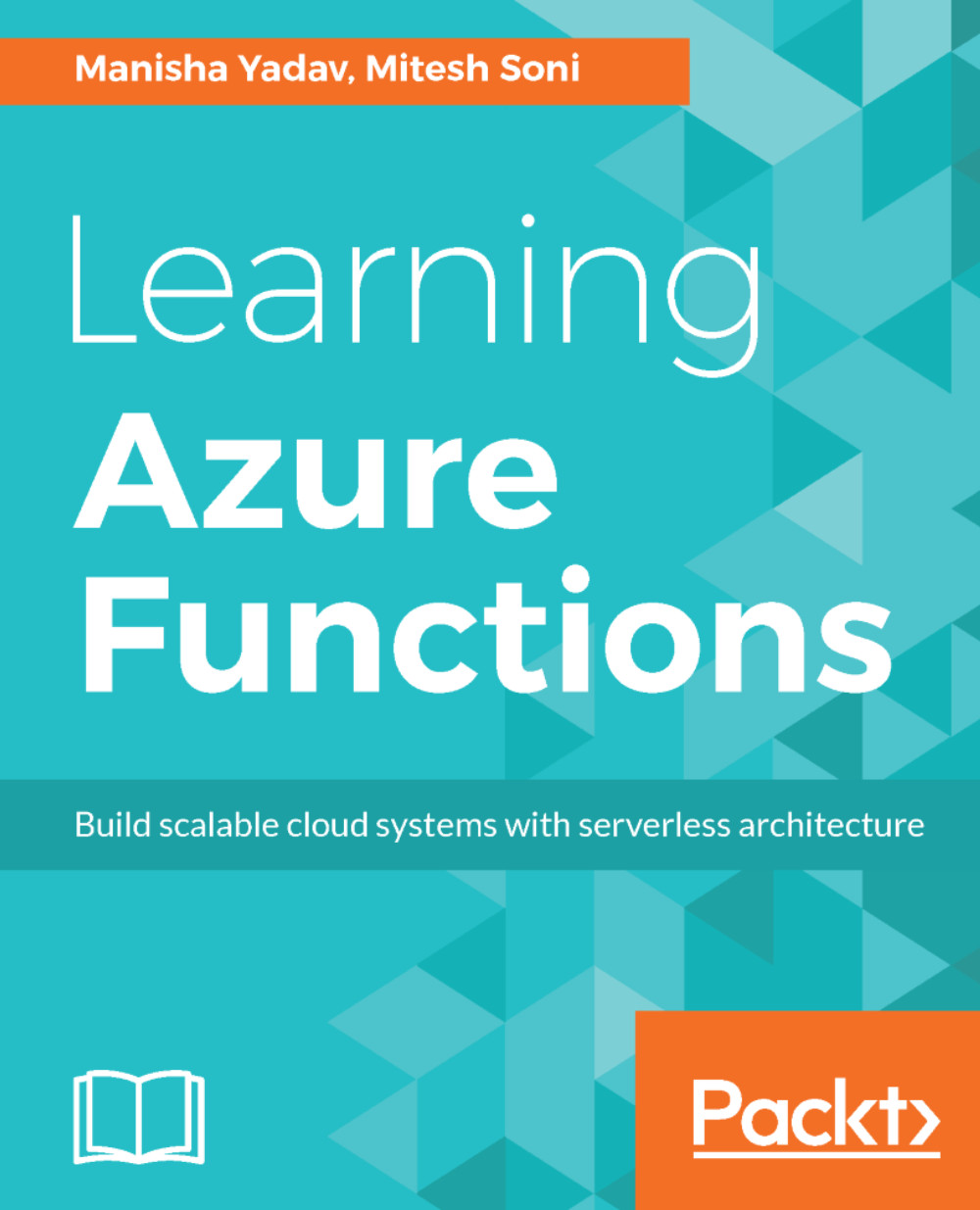Let's understand Azure Functions and create one in Azure Portal.
- Go to https://portal.azure.com. Click on Function Apps in the left sidebar:
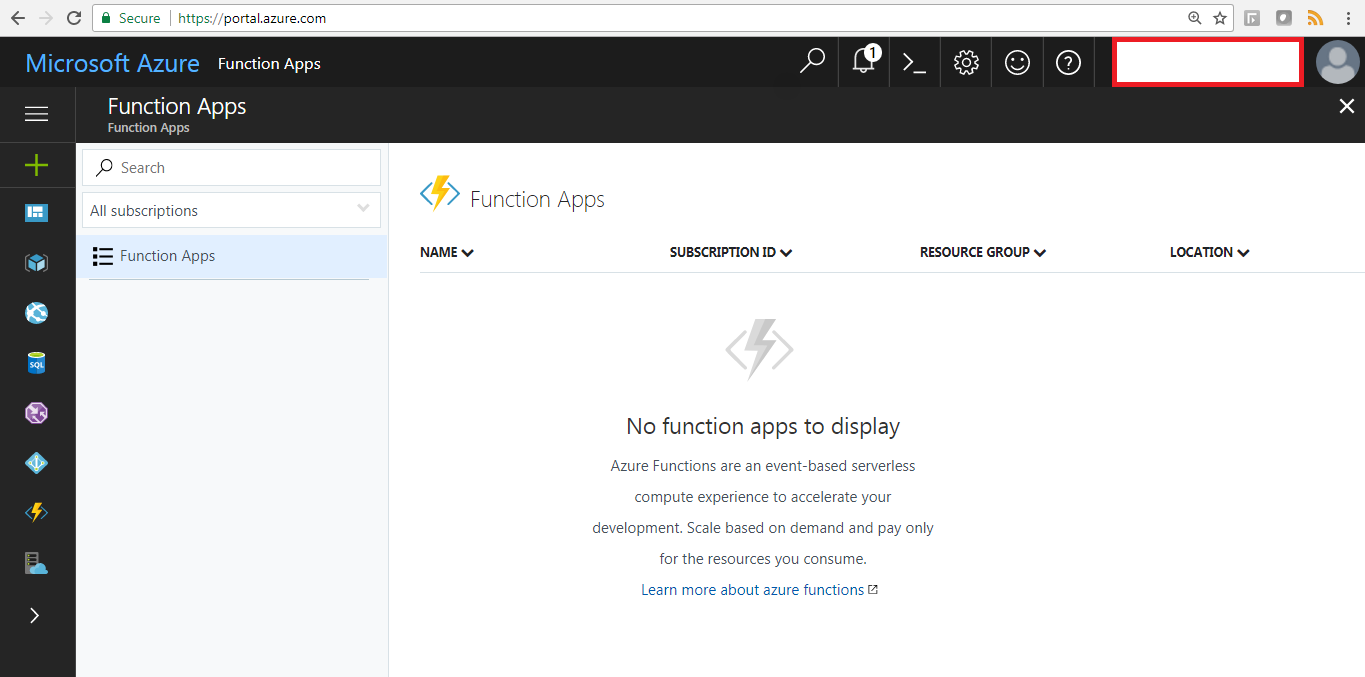
There is no Function App available as of now.
- Click on the plus + sign and search for Function Apps. Then click on Create:
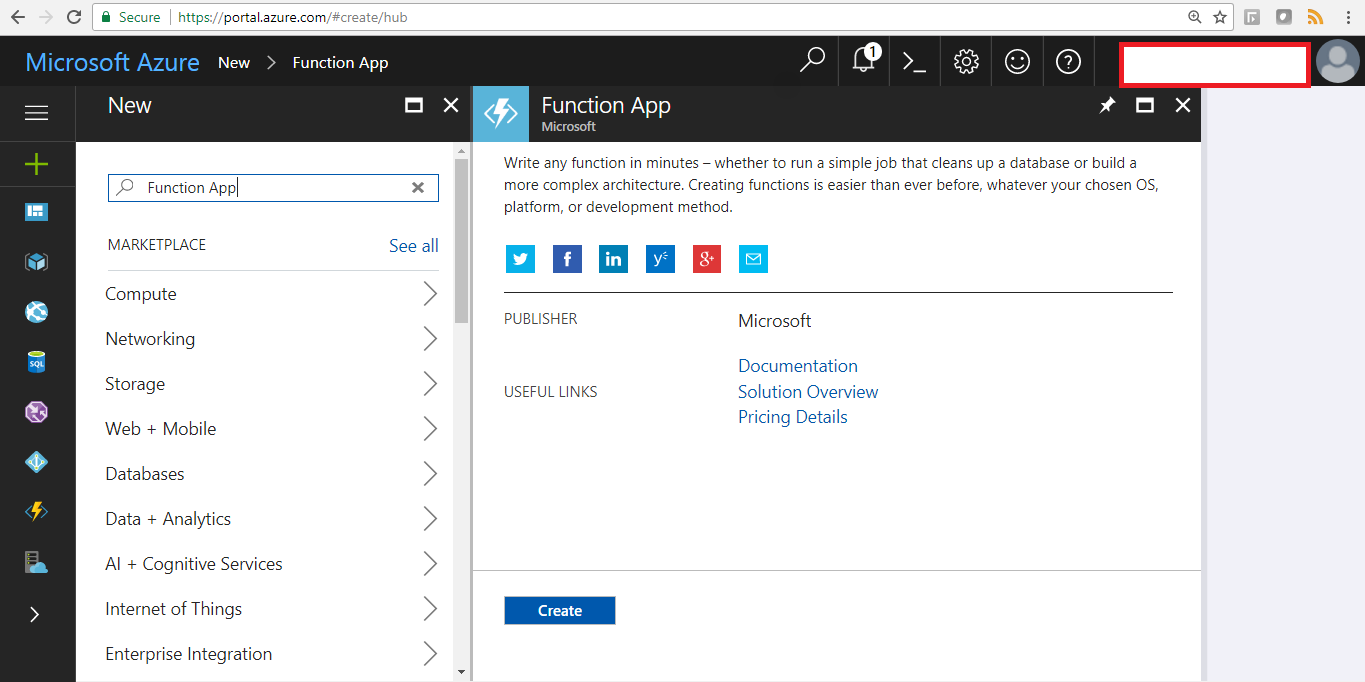
- Provide the App name, Subscription details, and existing Resource Group. Select Consumption Plan in Hosting Plan. Then select Location:
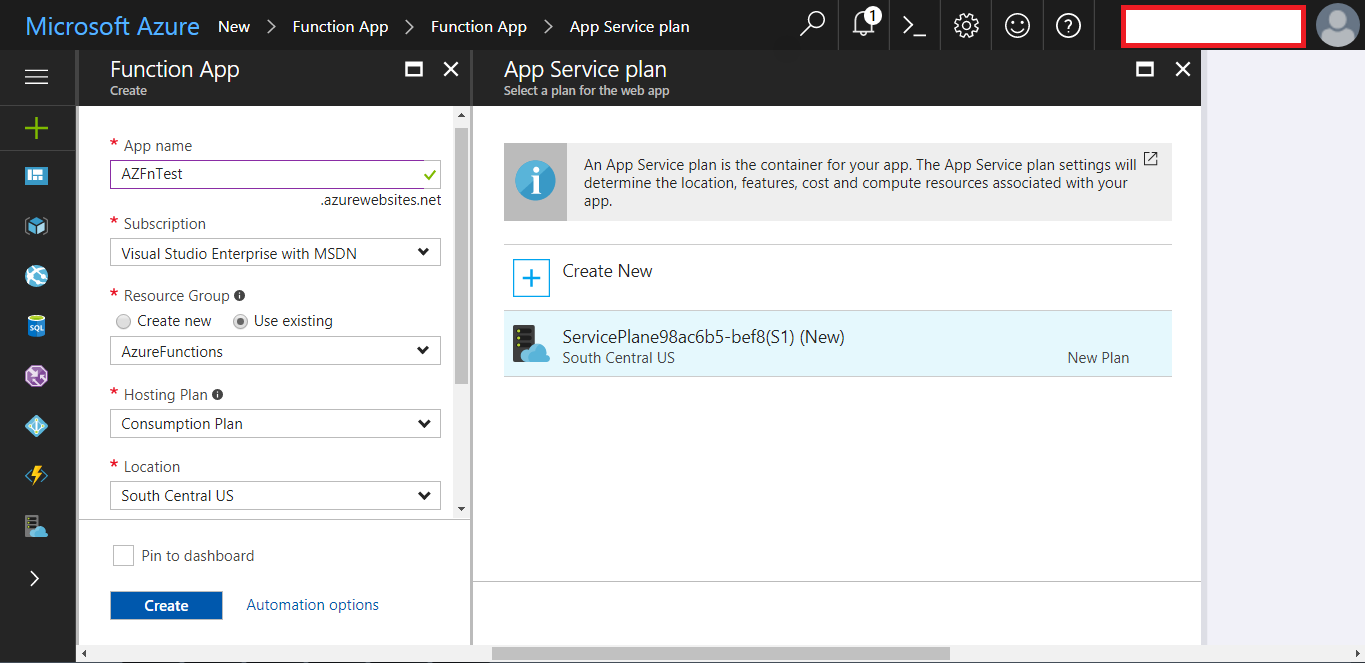
- Select Create New in Storage and click on Create:
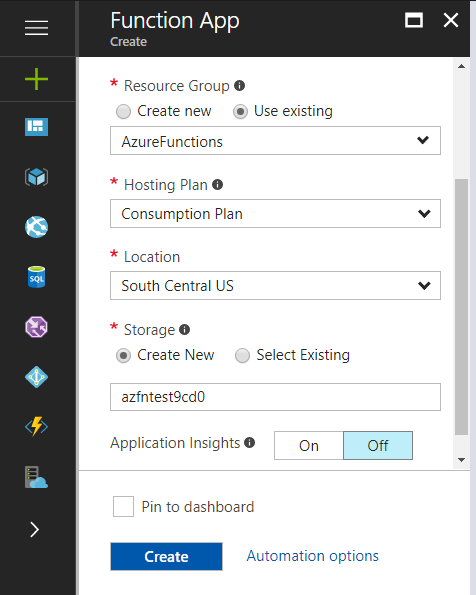
- Now, let's go to Function Apps in the left sidebar and verify whether the recently created Function App is available in the list or not:
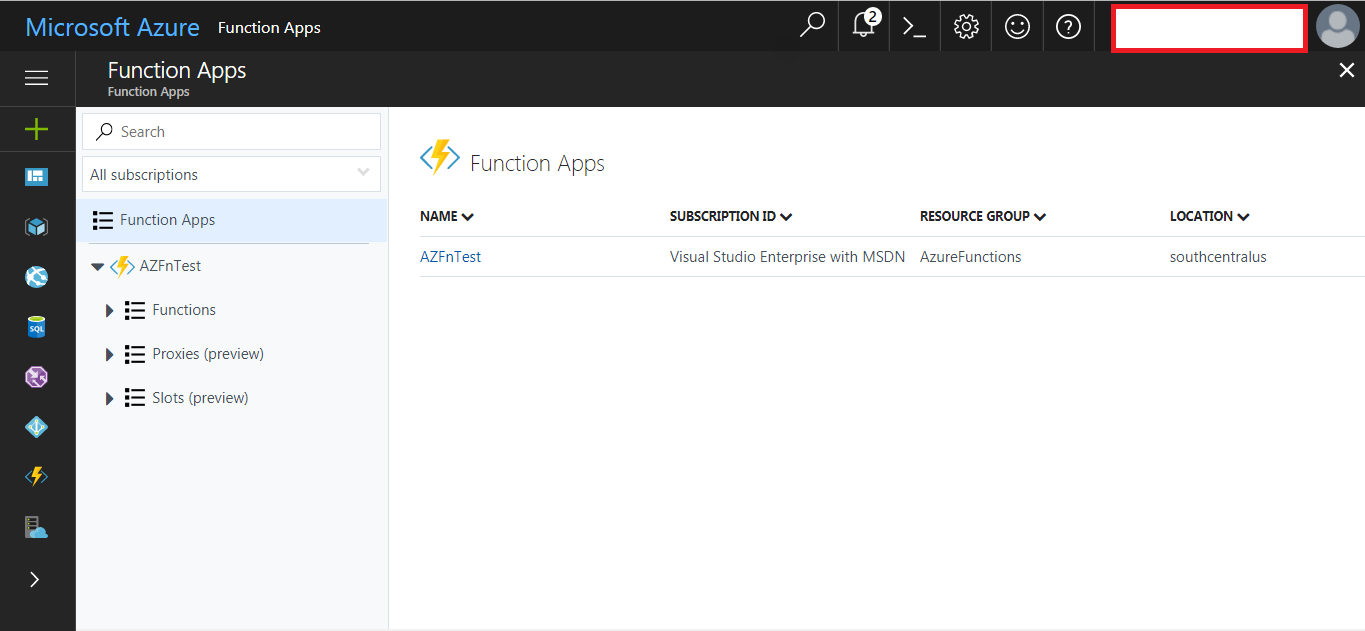
- Click on the Function App and we can see the details related to the Subscription, Resource group, URL, Location, App Service Plan / pricing tier.
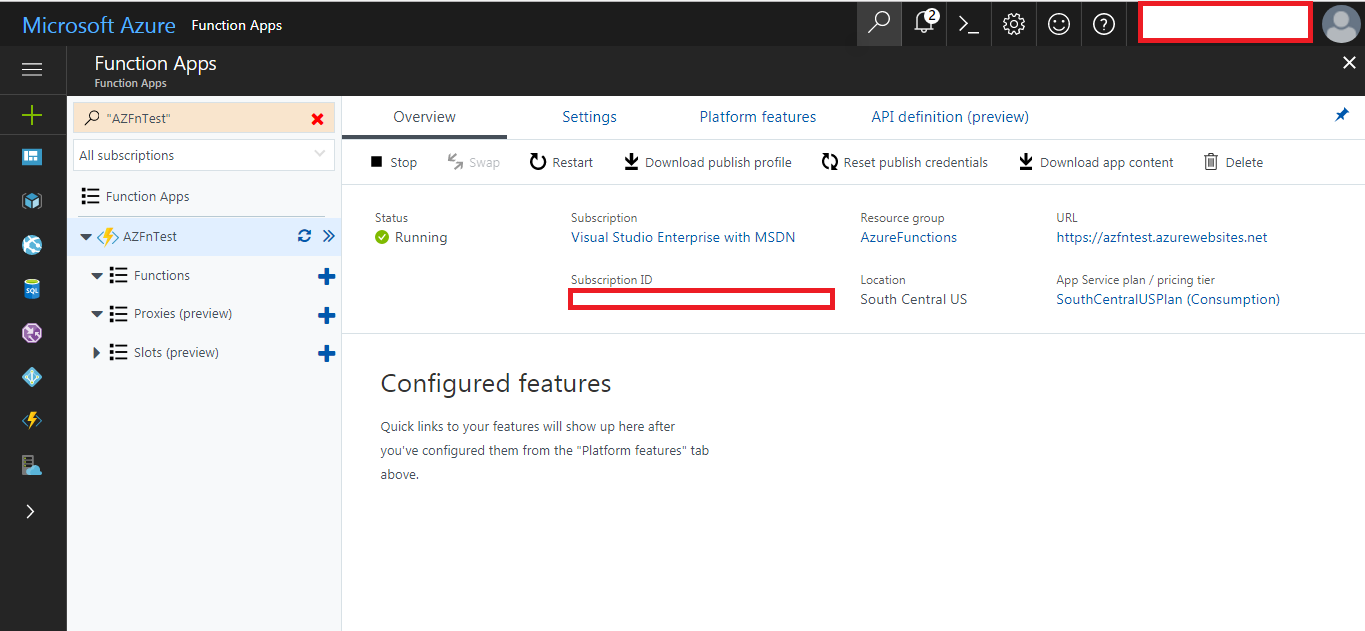
We can stop or restart the function from the same pane.
- The Settings tab provides details on...