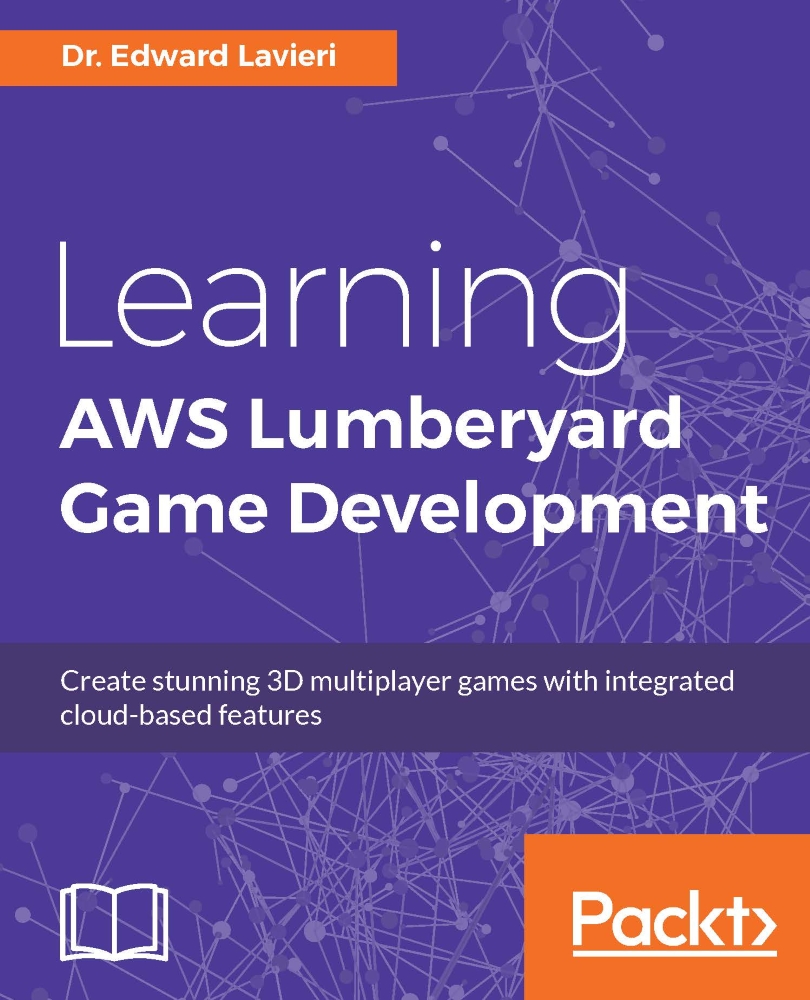Your first level
Most games are made up of several levels. Using levels in our games gives us the opportunity to nicely organize our game assets. How levels are implemented depends on the individual game. Levels might be progressive in nature with increasing difficulty. Levels might also simply contain different areas of the overall game world. In some games, the player can travel between levels at will, while others require specific in-game achievements before additional levels are unlocked.
Lumberyard uses levels to organize game projects. Using the following steps, we will create a new game level. Once our level is created, we'll modify and configure it for our game:
Launch the Lumberyard Editor. Remember, Lumberyard is a large program and could take longer to load than you are accustomed to with other software packages.
When the Welcome to Lumberyard Editor dialog window appears, select the New level button. On subsequent launches of the editor, you will simply select your level to open...