Working with triggers
Triggers are used whenever you need to create action. Triggers can be used to do things such as:
- Jump from slide to slide
- Open a web page
- Submit a quiz
- Play a sound or video clip
Triggers are displayed in the Triggers panel and organized into three groups: slide triggers ( timeline start or end), object triggers (state or interaction with an object), and player triggers (player buttons next, back, and submit).
The order of triggers is very important since triggers are processed sequentially in order of appearance from top to bottom. Having triggers in the wrong order will produce unexpected results. For example, if you want to change the state of an image before advancing to the next slide, the image state trigger must appear before the slide advance trigger in the Triggers panel.
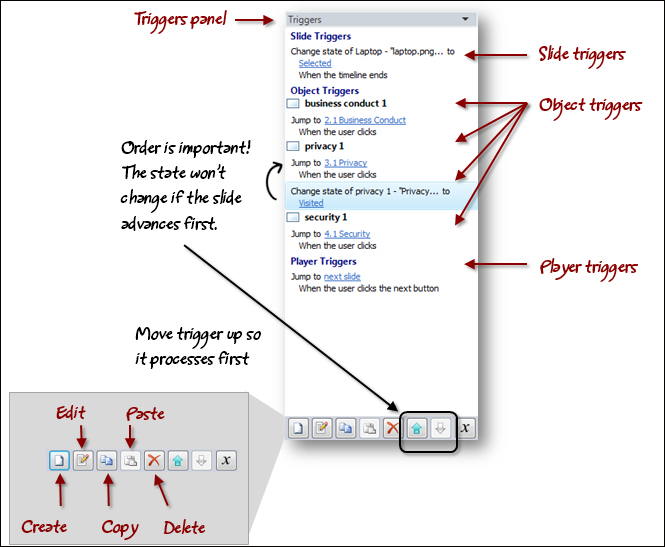
Triggers can be applied to any type of object and are activated by an event of some form. There are 14 different types of events that can activate a trigger, which can be seen on the left-hand...
























































