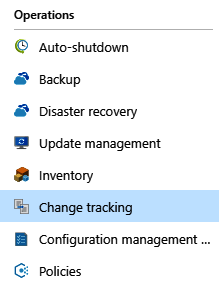When managing VMs, it is important to know what was changed, and when. If you are leveraging an immutable infrastructure and never perform changes manually (instead, you are using Automation scripts and custom VM images), you may already have a solution for tracking changes that suits your needs. However, there are still cases where the process you are working in does not guarantee the right management of changes, and it is hard to audit them.
In this section, we will discuss the Change tracking feature and see how it works for our purpose. To get started, you will need a VM with which you can work. If you do not have one, take a look at the previous sections from this chapter, where the process is discussed in detail.
Continuing our discussion forward, let's track changes in a VM with the help of the following instructions:
- To enable the Change tracking feature, go to your VM and find the Change tracking blade: