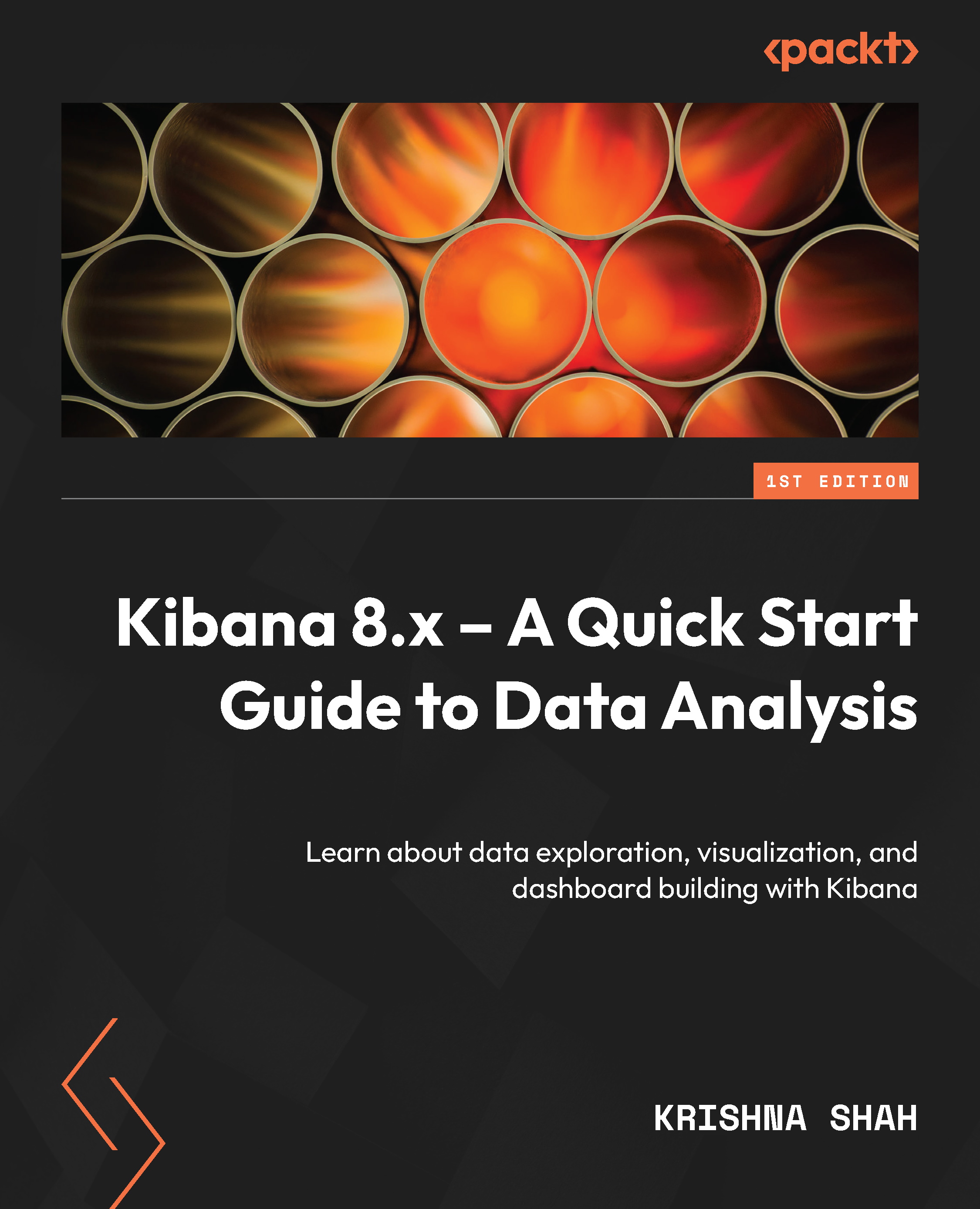Using Annotations
Have you ever needed a very simple yet easy-to-understand feature to denote a very important event in your dataset on the graph? Guess what? Annotations does the trick for you.
For example, if we want to mark an event where the product base price goes above 50, then we can do this by following these very simple steps:
- Navigate to TSVB, and switch to the Annotations tab.
- Go to Annotations and add data source as Data view. For example,
Kibana_sample_data_ecommerce. - Select the Time field (this can be a timestamp or a data field in your dataset): order_date.
- Enter Query String, where we define the rule/condition to be satisfied for the annotation to appear on the graph: products.base_price > 150.
- Select the field that we want to use to create annotations in product.base_price.
- Select Icon: bell.
- Enter a Mustache expression in the Row template, for example, the following in this case: {{product.base_price}}. (Uses Mustache language...