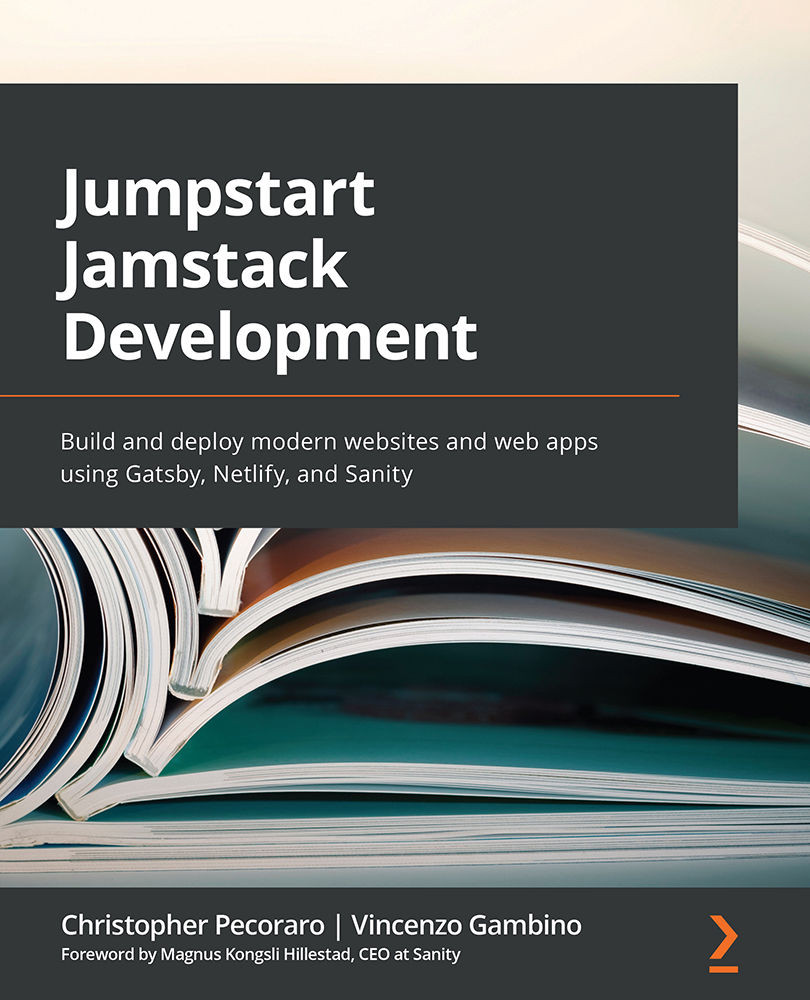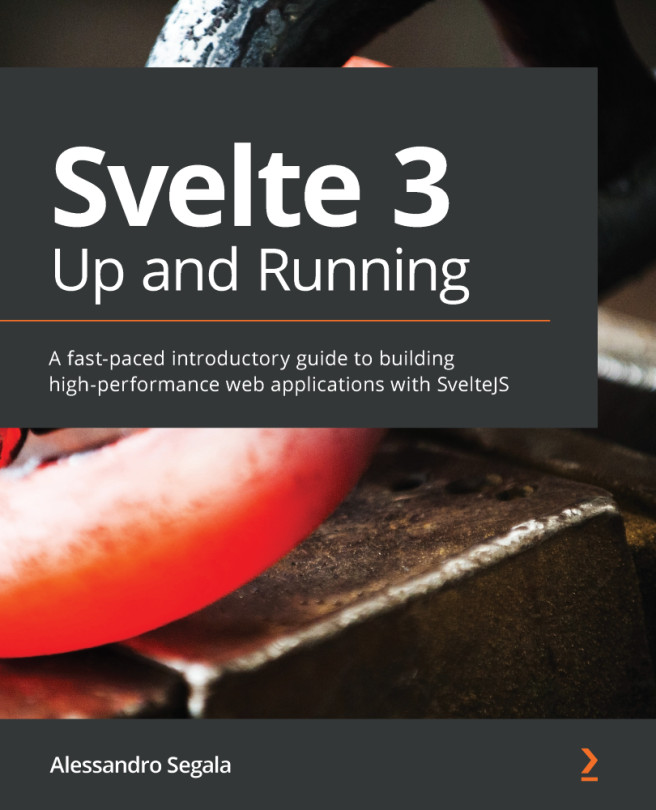Azure Static Web Apps deployment
A preview of the Azure Static Web Apps service was introduced, placing yet another competitor in the Jamstack hosting and deployment space. The URL to try out this service can be found at https://azure.microsoft.com/en-us/services/app-service/static/.
Static web app creation
To create a static web app using Azure, follow these steps in order:
- Start by creating an Azure account. The steps for creating a free Azure account may vary depending on the country. The following URL may take you to the signup page for your country: https://azure.microsoft.com/free/.
- After signup, you should eventually arrive at the Azure portal location (https://portal.azure.com/). Here is a screenshot of the top navigation of this screen:
Figure 14.6 – The Azure portal top navigation
The various Azure services are listed. As shown in Figure 14.6, Static Web Apps (Preview) is one of the options.
- Placing the mouse on the Static Web Apps (Preview) button...