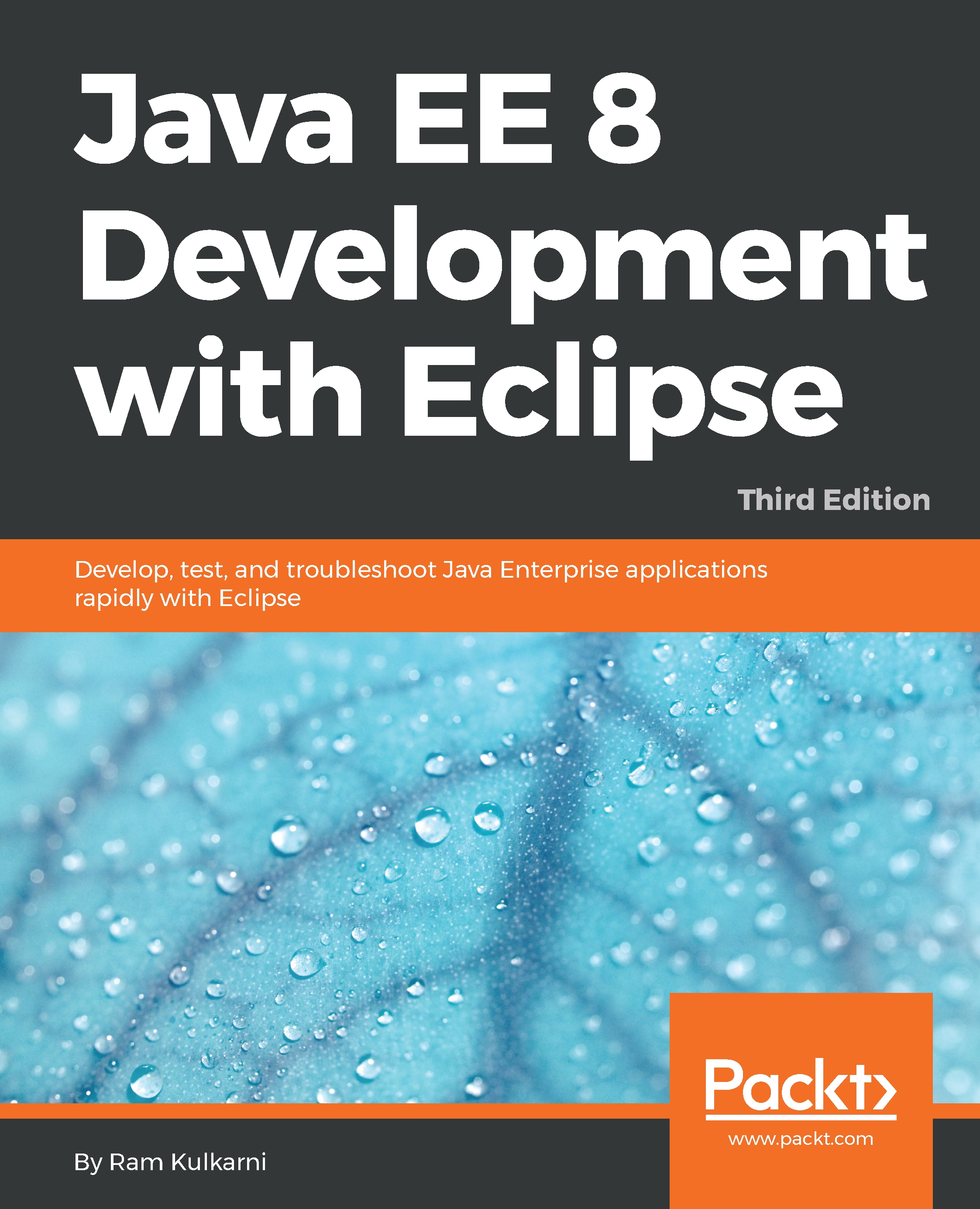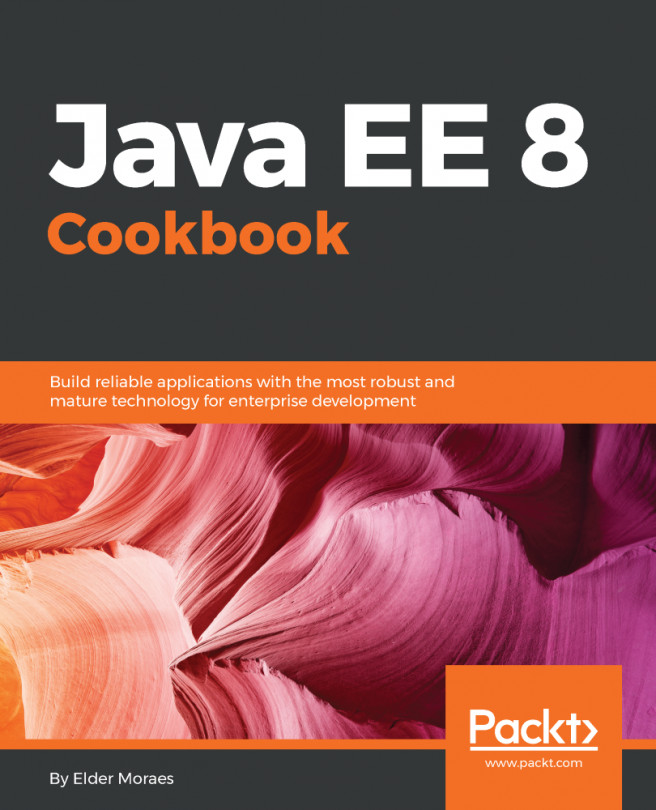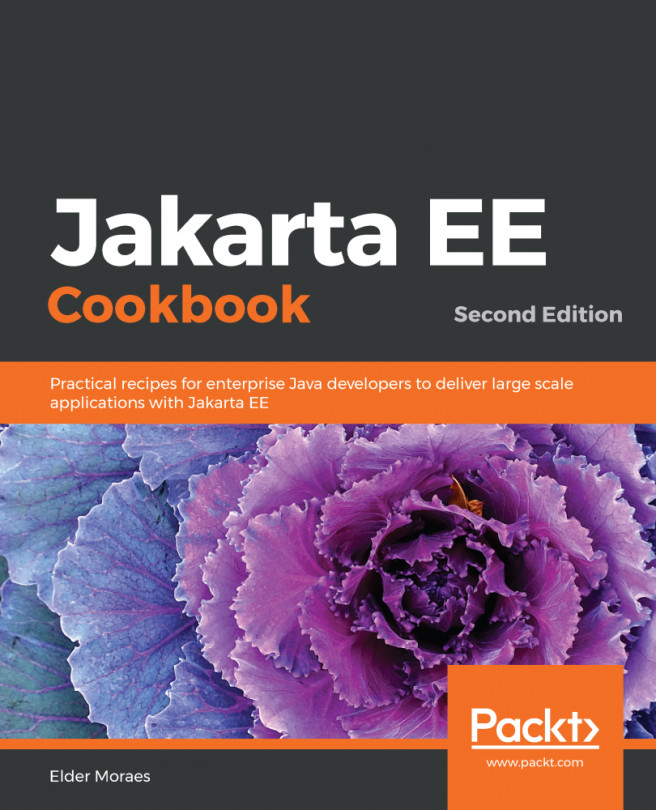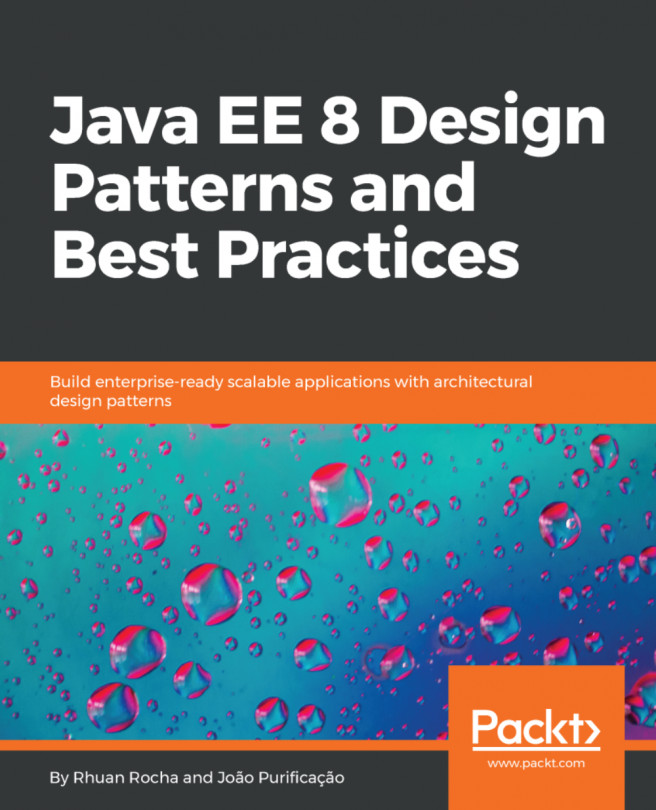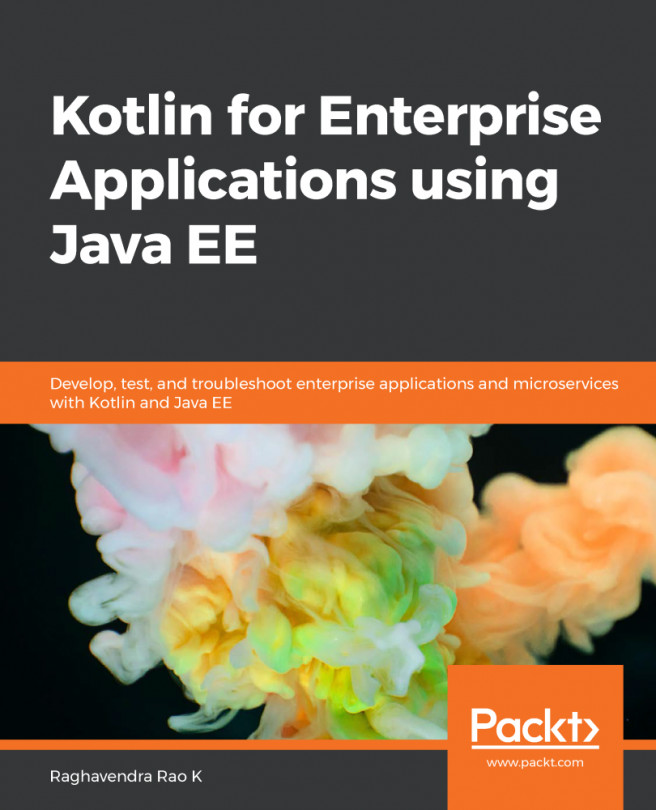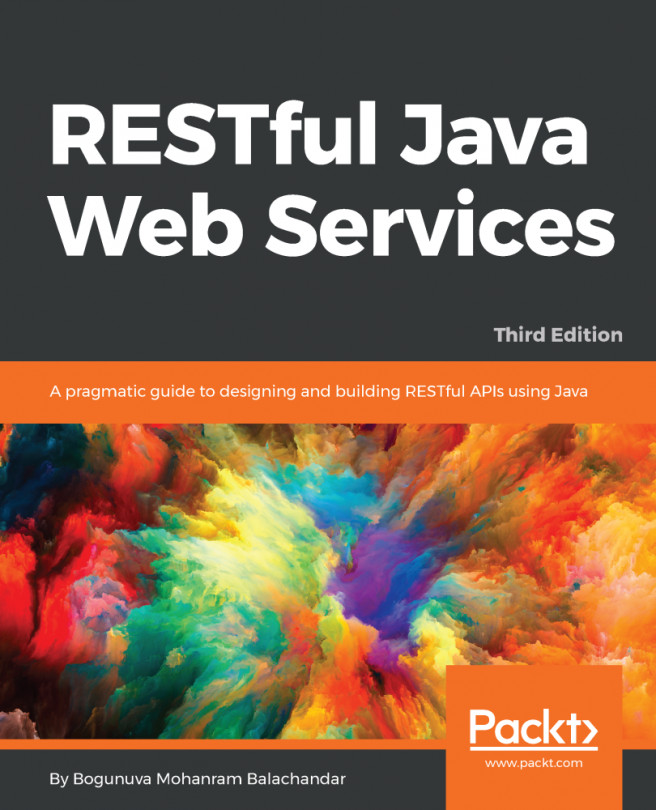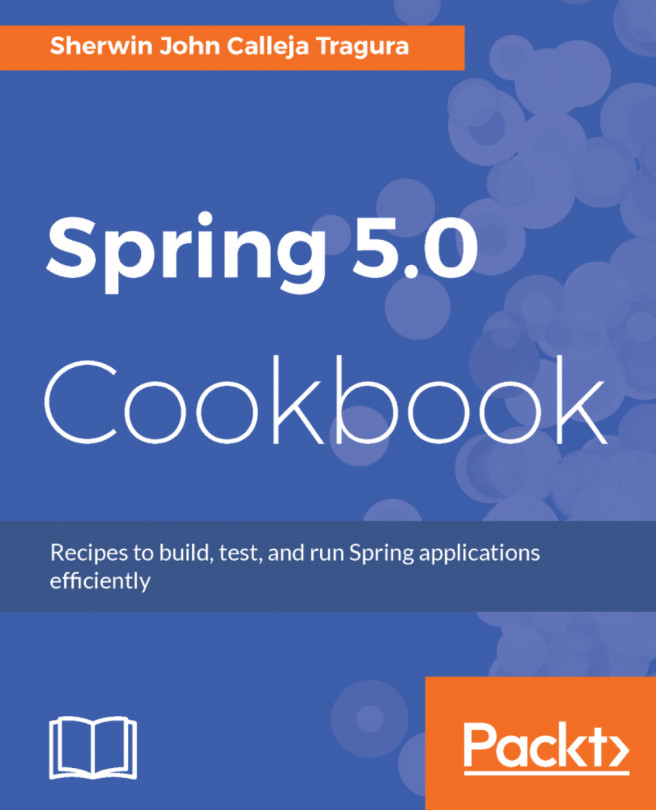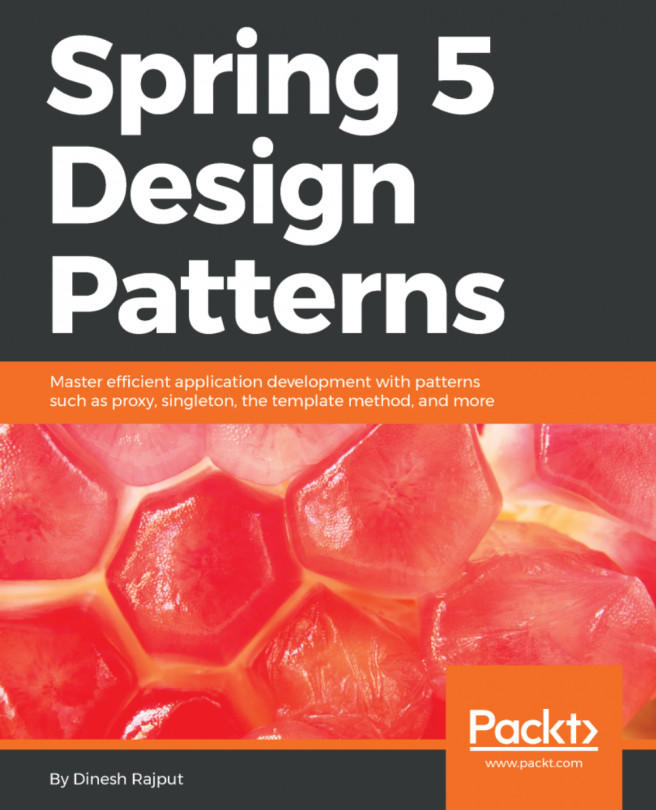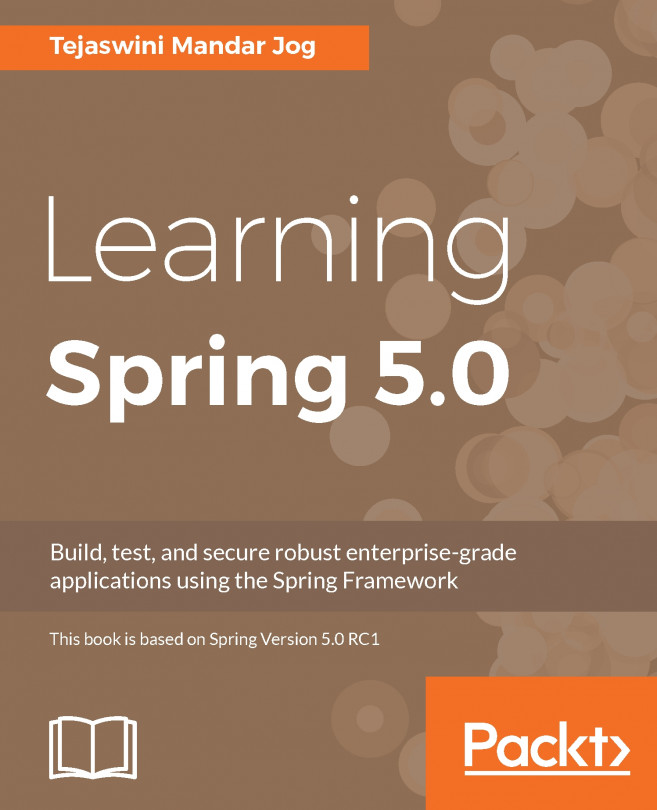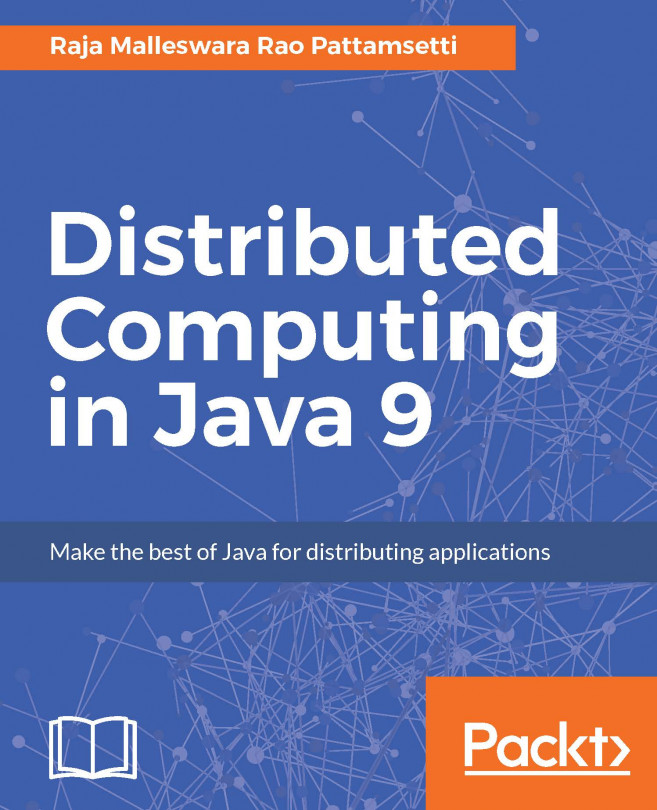We are going to use the GlassFish application server in this chapter. We have already seen how to install GlassFish in the Installing GlassFish Server section of Chapter 1, Introducing JEE and Eclipse.
We will first configure the GlassFish Server in Eclipse JEE:
- To configure the GlassFish Server in Eclipse EE, make sure that you are in the Java EE perspective in Eclipse. Right-click on the Servers view and select New | Server. It you do not see the GlassFish Server group in the list of server types, then expand Oracle node and select and install GlassFish Tools:
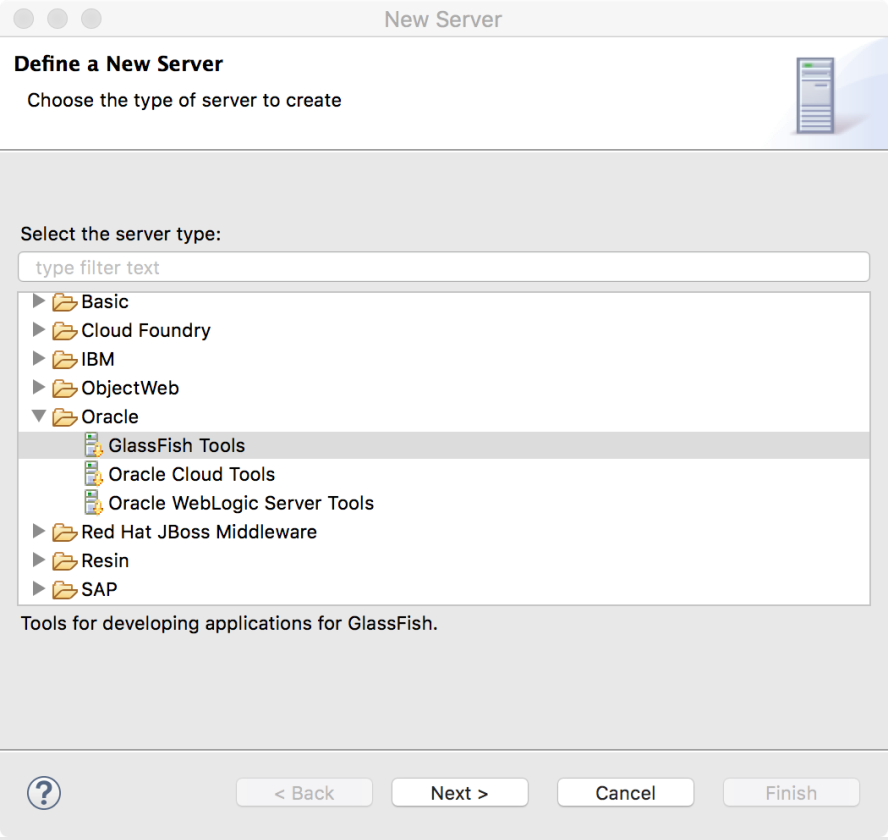
Figure 7.1: Installing GlassFish Tools
- If you have already installed GlassFish Tools, or if GlassFish Server type is available in the list, then expand that and select the GlassFish option:
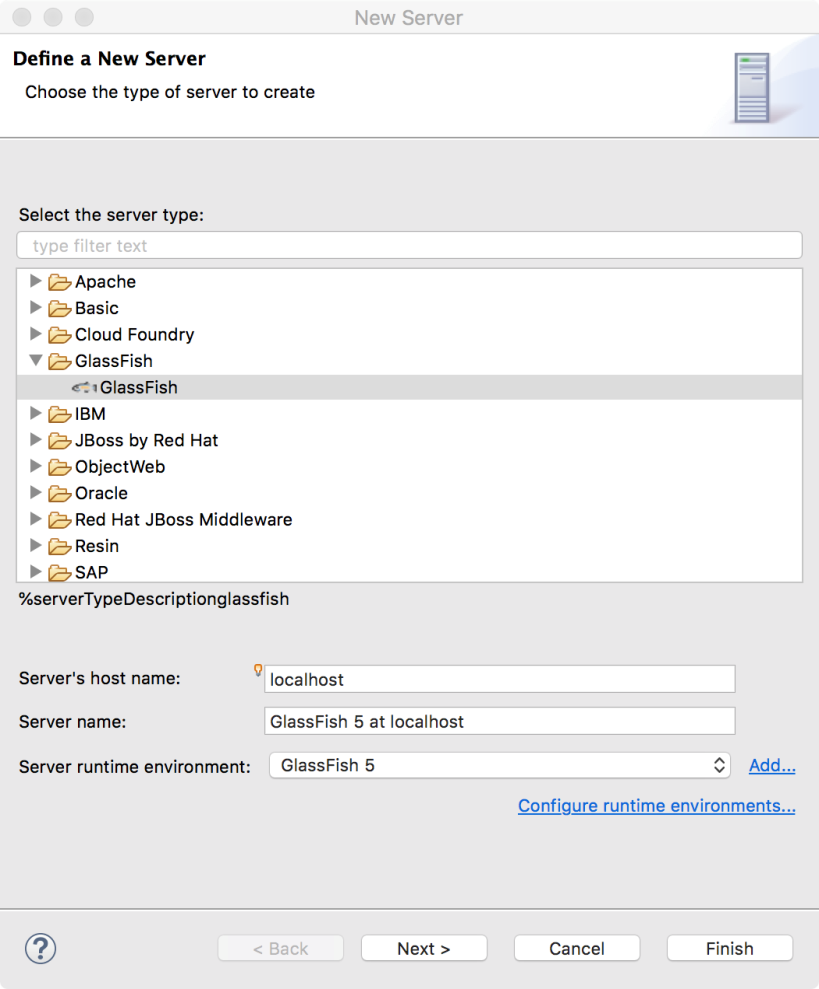
Figure 7.2: Creating GlassFish Server instance in Eclipse
- Click Next. ...