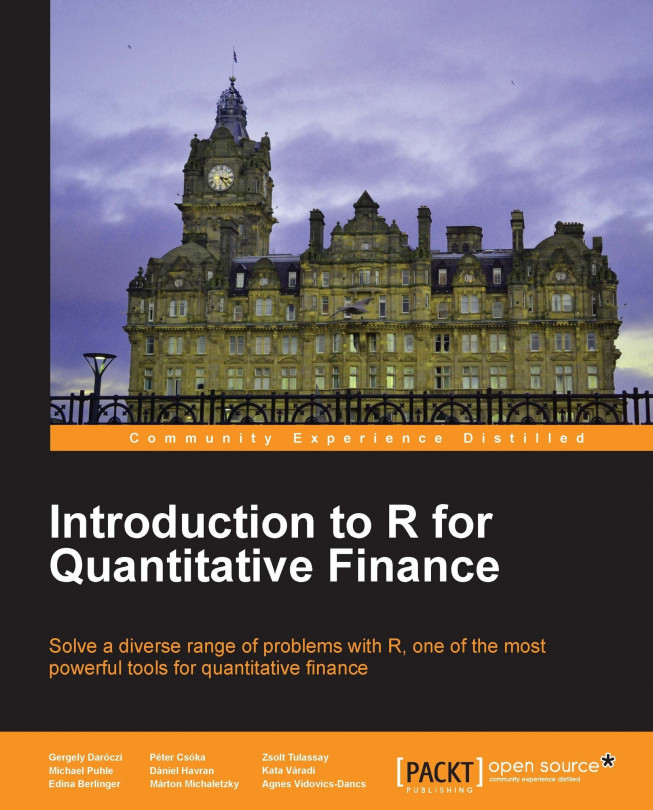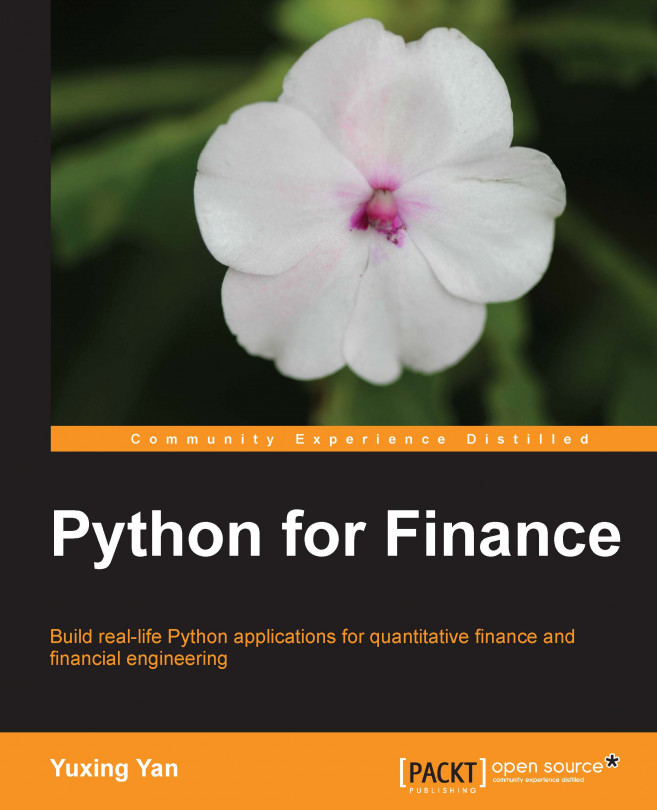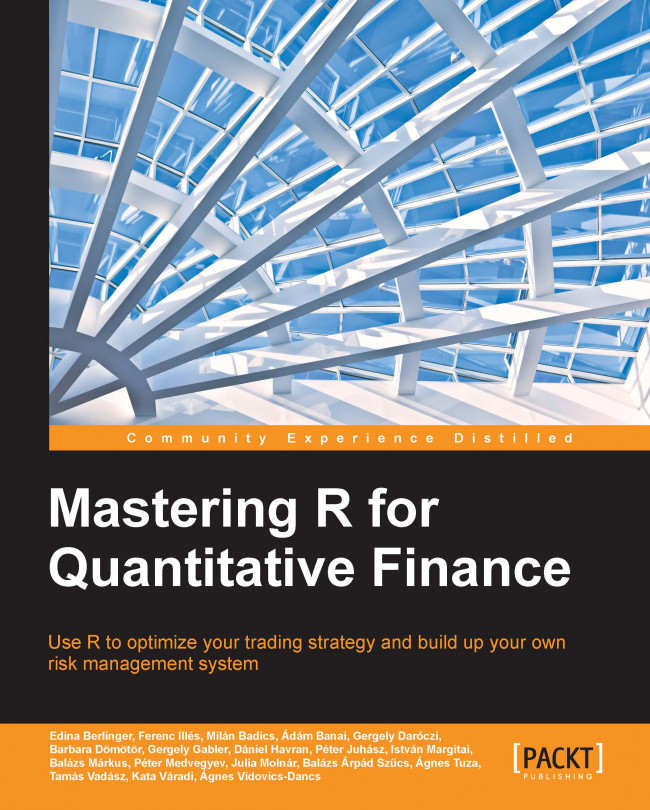Working with time series data
The native R classes suitable for storing time series data include vector, matrix, data.frame, and ts objects. But the types of data that can be stored in these objects are narrow; furthermore, the methods provided by these representations are limited in scope. Luckily, there exist specialized objects that deal with more general representation of time series data: zoo, xts, or timeSeries objects, available from packages of the same name.
It is not necessary to create time series objects for every time series analysis problem, but more sophisticated analyses require time series objects. You could calculate the mean or variance of time series data represented as a vector in R, but if you want to perform a seasonal decomposition using decompose, you need to have the data stored in a time series object.
In the following examples, we assume you are working with zoo objects because we think it is one of the most widely used packages. Before we can use zoo objects, we need to install and load the zoo package (if you have already installed it, you only need to load it) using the following command:
In order to familiarize ourselves with the available methods, we create a zoo object called aapl from the daily closing prices of Apple's stock, which are stored in the CSV file aapl.csv. Each line on the sheet contains a date and a closing price separated by a comma. The first line contains the column headings (Date and Close). The date is formatted according to the recommended primary standard notation of ISO 8601 (YYYY-MM-DD). The closing price is adjusted for stock splits, dividends, and related changes.
Tip
Downloading the example code
You can download the example code files for all Packt books you have purchased from your account at http://www.packtpub.com. If you purchased this book elsewhere, you can visit http://www.packtpub.com/support and register to have the files e-mailed directly to you.
We load the data from our current working directory using the following command:
To get a first impression of the data, we plot the stock price chart and specify a title for the overall plot (using the main argument) and labels for the x and y axis (using xlab and ylab respectively).
We can extract the first or last part of the time series using the following commands:
Apple's all-time high and the day on which it occurred can be found using the following command:
When dealing with time series, one is normally more interested in returns instead of prices. This is because returns are usually stationary. So we will calculate simple returns or continuously compounded returns (in percentage terms).
Summary statistics about simple returns can also be obtained. We use the coredata method here to indicate that we are only interested in the stock prices and not the index (dates).
The biggest single-day loss is -51.86%. The date on which that loss occurred can be obtained using the following command:
A quick search on the Internet reveals that the large movement occurred due to the issuance of a profit warning. To get a better understanding of the relative frequency of daily returns, we can plot the histogram. The number of cells used to group the return data can be specified using the break argument.
We can restrict our analysis to a subset (a window) of the time series. The highest stock price of Apple in 2013 can be found using the following command lines:
The quantiles of the return distribution are of interest from a risk-management perspective. We can, for example, easily determine the 1 day 99% Value-at-Risk using a naive historical approach.
Hence, the probability that the return is below 7% on any given day is only 1%. But if this day occurs (and it will occur approximately 2.5 times per year), 7% is the minimum amount you will lose.
 United States
United States
 Great Britain
Great Britain
 India
India
 Germany
Germany
 France
France
 Canada
Canada
 Russia
Russia
 Spain
Spain
 Brazil
Brazil
 Australia
Australia
 Singapore
Singapore
 Hungary
Hungary
 Ukraine
Ukraine
 Luxembourg
Luxembourg
 Estonia
Estonia
 Lithuania
Lithuania
 South Korea
South Korea
 Turkey
Turkey
 Switzerland
Switzerland
 Colombia
Colombia
 Taiwan
Taiwan
 Chile
Chile
 Norway
Norway
 Ecuador
Ecuador
 Indonesia
Indonesia
 New Zealand
New Zealand
 Cyprus
Cyprus
 Denmark
Denmark
 Finland
Finland
 Poland
Poland
 Malta
Malta
 Czechia
Czechia
 Austria
Austria
 Sweden
Sweden
 Italy
Italy
 Egypt
Egypt
 Belgium
Belgium
 Portugal
Portugal
 Slovenia
Slovenia
 Ireland
Ireland
 Romania
Romania
 Greece
Greece
 Argentina
Argentina
 Netherlands
Netherlands
 Bulgaria
Bulgaria
 Latvia
Latvia
 South Africa
South Africa
 Malaysia
Malaysia
 Japan
Japan
 Slovakia
Slovakia
 Philippines
Philippines
 Mexico
Mexico
 Thailand
Thailand