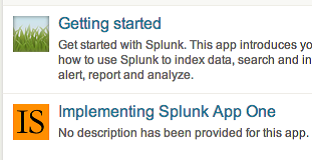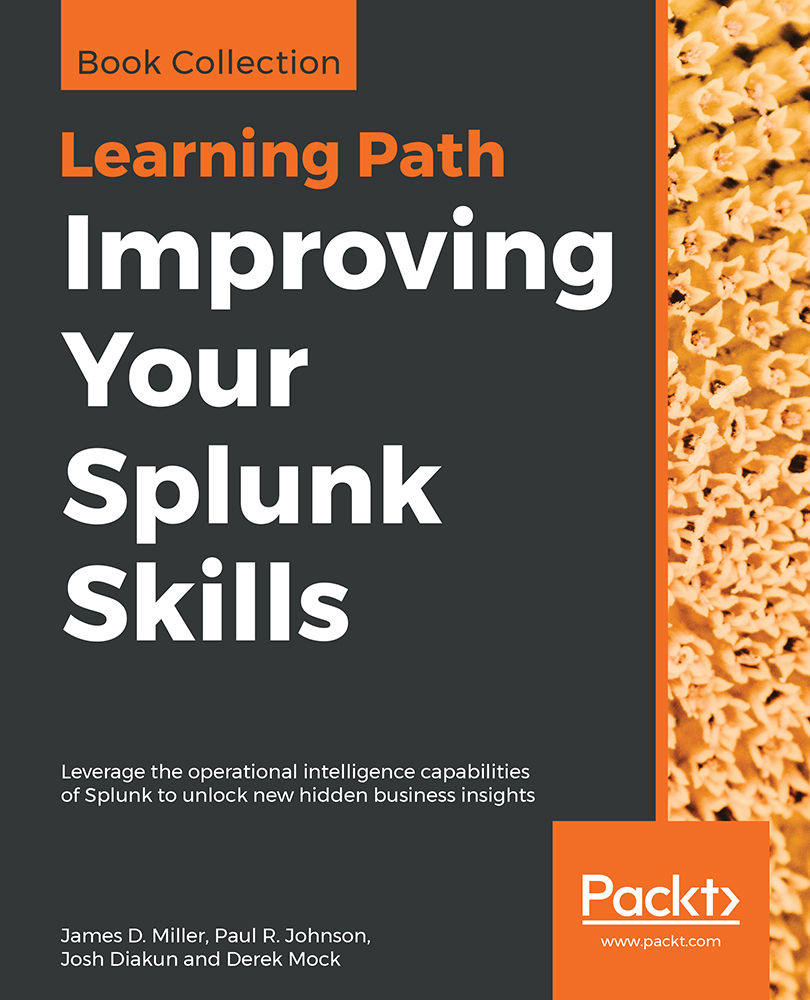It is helpful to further customize the appearance of your application, if for no other reason than to make it more obvious which app is currently active.
Customizing the appearance of your app
Customizing the launcher icon
The launcher icon is seen both in the Home app and in Splunkbase if you decide to share your app. The icon is a 36 x 36 PNG file named appIcon.png. I have created a simple icon for our sample app (please don't judge my art skills):

To use the icon, follow these steps:
- Navigate to Apps | Manage Apps
- Click on Edit properties next to our app, Implementing Splunk App One
- Click on Upload asset and select the file
- Click on Save
Our icon will now appear on the launcher screen, like the following screenshot: