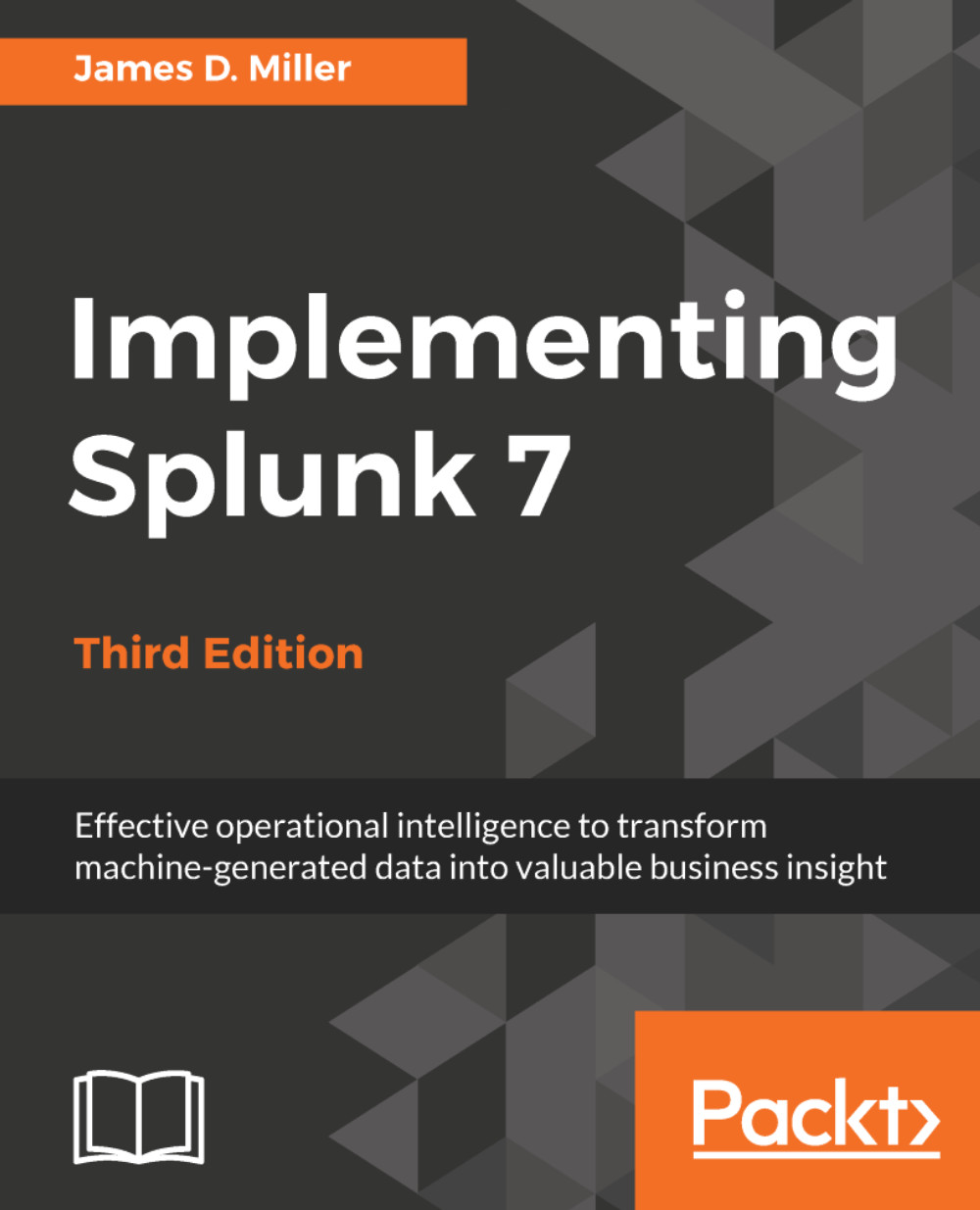Editing navigation
Navigation is controlled by an XML file that can be accessed by going to Settings | User interface | Navigation menus:

There can only be one active navigation file per app, and it is always called default.
After clicking on the name, we see the XML provided by the barebones template:
<nav search_view="search" color="#65A637"> <view name="search" default='true' /> <view name="data_models" /> <view name="reports" /> <view name="alerts" /> <view name="dashboards" /> </nav>
Note that if you check the navigation for another app (search), you will notice the same XML.
The structure of the XML is essentially the following:
nav view saved collection view a href saved divider collection
The logic of navigation is probably best absorbed by simply editing it and seeing what happens. You should keep a backup as this XML is somewhat fragile and Splunk does not provide any kind of version control. Here are some general details...