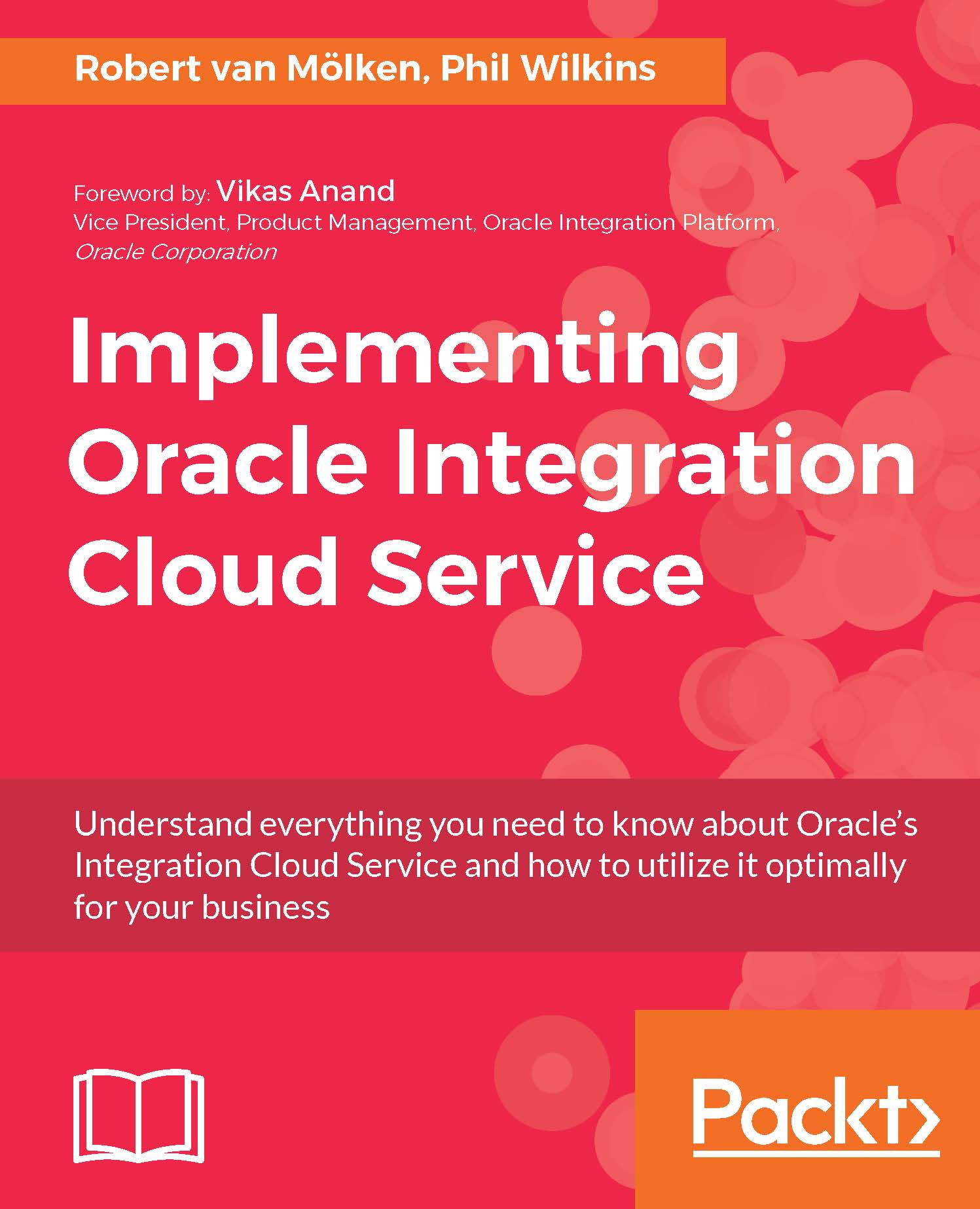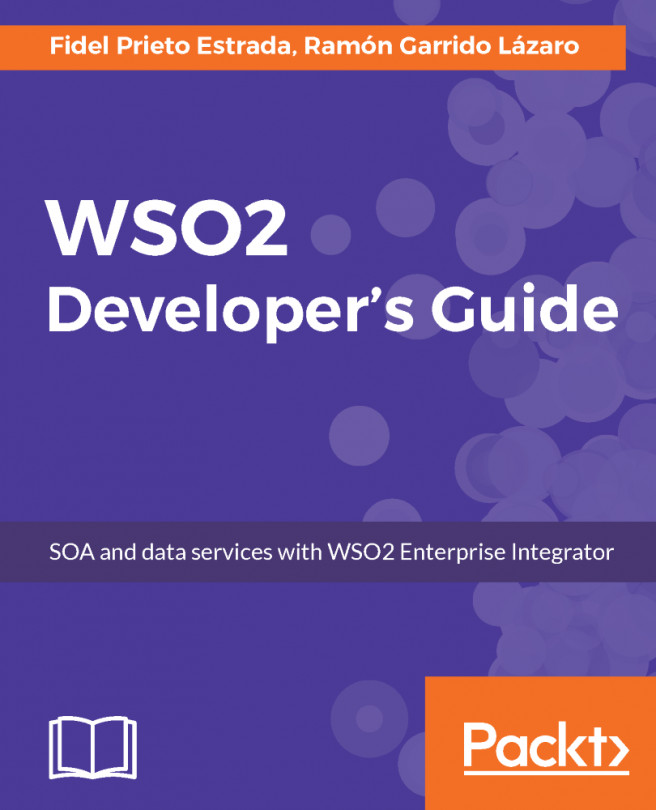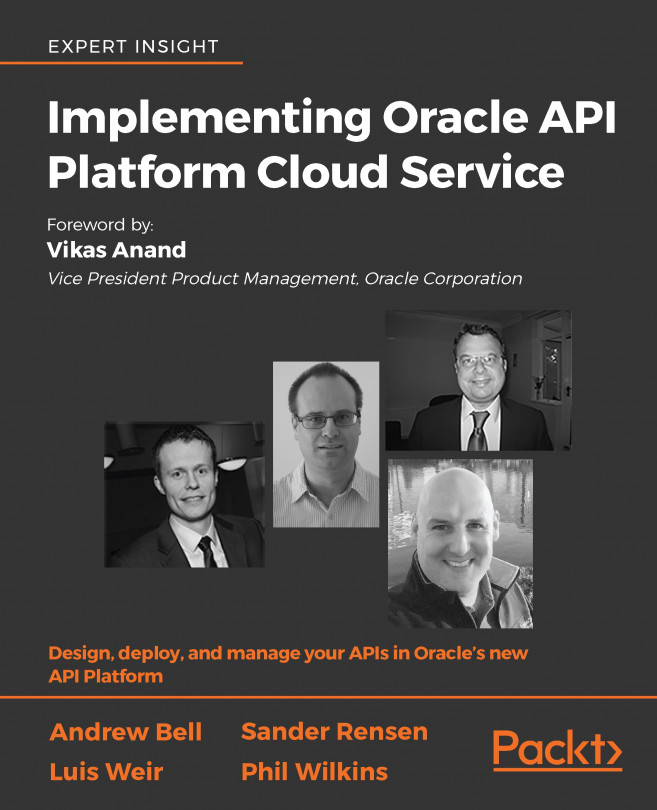Individual import
To perform an import, unless you have already got several environments, we are going to need to import to our original environment. To import, you need to be on the Integrations page, where above the list of integrations and filter options is a menu button showing Import. Clicking on this will pop up a file selection dialog - select the modified .iar file and click on the Import button.
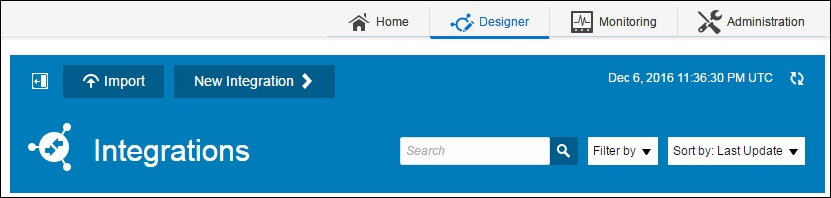
When importing into ICS when it is an existing integration, ICS will challenge you if you import an integration that already exists, as follows:

To avoid this, you can of course take the step to delete the existing integration. To perform the delete, you simply need to go the same action menu that we used to perform the export and select Delete. You will get a confirmation dialog which you will need to confirm the deletion action. Once confirmed, you will see the integration disappear from the list of integrations available. We can now perform the import process.
Having done this, take...