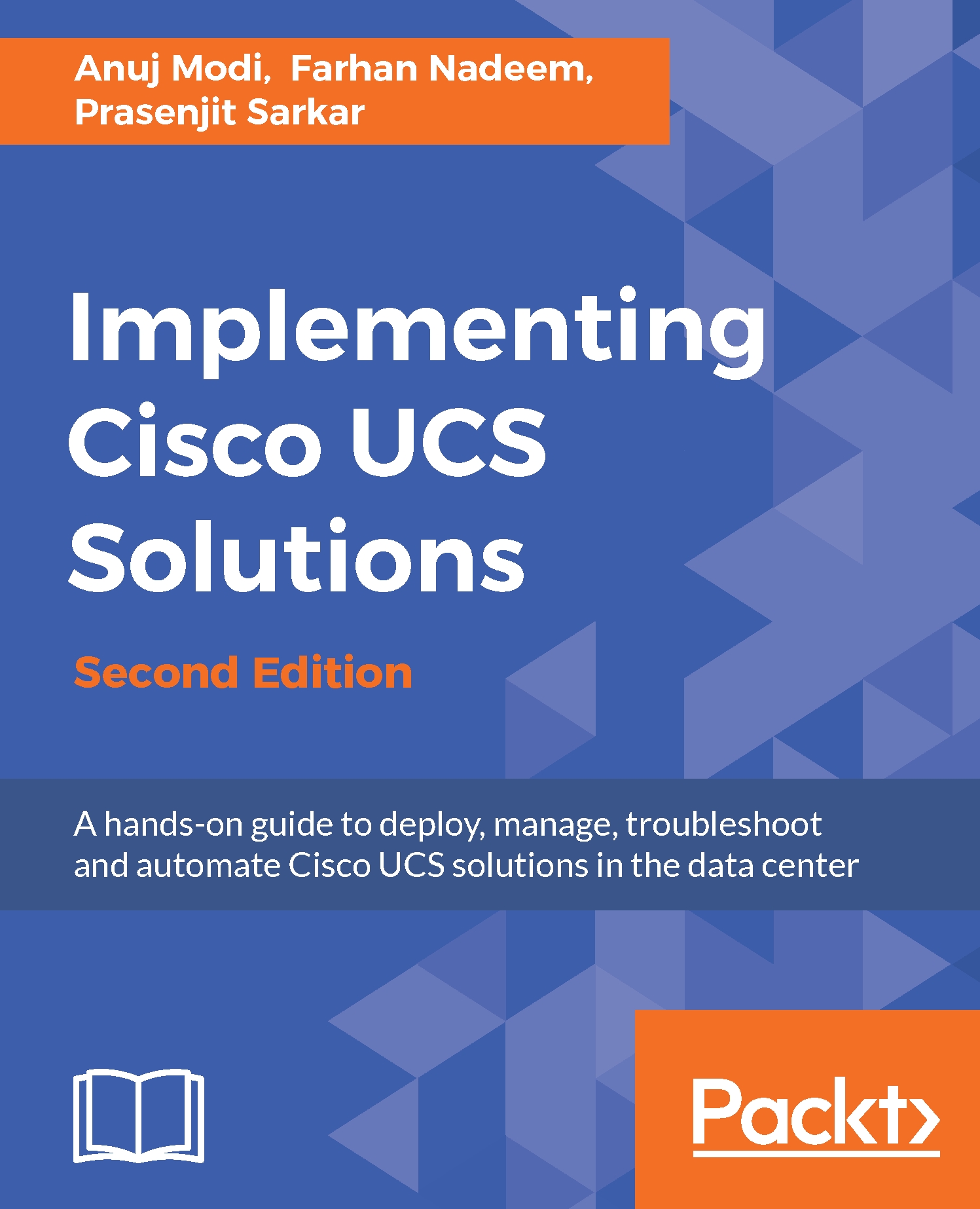The UCSPE VM supports DHCP and static IP address assignment. The default IP setting is DHCP, which can be changed to static using CLI access to the server interface after the first boot. DHCP is easier to configure for obtaining an IP address automatically. For VMware Workstation Player and Workstation, if you need to access UCSPE and UCSM only from the local system where it is installed, select the network type for the UCSPE VM NICs as NAT (the default option), and an IP will automatically be assigned that is accessible locally. If you need to access the UCSPE VM from a different computer on the network, you need to change the UCSPE VM network setting in VMware Workstation Player to Bridged and have a DHCP server running on the local office/home network, or the IP could be assigned manually.
Use the following method to assign an IP manually through the console:
- Log in to the UCSPE...