Viewing mail
When we open our mail, we can choose to show our mail in different ways. For example we might select to show the preview pane or we might also want to show only unread memos. In this section we will explore these different options.
Preview pane
We can preview mail using the preview pane, which saves us from having to open and close each message. Previewing allows us to see the document's contents without having to open the actual document.
To access the preview pane options, click the Show button at the top of the inbox. From here we can preview mail on the bottom or from the side. To turn off the preview pane, select the Hide Preview option.
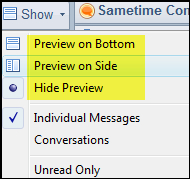
Tip
I enable the preference Mark documents as read when opened in the preview pane, which is available in Preferences on the Basics Notes Client Configuration tab in the Additional Options area—it is the first choice in the list. As the preference name implies, when I click on an e-mail to preview it, the e-mail is marked as being read. I have...























































