Worksheet name in Excel output
A report has three list report objects (Sales by products, Sales by region, Sales by order method). Users prefer to access it in Excel format.
They want the three reports to be populated on three different sheets and each sheet should be named appropriately.
Getting ready
Create a report with three list report objects and pull appropriate columns in each.
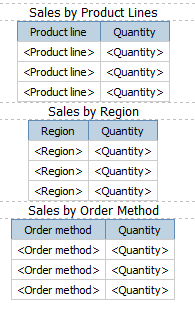
How to do it...
Open Page Explorer and add two new Page objects.

Select each of them and change their name from properties to as shown in the following screenshot:

Now cut the list objects from the first page and paste in the appropriate report page.
Run the report in Excel to test it.

As you can see, Cognos produces three sheets with the names same as what we defined for 'Page name' (with an auto-incrementing number appended). Each sheet will show the list object we placed in corresponding page.
How it works...
When we generate the report in Excel format, the name of worksheet matches the name of page in CRS. A number...
































































