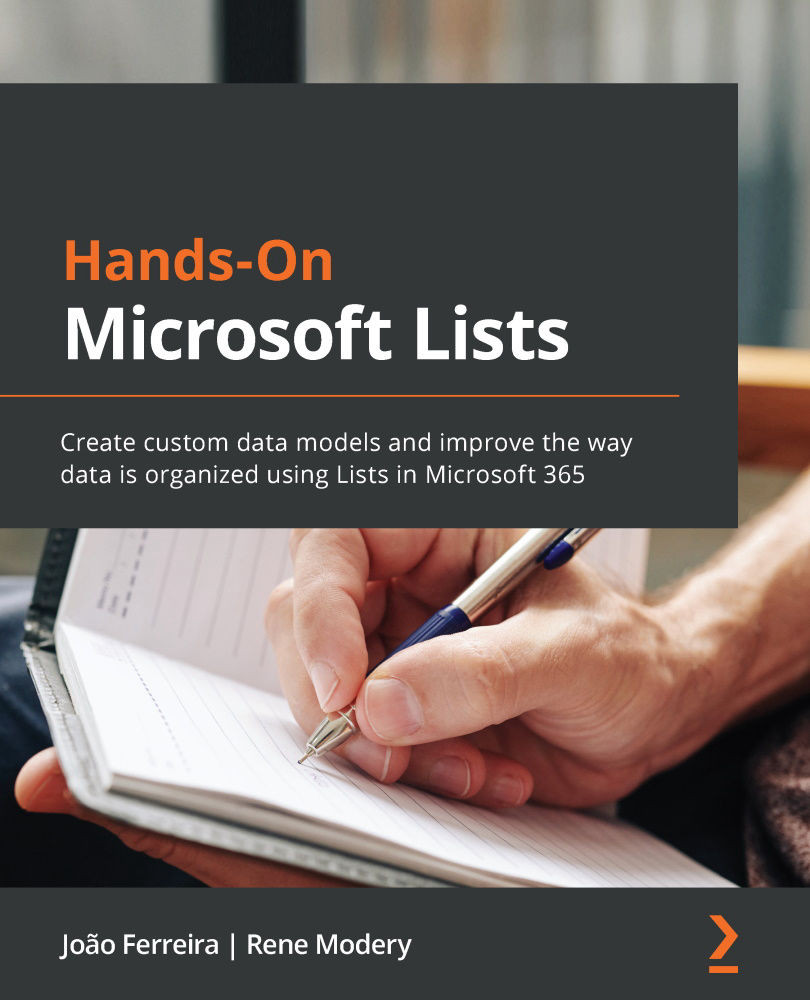How to customize a Microsoft Lists form
The customization of Microsoft Lists forms gives you the possibility to highlight the important data that you want to stand out for each list item or the possibility to hide, show, or group columns that will help users to better consume the information based on your business processes.
Showing or hiding columns in a form
In Microsoft Lists, you can show and hide columns from your list without deleting them. This functionality becomes extremely handy when you have columns in the list that you do not want to display when a user expands the item detail or creates a new item.
Any user with permissions to create or manage views will be able to show or hide columns in a list. To format a form for a list item, you must do the following:
- From the list you want to modify, click on one of the items to open the item detail form. Alternatively, if your list does not have content yet, click on the New button.
- From the item detail pane...