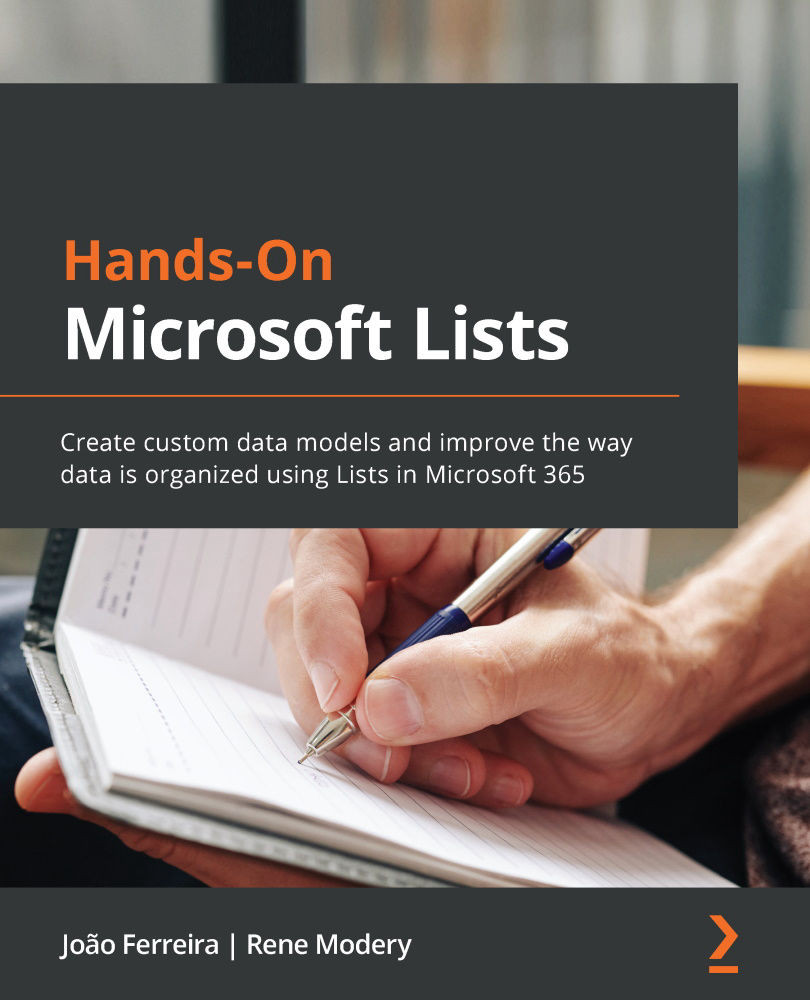Creating a SharePoint Framework extension
Now that you know the components of the SharePoint Framework, it's time to learn how to get started with creating the project to build your first extension.
Note
The SharePoint Framework is multiplatform and can be used on Windows, macOS, and Linux. The examples given in this chapter only use Windows screenshots, but everything is valid for all of the operating systems.
The following instructions are generic for field customizers and view command sets, as the creation of both project types only differs in one of the steps:
- Start by opening the terminal window on your operating system.
- Type the command
yo @microsoft/SharePoint. - Provide a solution name for your solution as shown in Figure 11.2.
- For the next question about the SharePoint versions that you want to target, choose SharePoint Online only (latest).
- Choose whether you want to use the current folder or create a subfolder with the name of the solution...