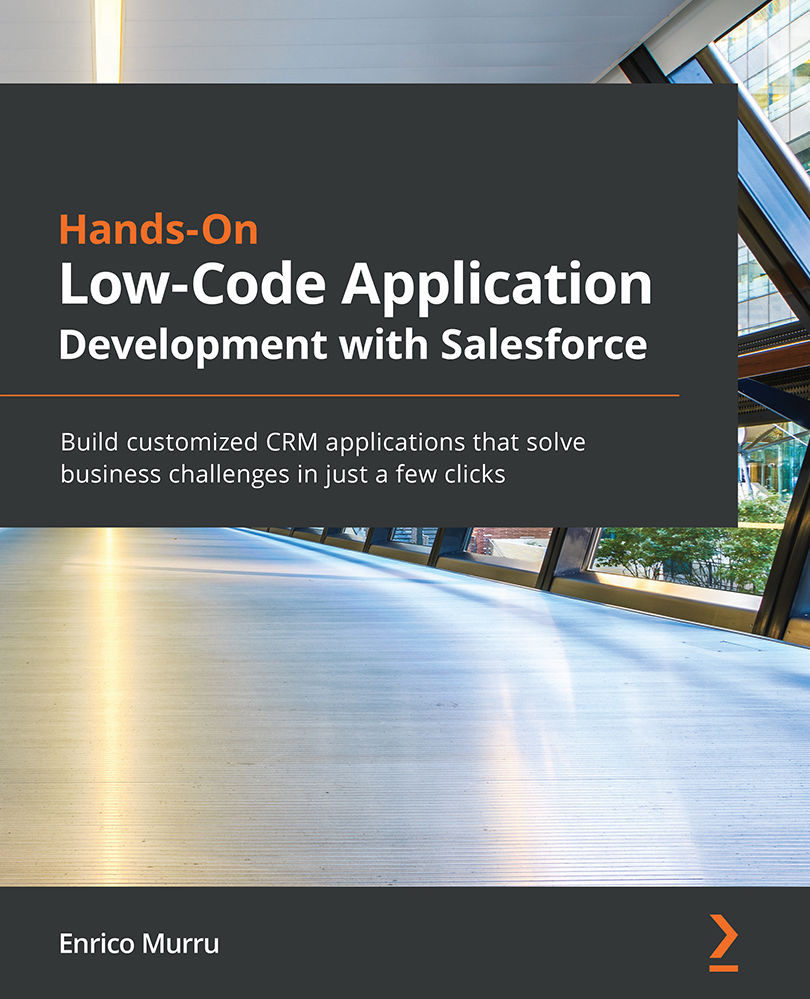Setting up List Views
One final word on List Views is that they are a way to customize the records displayed on the object home page – up to 2,000 records per list.
In the following example, we can see All advertisement records:
Figure 12.34 – The All list view
The pin icon means that this list view has been pinned, that is, this is the default list view loaded upon landing on the record home page. We can also see that we have the records sorted by Advertisement Code.
List views can be customized in terms of the number of fields displayed and the filters applied.
To create a new list view
Click the gear icon next to the Search this list... search box and select New:
:
Figure 12.35 – List view creation
The sharing options allow you to make the list view private, public, or shared only with a group of users.
The result is simple—we have a list view on the Advertisement object sorted...