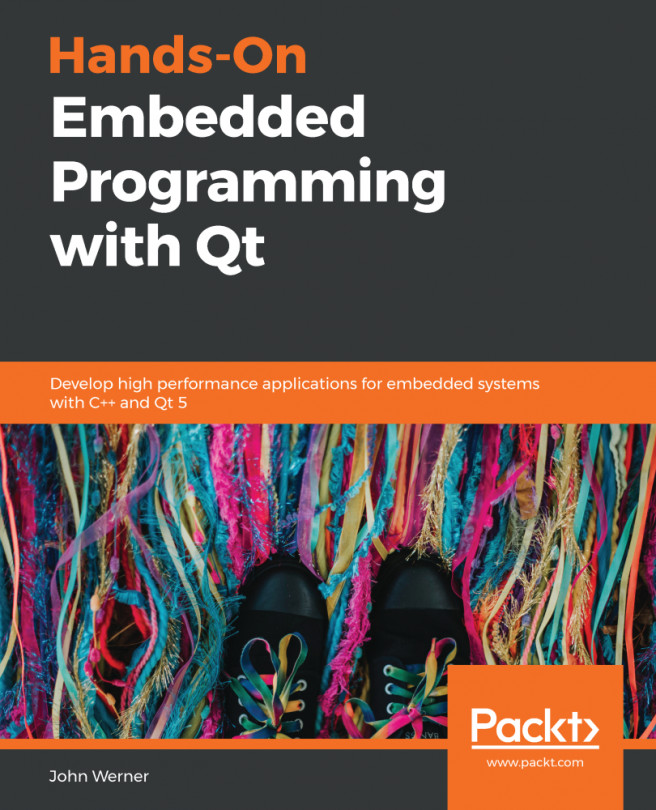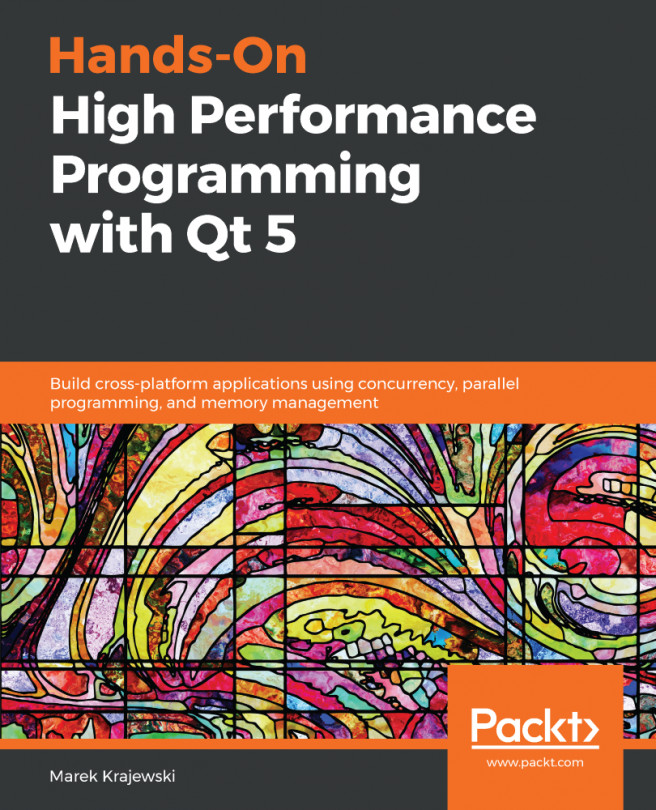Developers are so lucky these days. Back when I first started installing programs from the internet (which wasn't even called the internet back in those days), building a program for your machine meant editing configuration or making files by hand and tweaking various settings with the hope that you could figure out the right ones for your machine.
After what seemed like years, someone finally came up with a brilliant idea: Let's build a program that will automatically test the system and set all of the proper values for building it automatically. We can call it configure. Today, most packages have some sort of configure program that can be run to do all of the setup information.
Of course, Qt is one of these packages. If we were building for the host machine, it would be very straightforward to do, but since we are building for a target, we need to give configure some help.
So as not to pollute the source directory with built objects and to make it easier to "clean" the build should we need to rebuild, we will build in a separate directory.
The following three command lines (yes, the third line is really just one line!) will work for our purposes:
[On Host]$ mkdir build-raspi
[On Host]$ cd build-raspi
[On Host]$ ../qt-5.12.0-src/configure -release -opengl es2 -device linux-rasp-pi3-g++ -device-option CROSS_COMPILE=~/raspi/tools/arm-bcm2708/gcc-linaro-arm-linux-gnueabihf-raspbian-x64/bin/arm-linux-gnueabihf- -sysroot ~/raspi/sysroot -opensource -confirm-license -make libs -prefix /usr -extprefix ~/raspi/sysroot/usr -hostprefix ~/raspi/qt5 -v -no-use-gold-linker -webengine-embedded-build -webengine-pepper-plugins -webengine-printing-and-pdf -webengine-proprietary-codecs -webengine-spellchecker -qt-sqlite -feature-webengine-embedded-build -feature-webengine-printing-and-pdf -skip qtscript -webengine-webrtc
There are no spaces after any dashes, even though the line may be wrapped at them. These commands should be issued in the ~/raspi directory. Why don't you make the line run and, while it does its work, take a look at the Decoding the configure command section to understand what you told it to do.