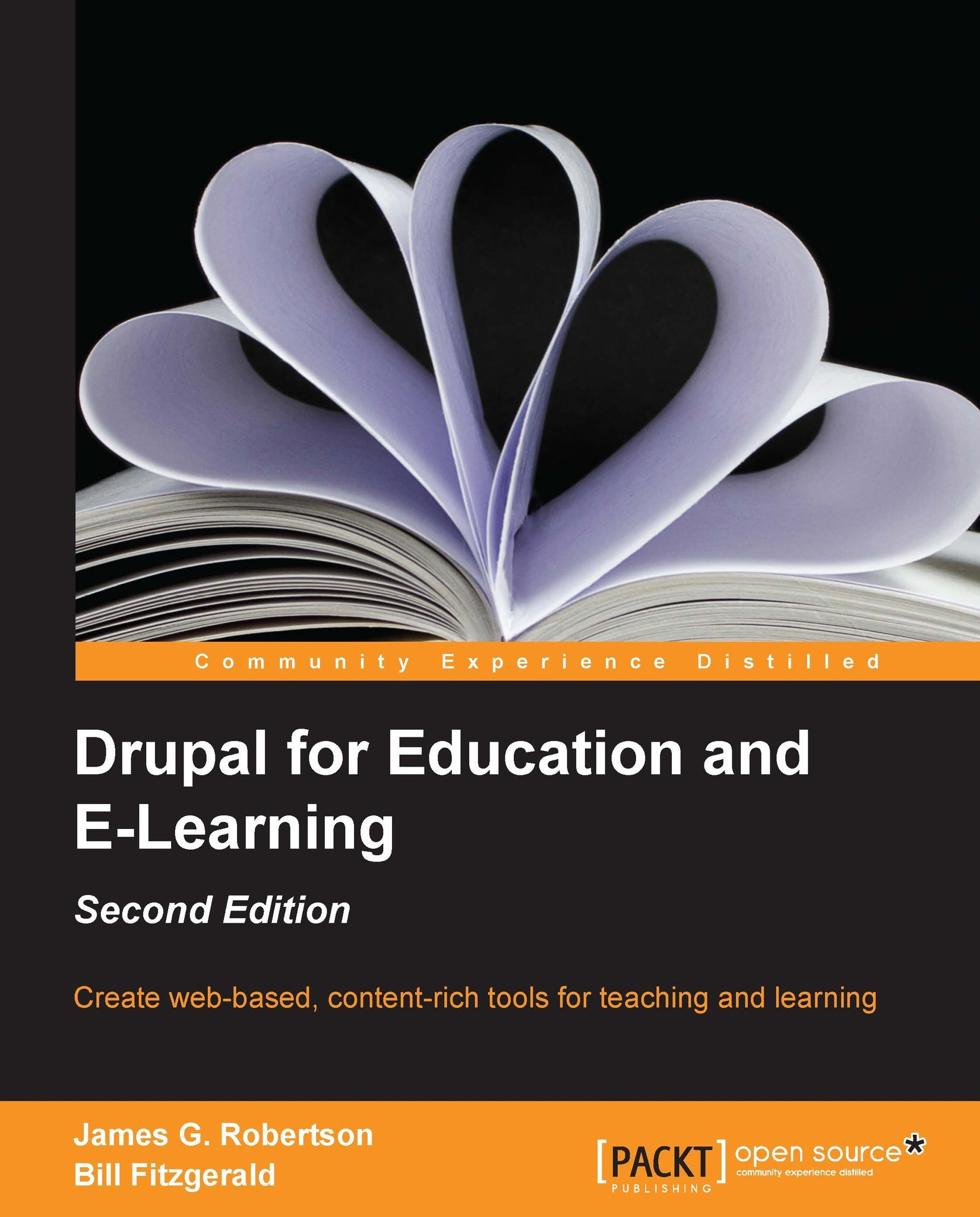Images and image galleries
In previous versions of Drupal, sharing images required many different modules and lots of configuration options. In Drupal 7, some of the functionality provided by image-related modules from the community has been moved into the core and simplified.
Note
Features from the Imagefield module, the Image API module and the Imagecache module have been moved into core.
Configuring your site to use images
To set up your site to use images, we will follow these steps:
Creating an image style (optional).
Creating gallery taxonomies.
Creating the image content type.
Editing the display (optional).
Assigning permissions to create and edit images.
Creating galleries.
Adjusting the student_blog, teacher_blog, and conversations views (optional).
Step 1 – creating an image style (optional)
Image styles allow you to process an image before it is displayed. The most common use for an image style is to create a thumbnail of an image.
Drupal provides three image styles by default:
A thumbnail...