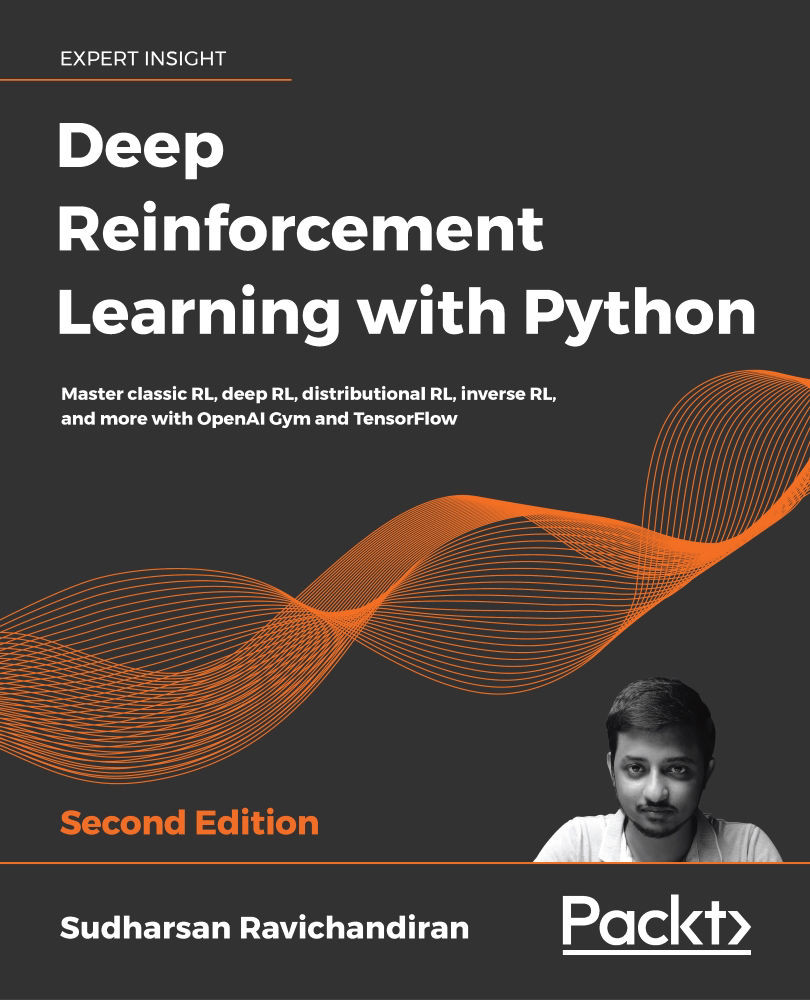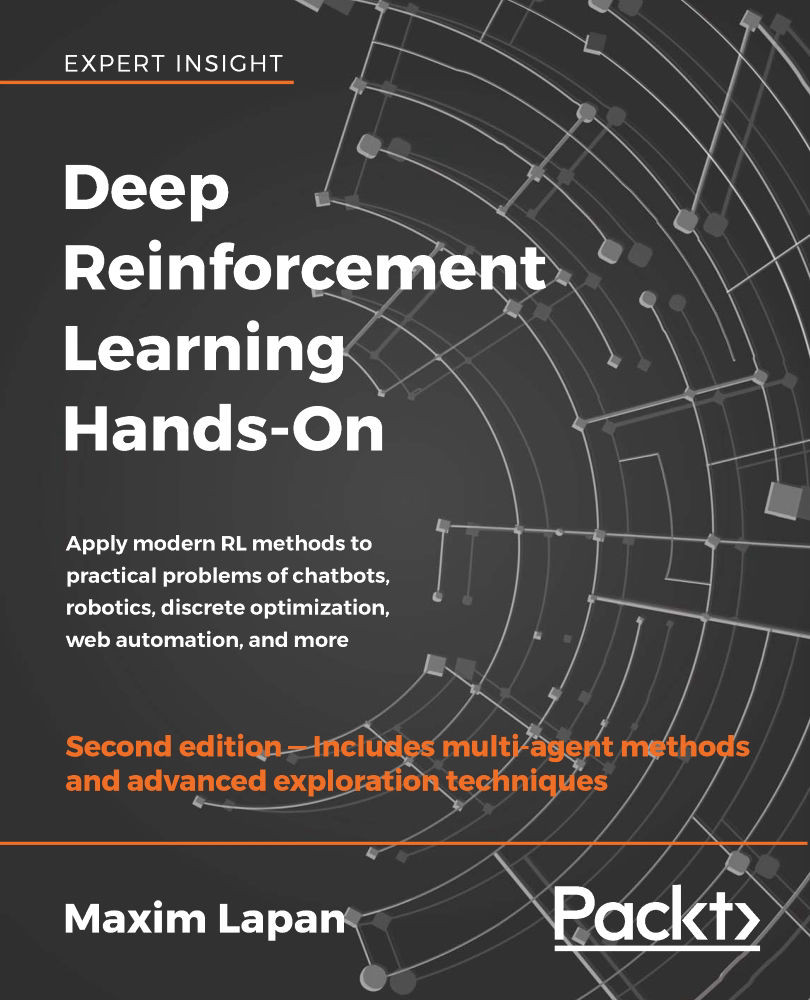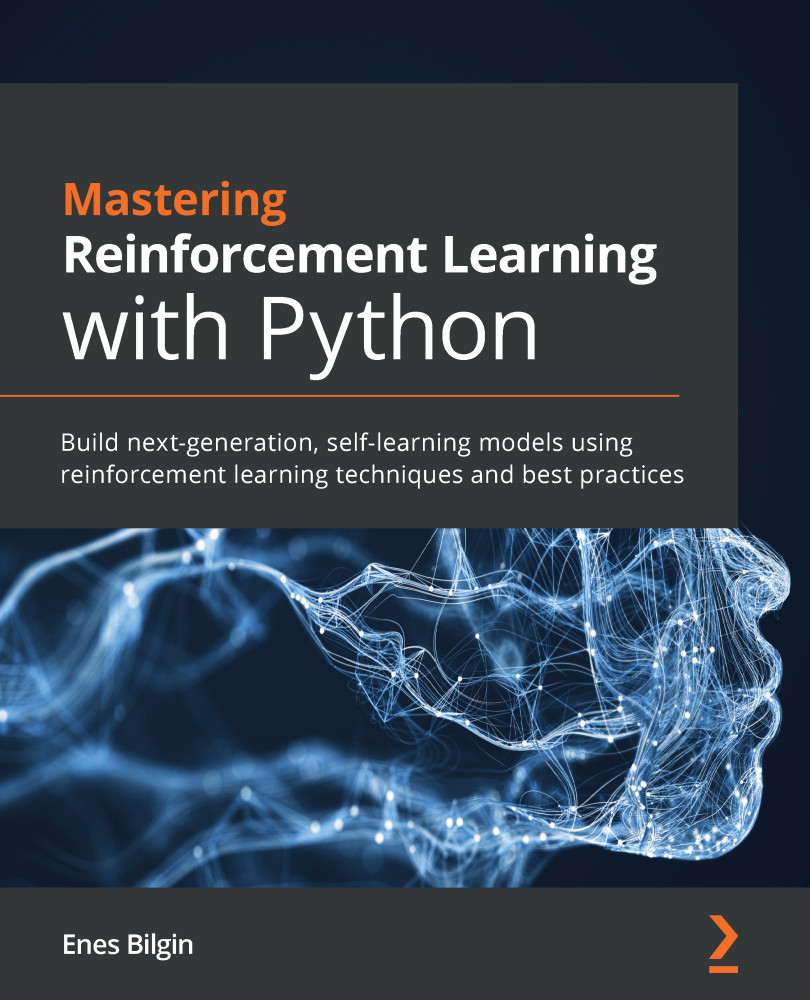-
Covers a vast spectrum of basic-to-advanced RL algorithms with mathematical explanations of each algorithm
-
Learn how to implement algorithms with code by following examples with line-by-line explanations
-
Explore the latest RL methodologies such as DDPG, PPO, and the use of expert demonstrations
With significant enhancements in the quality and quantity of algorithms in recent years, this second edition of Hands-On Reinforcement Learning with Python has been revamped into an example-rich guide to learning state-of-the-art reinforcement learning (RL) and deep RL algorithms with TensorFlow 2 and the OpenAI Gym toolkit.
In addition to exploring RL basics and foundational concepts such as Bellman equation, Markov decision processes, and dynamic programming algorithms, this second edition dives deep into the full spectrum of value-based, policy-based, and actor-critic RL methods. It explores state-of-the-art algorithms such as DQN, TRPO, PPO and ACKTR, DDPG, TD3, and SAC in depth, demystifying the underlying math and demonstrating implementations through simple code examples.
The book has several new chapters dedicated to new RL techniques, including distributional RL, imitation learning, inverse RL, and meta RL. You will learn to leverage stable baselines, an improvement of OpenAI’s baseline library, to effortlessly implement popular RL algorithms. The book concludes with an overview of promising approaches such as meta-learning and imagination augmented agents in research.
By the end, you will become skilled in effectively employing RL and deep RL in your real-world projects.
If you’re a machine learning developer with little or no experience with neural networks interested in artificial intelligence and want to learn about reinforcement learning from scratch, this book is for you.
Basic familiarity with linear algebra, calculus, and the Python programming language is required. Some experience with TensorFlow would be a plus.
-
Understand core RL concepts including the methodologies, math, and code
-
Train an agent to solve Blackjack, FrozenLake, and many other problems using OpenAI Gym
-
Train an agent to play Ms Pac-Man using a Deep Q Network
-
Learn policy-based, value-based, and actor-critic methods
-
Master the math behind DDPG, TD3, TRPO, PPO, and many others
-
Explore new avenues such as the distributional RL, meta RL, and inverse RL
-
Use Stable Baselines to train an agent to walk and play Atari games
 United States
United States
 Great Britain
Great Britain
 India
India
 Germany
Germany
 France
France
 Canada
Canada
 Russia
Russia
 Spain
Spain
 Brazil
Brazil
 Australia
Australia
 Singapore
Singapore
 Hungary
Hungary
 Ukraine
Ukraine
 Luxembourg
Luxembourg
 Estonia
Estonia
 Lithuania
Lithuania
 South Korea
South Korea
 Turkey
Turkey
 Switzerland
Switzerland
 Colombia
Colombia
 Taiwan
Taiwan
 Chile
Chile
 Norway
Norway
 Ecuador
Ecuador
 Indonesia
Indonesia
 New Zealand
New Zealand
 Cyprus
Cyprus
 Denmark
Denmark
 Finland
Finland
 Poland
Poland
 Malta
Malta
 Czechia
Czechia
 Austria
Austria
 Sweden
Sweden
 Italy
Italy
 Egypt
Egypt
 Belgium
Belgium
 Portugal
Portugal
 Slovenia
Slovenia
 Ireland
Ireland
 Romania
Romania
 Greece
Greece
 Argentina
Argentina
 Netherlands
Netherlands
 Bulgaria
Bulgaria
 Latvia
Latvia
 South Africa
South Africa
 Malaysia
Malaysia
 Japan
Japan
 Slovakia
Slovakia
 Philippines
Philippines
 Mexico
Mexico
 Thailand
Thailand