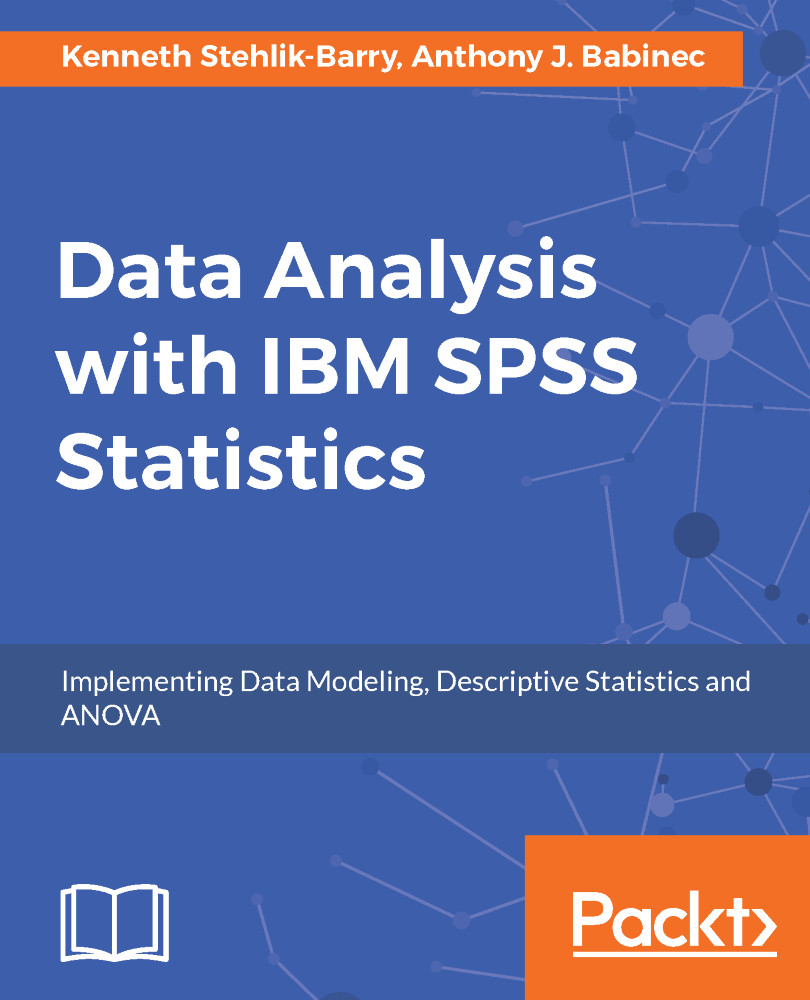Once you read the data to IBM SPSS Statistics, you should at least do a cursory data check of the inputted data. Do you see numeric data? String data? Is the data in the expected scale and range? Is the data complete?
Of course, even if your data is not really very large in either the number of rows or columns, it can be difficult to assess via a simple visual inspection. For this reason, you might use SPSS Statistics to produce a tabular summary of variables showing counts and percentages. Doing so produces tables showing all the data codes in the designated variables. Once you have defined the SPSS Variable Properties such as value labels, you can control the tabular display to show data values (the data codes), value labels, or both.
A further consideration is how the data values are represented for categorical variables. Let's...