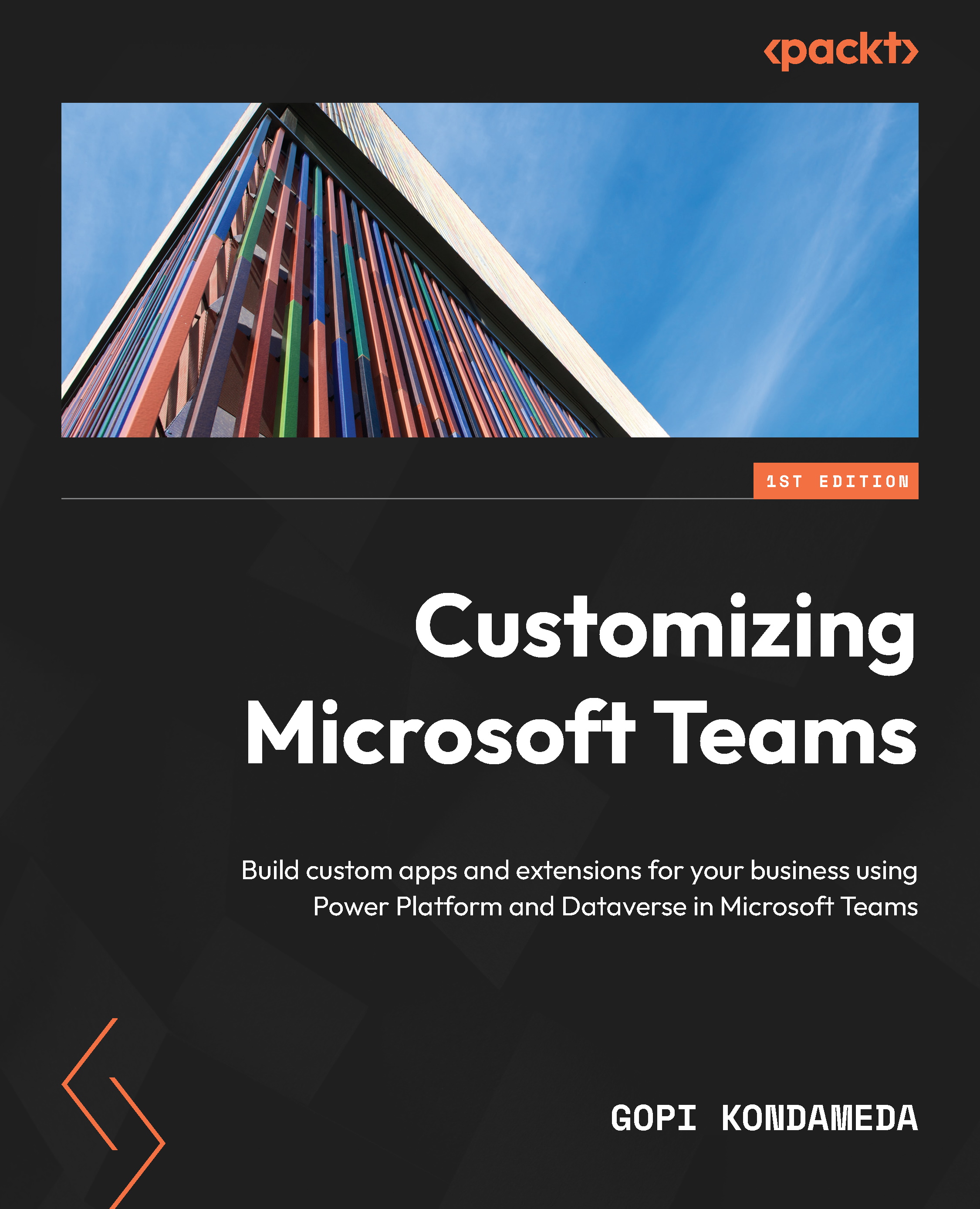Understanding how to use tabs
Tabs in Microsoft Teams provide a rich and interactive area for users to access important information and services directly within a Teams app. Tabs can be accessed through dedicated channels or chats and are a great way to provide access to Line-of-Business (LOB) data or services.
Two types of tabs are available in Teams: built-in tabs and custom tabs.
Built-in tabs come pre-configured within Teams and include popular services such as Planner, OneNote, and Stream. On the other hand, custom tabs can be created and configured by app developers to meet the specific needs of their users. By creating custom tabs, developers can integrate their app’s data and services directly into Teams, providing users with a seamless and integrated experience.
The following screenshot highlights the flexibility given to team owners and members, as they can add tabs to Teams channels or chats. This allows users to customize their Teams experience and access...