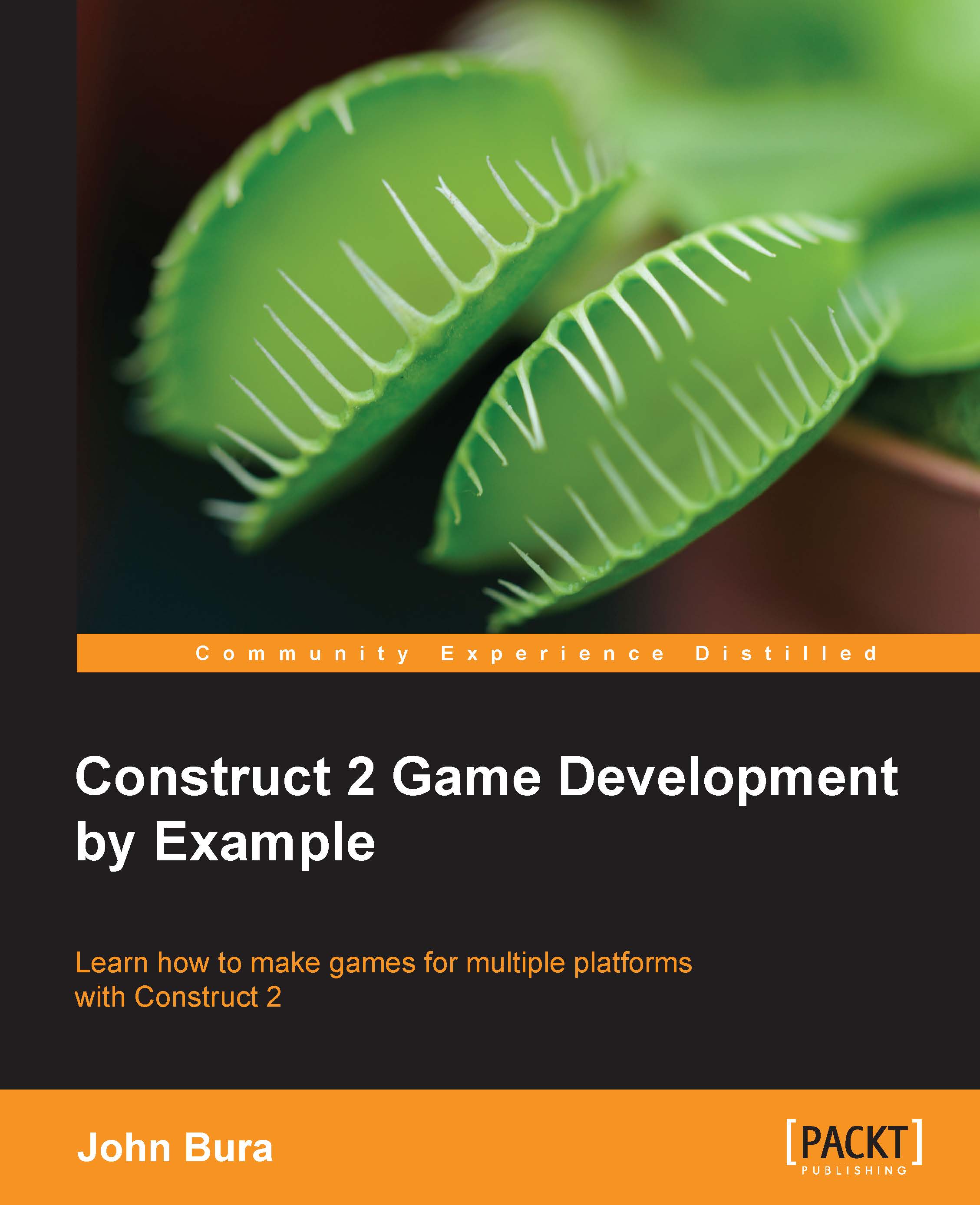Creating a cannonball
We need to create a cannonball to fire at the other game objects. Hence, we will create and add in a projectile—a cannonball—for the cannon to fire. Add a On any click event by navigating to Mouse | On any click.
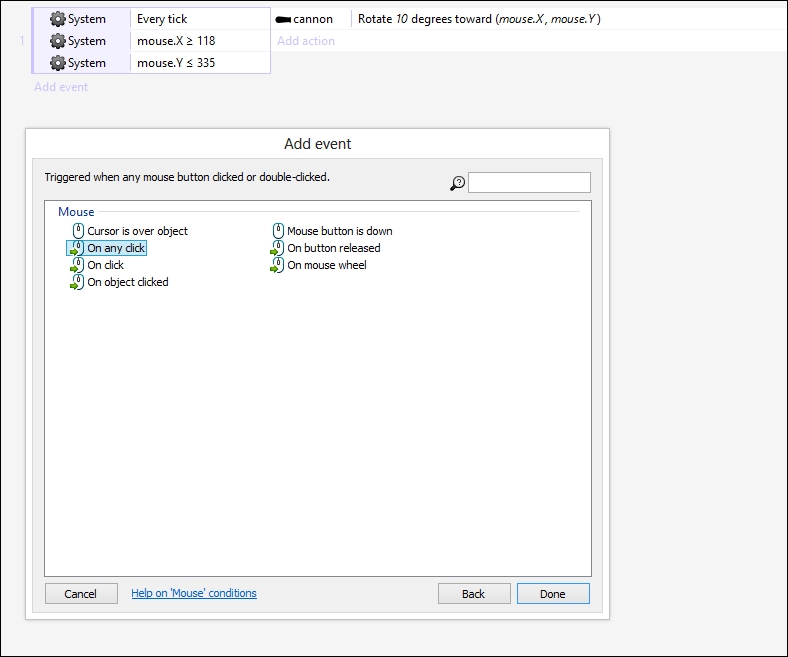
Then, add a Spawn another object action on the cannon, as shown in the following screenshot. We are going to spawn the cannonball when we click the mouse button.
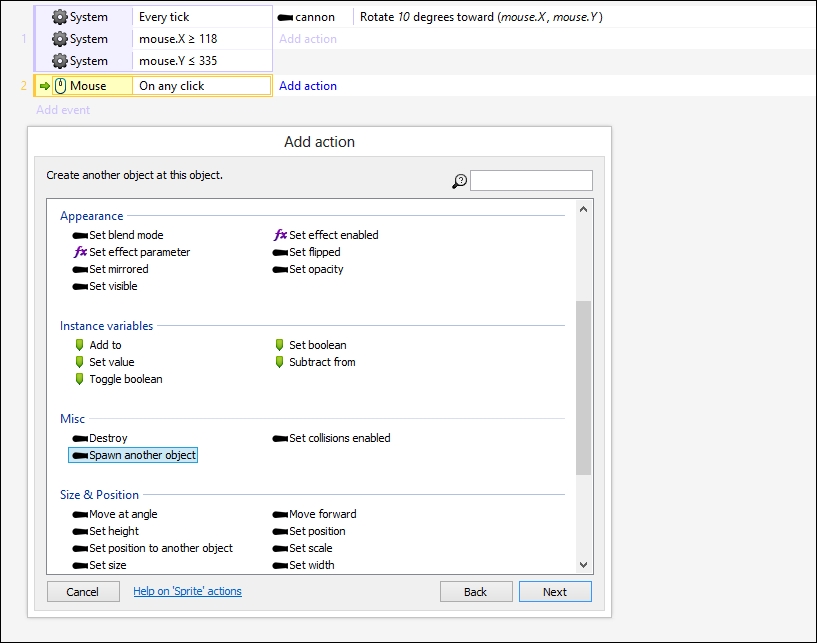
The object is, of course, going to be the cannonball.
Tip
This is where naming your game objects clearly really makes a difference—particularly if you have more than 200 game objects.
Spawning the cannonball
In order to make the cannonball actually "fire", we need to spawn the cannonball first. Set the cannonBall object to spawn on Layer with the value 1 at Image point with the value 1. This is shown in the following screenshot:
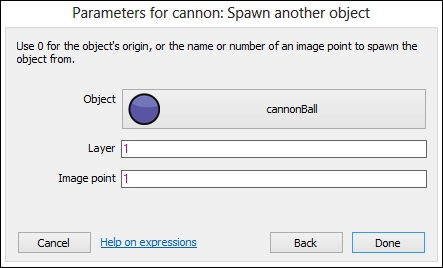
Creating the spawning image point
But wait! We still have to set up an Image point 1! Double-click on the cannon and add an image point by pressing the plus (+) sign. Put the image...