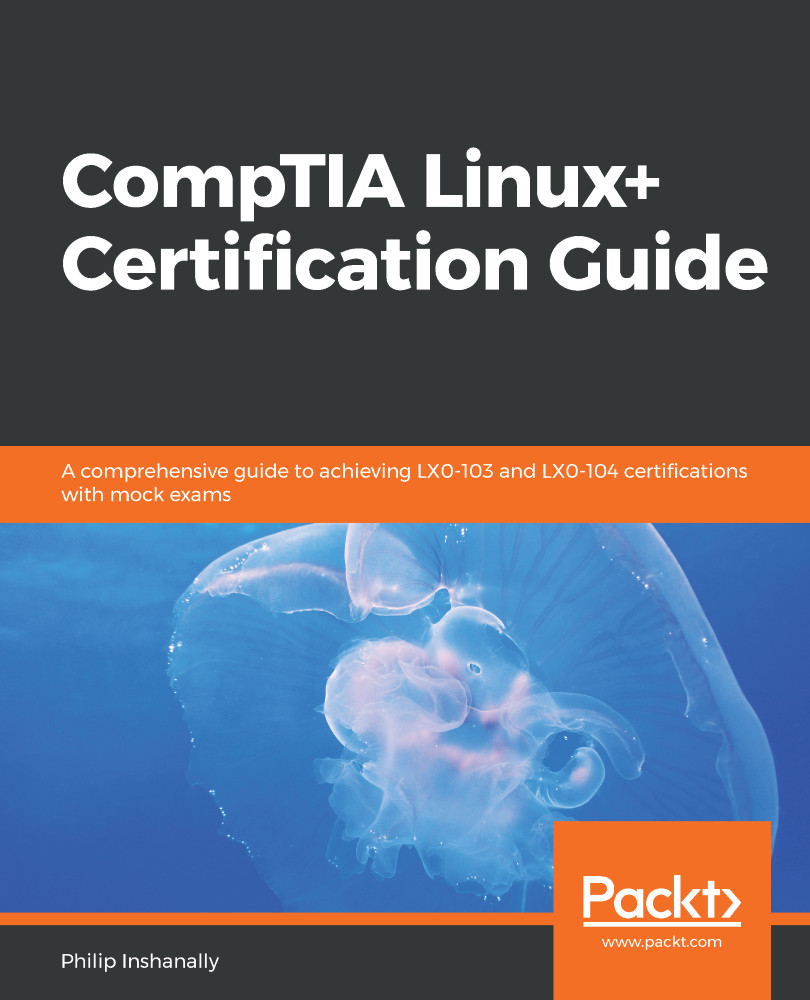When working in the shell, we are in fact working in what is known as the foreground; we aren't able to carry out any other tasks unless we stop the current process. There are times when you are going to want to send some processes to the background for processing; this will allow you to continue to work in the shell, while, at the same time, the process in the background is also running. To verify whether there are any processes running in the background, we can use the jobs command. Let's try this out:
root@ubuntu:/home/philip# jobs
root@ubuntu:/home/philip#
From the preceding output, we can see that there are no jobs currently running in the background. To see how a process could affect you when working in the shell, let's look at the yes utility; this can be found in most Linux distributions. The yes utility will...