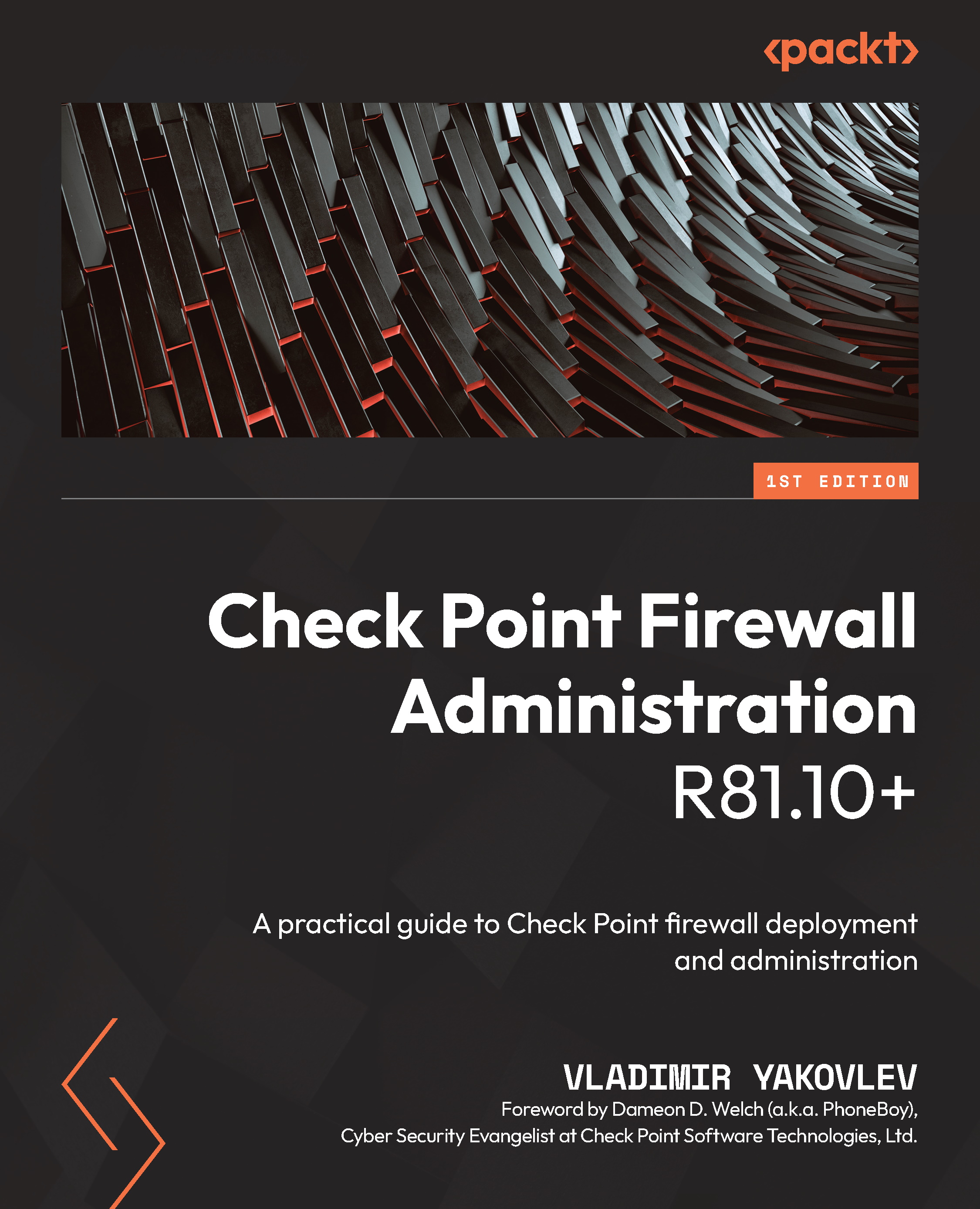Creating a Windows base VM
To simplify and speed up the deployment of lab components, as well as in the interest of saving space, we will prepare a Windows Server base VM and use linked clones to create the rest.
If you are interested in the scripted creation of the Windows base VM, skip to the Windows Server base image scripted section; otherwise, proceed with the following section.
Creating a Windows Server base VM in the GUI
The following steps will help us create our Windows Server template:
- In Oracle VM VirtualBox Manager [1], click New [2]:
Figure 4.1 – Creating a new VM
- In the Create Virtual Machine [1] window, enter
WINBASEin the Name field [2], select Microsoft Windows as the type [3], and in Version, choose Windows 2019 (64-bit) [4], then click Next [5]:
Figure 4.2 – Choosing the name and OS
- Leave Memory size at the default of 2048 MB and click Next [1]:
...