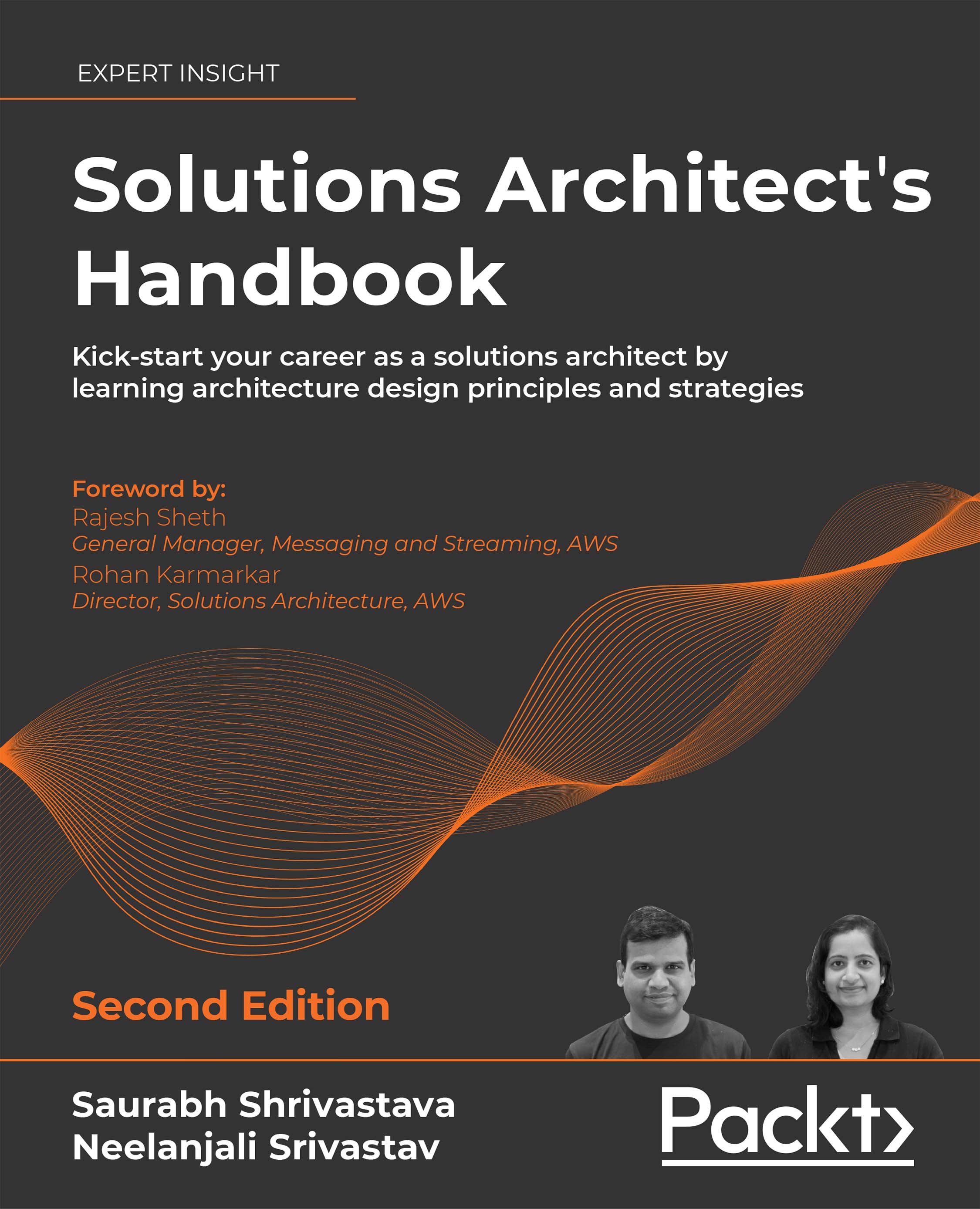-
Connect devices, store and manage data, and build powerful data visualizations
-
Integrate Grafana with other systems, such as Prometheus, OpenSearch, and LibreNMS
-
Learn about message brokers and data forwarders to send data from sensors and systems to different platforms
Grafana is a powerful open source software that helps you to visualize and analyze data gathered from various sources. It allows you to share valuable information through unclouded dashboards, run analytics, and send notifications.
Building IoT Visualizations Using Grafana offers how-to procedures, useful resources, and advice that will help you to implement IoT solutions with confidence. You’ll begin by installing and configuring Grafana according to your needs. Next, you’ll acquire the skills needed to implement your own IoT system using communication brokers, databases, and metric management systems, as well as integrate everything with Grafana. You’ll learn to collect data from IoT devices and store it in databases, as well as discover how to connect databases to Grafana, make queries, and build insightful dashboards. Finally, the book will help you implement analytics for visualizing data, performing automation, and delivering notifications.
By the end of this Grafana book, you’ll be able to build insightful dashboards, perform analytics, and deliver notifications that apply to IoT and IT systems.
This book is for IoT developers who want to build powerful visualizations and analytics for their projects and products. Technicians from the embedded world looking to learn how to build systems and platforms using open source software will also benefit from this book. If you have an interest in technology, IoT, open source, and related subjects then this book is for you. Basic knowledge of administration tasks on Linux-based systems, IP networks and network services, protocols, ports, and related topics will help you make the most out of this book.
-
Install and configure Grafana in different types of environments
-
Enable communication between your IoT devices using different protocols
-
Build data sources by ingesting data from IoT devices
-
Gather data from Grafana using different types of data sources
-
Build actionable insights using plugins and analytics
-
Deliver notifications across several communication channels
-
Integrate Grafana with other platforms
 United States
United States
 Great Britain
Great Britain
 India
India
 Germany
Germany
 France
France
 Canada
Canada
 Russia
Russia
 Spain
Spain
 Brazil
Brazil
 Australia
Australia
 Singapore
Singapore
 Hungary
Hungary
 Ukraine
Ukraine
 Luxembourg
Luxembourg
 Estonia
Estonia
 Lithuania
Lithuania
 South Korea
South Korea
 Turkey
Turkey
 Switzerland
Switzerland
 Colombia
Colombia
 Taiwan
Taiwan
 Chile
Chile
 Norway
Norway
 Ecuador
Ecuador
 Indonesia
Indonesia
 New Zealand
New Zealand
 Cyprus
Cyprus
 Denmark
Denmark
 Finland
Finland
 Poland
Poland
 Malta
Malta
 Czechia
Czechia
 Austria
Austria
 Sweden
Sweden
 Italy
Italy
 Egypt
Egypt
 Belgium
Belgium
 Portugal
Portugal
 Slovenia
Slovenia
 Ireland
Ireland
 Romania
Romania
 Greece
Greece
 Argentina
Argentina
 Netherlands
Netherlands
 Bulgaria
Bulgaria
 Latvia
Latvia
 South Africa
South Africa
 Malaysia
Malaysia
 Japan
Japan
 Slovakia
Slovakia
 Philippines
Philippines
 Mexico
Mexico
 Thailand
Thailand