Creating an Instant Polls app
Now that we know how we want our app to work, let's see what the template app can do. We can now begin with creating an app and the associated workbook with the help of the following steps:
- On the Dashboard, locate the Create workbook button in the top-right corner and click it.
- On the popup that shows up, under the Use a template header, locate a tile with the label Instant Polls and click it, as demonstrated in the following screenshot:
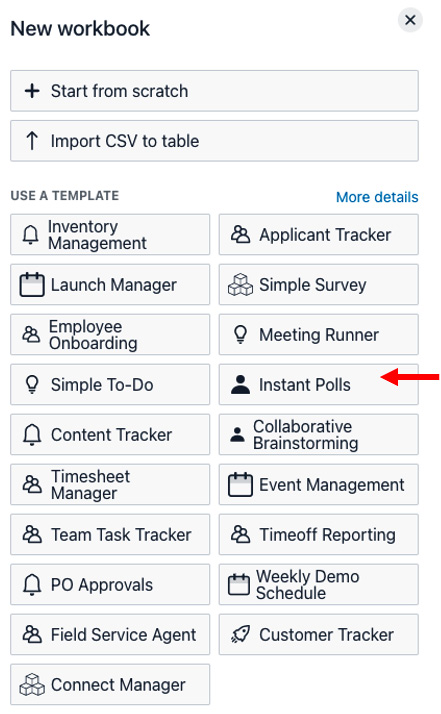
Figure 8.1 – Selecting the Instant Polls template
- Next comes a popup to name the workbook and choose a team. For now, let's leave the default values and click on the Create button, as illustrated in the following screenshot:
Figure 8.2 – Providing a workbook name and the team's details for creating a workbook
- This creates and loads our Instant Polls workbook and loads up the workbook in the Tables view, displaying...































































