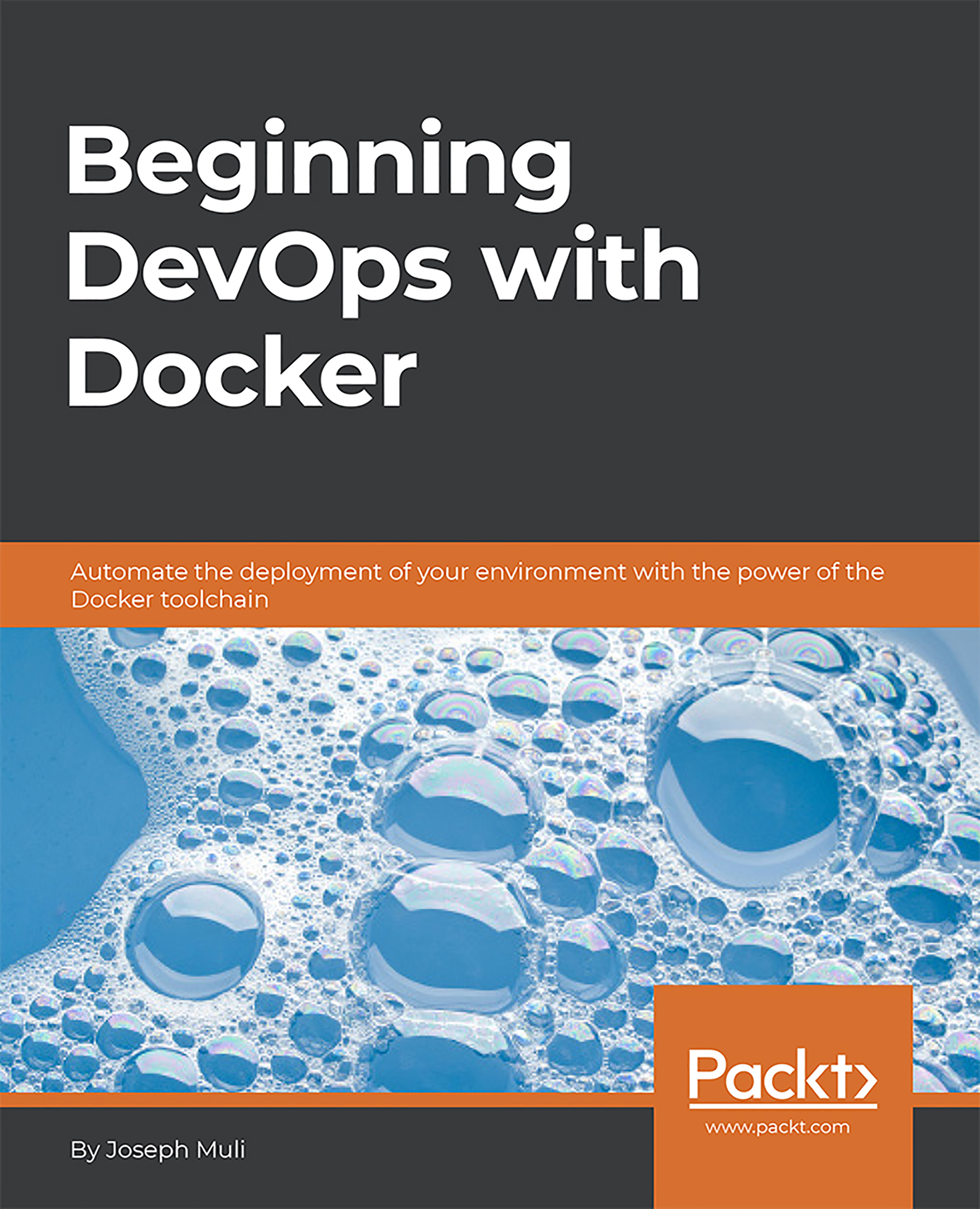Dockerfile Syntax
Every Docker image starts from a Dockerfile. To create an image of an application or script, simply create a file called Dockerfile.
Note
It does not have an extension and begins with a capital letter D.
A Dockerfile is a simple text document where all the commands that template a container are written. The Dockerfile always starts with a base image. It contains steps to create the application or to run the script in mind.
Before we build, let's take a quick look at a few best practices on writing Dockerfiles.
Some best practices include, but are not limited to, the following:
- Separation of concern: Ensure each Dockerfile is, as much as possible, focused on one goal. This will make it so much easier to reuse in multiple applications.
- Avoid unnecessary installations: This will reduce complexity and make the image and container compact enough.
- Reuse already built images: There are several built and versioned images on Docker Hub; thus, instead of implementing an already existing image, it's highly advisable to reuse by importing.
- Have a limited number of layers: A minimal number of layers will allow one to have a compact or smaller build. Memory is a key factor to consider when building images and containers, because this also affects the consumers of the image, or the clients.
We'll start simply with a Python and JavaScript script. The choice of these languages is based on their popularity and ease of demonstration.
Writing Dockerfiles for Python and JavaScript examples
Note
No prior experience is required on the selected languages as theyare meant to give a dynamic view of how any language can adopt containerization.
Python
Before we begin, create a new directory or folder; let's use this as our workspace.
Open the directory and run docker search python. We'll pick the official image: python. The official image has the value [OK]
in the OFFICIAL column:

Go to hub.docker.com or store.docker.com and search for python to get the correct tag or at least know what version the Python image with the latest tag is. We will talk more about tags in Topic D.
The image tag should be the number with this syntax that looks like 3.x.x or 3.x.x-rc.
Create a file by the name run.py and enter the first line as follows:
print("Hello Docker - PY")Create a new file on the same folder level and name it Dockerfile.
Note
We do not have an extension for the Dockerfile.
Add the following in the Dockerfile:
FROM python ADD . . RUN ls CMD python run.py
The FROM command, as alluded to earlier, specifies the base image.
The command can also be used on an inheritance point of view. This means you do not have to include extra package installations in the Dockerfile if there already exists an image with the packages.
The ADD command copies the specified files at source to the destination within the image's filesystem. This means the contents of the script will be copied to the directory specified.
In this case because run.py and Dockerfile are on the same level then run.py is copied to the working directory of the base image's file system that we are building upon.
The RUN command is executed while the image is being built. ls being run here is simply for us to see the contents of the image's filesystem.
The CMD command is used when a container is run based on the image we'll create using this Dockerfile. That means at the end of the Dockerfile execution, we are intending to run a container.
JavaScript
Exit the previous directory and create a new one. This one will be demonstrating a node application.
Add the following line in the script and save:
console.log("Hello Docker - JS")Run docker search node - we'll pick the official image: node
Remember that the official image has the value [OK] in the OFFICIAL column:

Note that node is the JavaScript runtime based on Google's high performance, open source JavaScript engine, V8.
Go to hub.docker.com and search for node to get the correct tag or at least know what version the node image with the latest tag is.
Create a new Dockerfile and add the following:
This should be on the same file level as the script.
FROM nodeADD . .RUN lsCMD node run.js
We'll cover these for now.
Activity 3 — Building the Dockerfile
Ensure you have the Docker CLI running by typing docker on your terminal.
To get you conversant with Dockerfile syntax. The goal of this activity is to help understand and practice working with third-party images and containers. This helps get a bigger picture on how collaboration can still be affected through containerization. This increases product delivery pace by building features or resources that already exist.
You have been asked to write a simple Dockerfile that prints hello-world.
- Is Docker up and running? Type
dockeron the terminal or command-line application. - Create a new directory and create a new Dockerfile.
- Write a Dockerfile that includes the following steps:
FROM
ubuntu:xenialRUNapt-get install -y apt-transport-https curl software-properties-common python-software-propertiesRUNcurl -fsSL https://apt.dockerproject.org/gpg | apt-key addRUNecho 'deb https://apt.dockerproject.org/repo ubuntu-xenial main' > /etc/apt/sources.list.d/docker.listRUNapt-get updateRUNapt-get install -y python3-pipRUNapt-get install -y build-essential libssl-dev libffi-dev python-dev