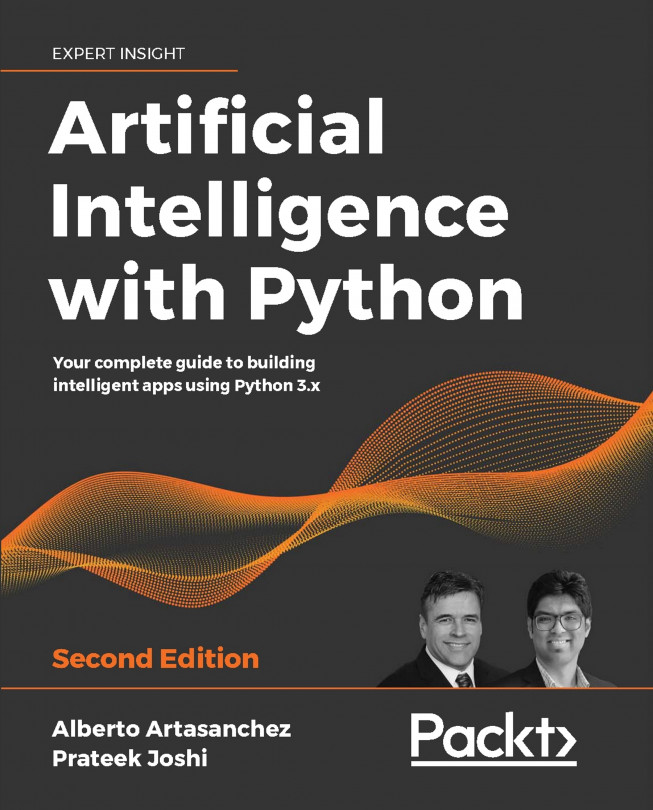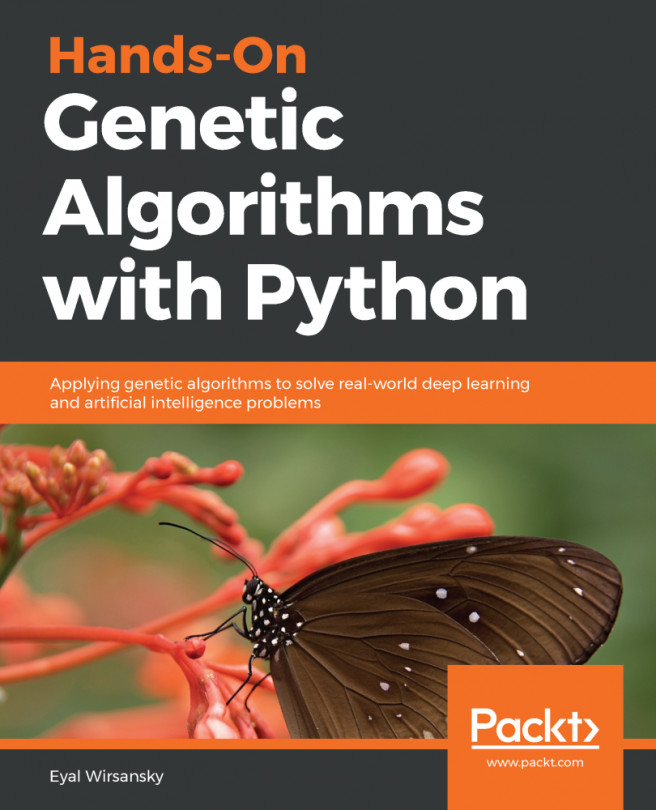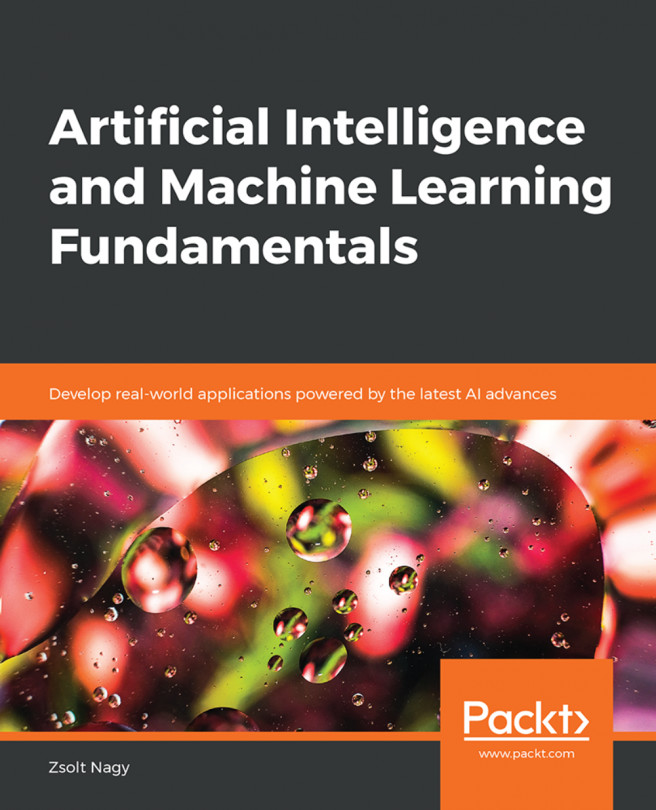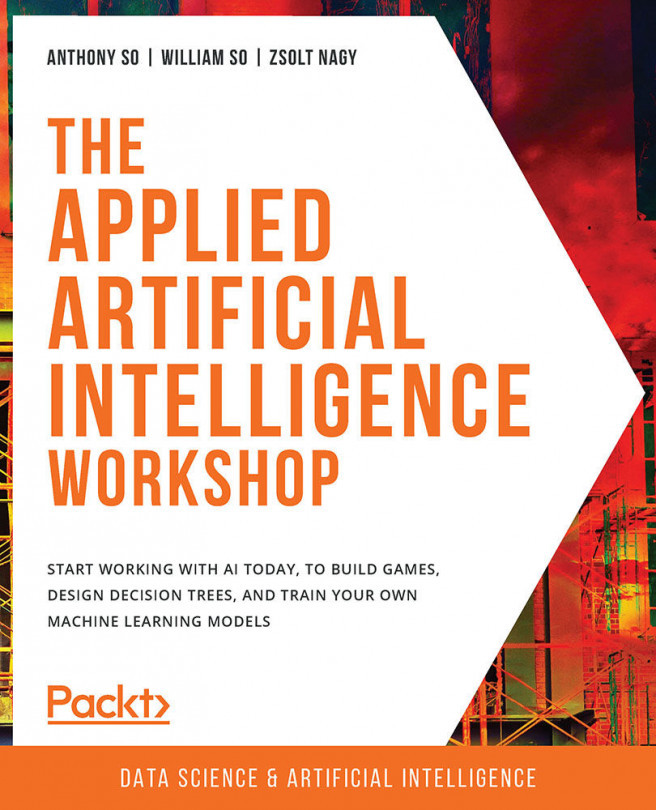Installing Python 3
We will be using Python 3 throughout this book. Make sure you have installed the latest version of Python 3 on your machine. Type the following command on your Terminal to check:
$ python3 --version
If you see something like Python 3.x.x (where x.x are version numbers) printed on your terminal, you are good to go. If not, installing it is pretty straightforward.
Installing on Ubuntu
Python 3 is already installed by default on Ubuntu 14.xx and above. If not, you can install it using the following command:
$ sudo apt-get install python3
Run the check command like we did earlier:
$ python3 --version
You should see the version number printed on your Terminal.
Installing on Mac OS X
If you are on Mac OS X, it is recommended that you use Homebrew to install Python 3. It is a great package installer for Mac OS X and it is really easy to use. If you don't have Homebrew, you can install it using the following command:
$ ruby -e "$(curl -fsSL https://raw.githubusercontent.com/Homebrew/install/master/install)"
Let's update the package manager:
$ brew update
Let's install Python 3:
$ brew install python3
Run the check command like we did earlier:
$ python3 --version
You should see the version number printed on your Terminal.
Installing on Windows
If you use Windows, it is recommended that you use a SciPy-stack compatible distribution of Python 3. Anaconda is pretty popular and easy to use. You can find the installation instructions at:
https://www.continuum.io/downloads
.
If you want to check out other SciPy-stack compatible distributions of Python 3, you can find them at http://www.scipy.org/install.html . The good part about these distributions is that they come with all the necessary packages preinstalled. If you use one of these versions, you don't need to install the packages separately.
Once you install it, run the check command like we did earlier:
$ python3 --version
You should see the version number printed on your Terminal.