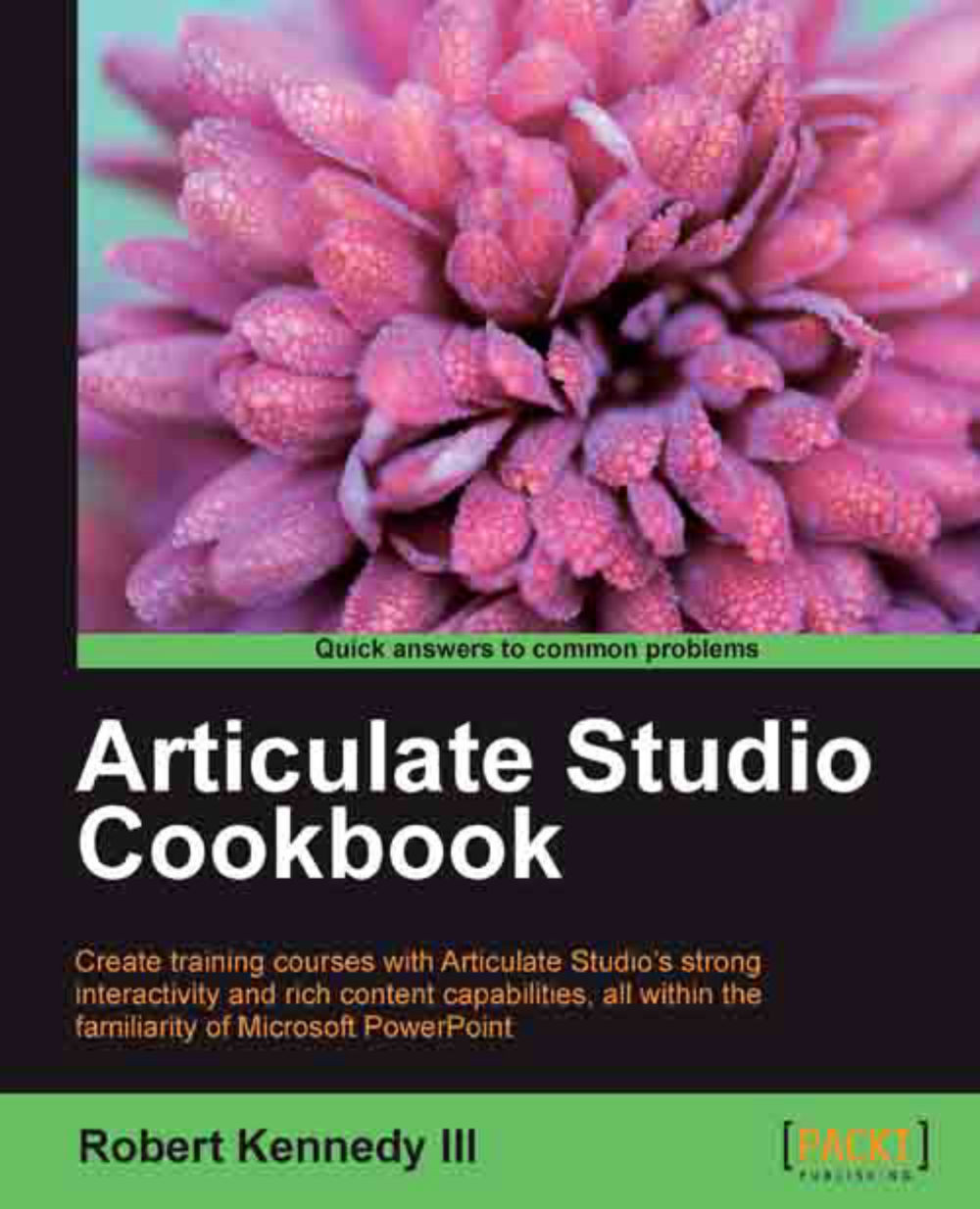Adding animation to your quiz
Adding animation to the objects in a slide can do a lot to make that slide more interesting. While that may not seem as important as the content, it does help keep the learner's attention and focus on the lesson or quiz.
Getting ready
You'll need a quiz question. It can be either a graded quiz or a survey quiz. You'll also need a couple of objects in it. If you still have the quiz where you added an image in the Adding images to a slide recipe in Chapter 4, Creating Assessments and Courses with Quizmaker, you can use that. All we'll need to do is add another object.
How to do it…
To animate images and objects perform the following steps:
Form View limits us to only adding one picture, so let's switch over to Slide View as shown in the following screenshot:

Note
Since we're making these changes in Slide View, it's important to ensure that we're not covering up any part of the question or answer choices. If we do, we can either move it or arrange the object to the back...