Running the IDE for the Adafruit FLORA
When connecting the FLORA device, you'll need to have the Adafruit version of the IDE installed. You can download this from learn.adafruit.com/getting-started-with-flora/download-software. Follow the directions on this site to download and install the IDE. Since the FLORA device is not standard Arduino, this will add another selection to the Board type for the Arduino IDE.
Installing the Adafruit drivers
When plugging in the device, if it fails to install, you may have to tell it where to find the drivers. You will know if this happens—you will get an error message saying Device driver software was not successfully installed. If you get this error, follow the directions at http://Arduino.cc/en/Guide/Windows#.UxoWXPldUvt; only point your driver to the directory from where you downloaded the Adafruit IDE. For example, in my case, I am running 64 bit Windows, so I will select windows as shown in the following screenshot:
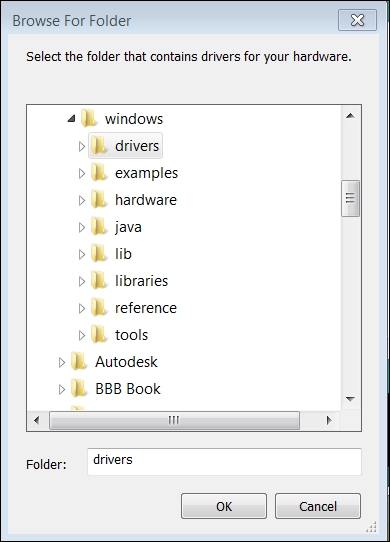
It will probably complain about an...

























































