Accessing the IR sensor from the Arduino IDE
Now, bring up the Arduino IDE. Here is a simple sketch that provides access to the sensor and returns the distance to the object via the serial link:
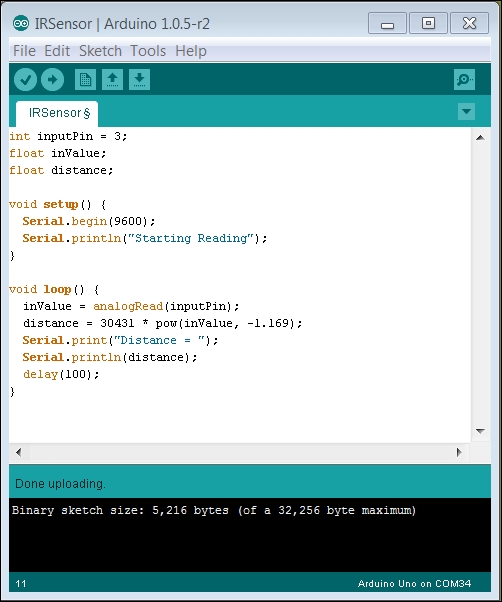
The sketch is quite simple. The three global variables at the top set the input pin to A3 and provide a storage location for the input value and distance. The setup() function simply sets the serial port baud rate to 9600 and prints out a single line to the serial port.
In the loop() function, you first get the value from the A3 input port. The next step is to convert it to a distance based on the voltage. To do this, you need to use the voltage to distance chart for the device; in this case, it is similar to the following diagram:
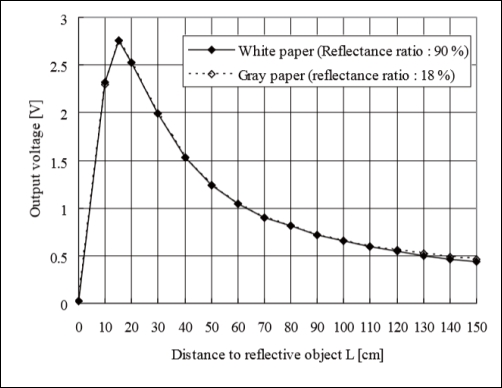
There are two parts to the curve. The first is the distance up to about 15 centimeters and then the distance from 15 centimeters to 150 centimeters. This simple example ignores distances closer than 15 centimeters, and models the distance from 15 centimeters and out as...

























































