Bleeds
Bleeds are necessary (and usually required) when sending your work to a printing service and you want to be sure that all artwork will always make it to the edge of the document. This small area of bleed is where the printer can account for small adjustments to the cutting and still be sure your work doesn’t end up with any unattractive white edges. The bleed space can be created either when beginning the document or can be adjusted from within the Properties panel. When nothing is selected you will see the Document Setup button under the Quick Actions area of the panel. Select this and then you will be able to add the desired dimensions for the bleed.
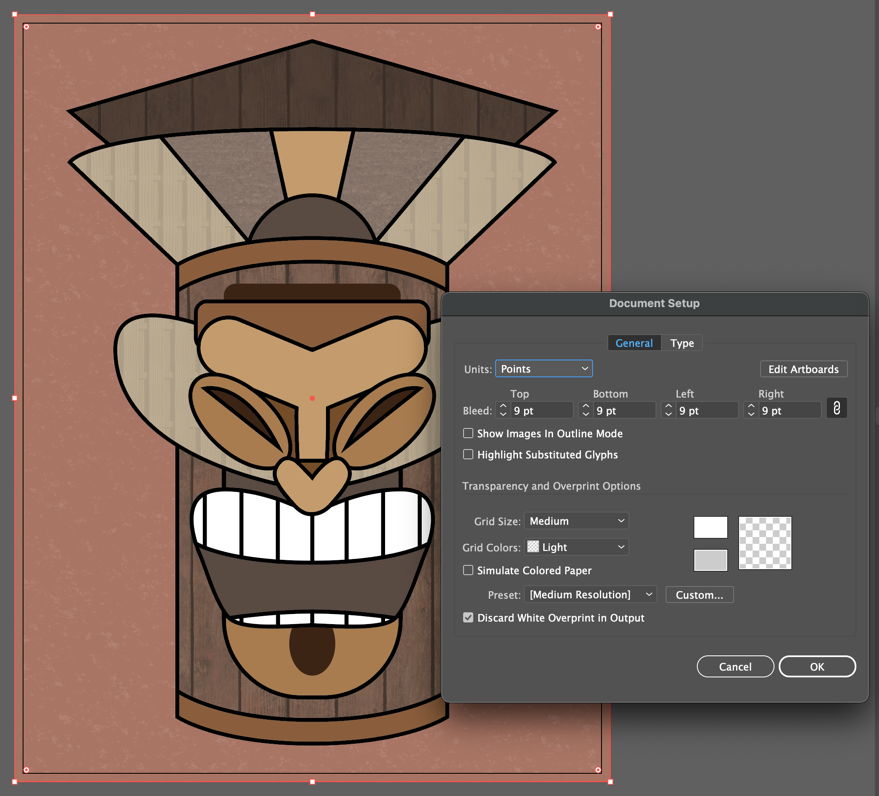
After entering the Bleed amount, be sure to extend your artwork to the new Bleed Guidelines as in Figure 2.7.
When you are preparing to deliver your file to the printer, you want to save it as a .PDF and check Use Document Bleed Settings in the Marks and Bleeds...































































