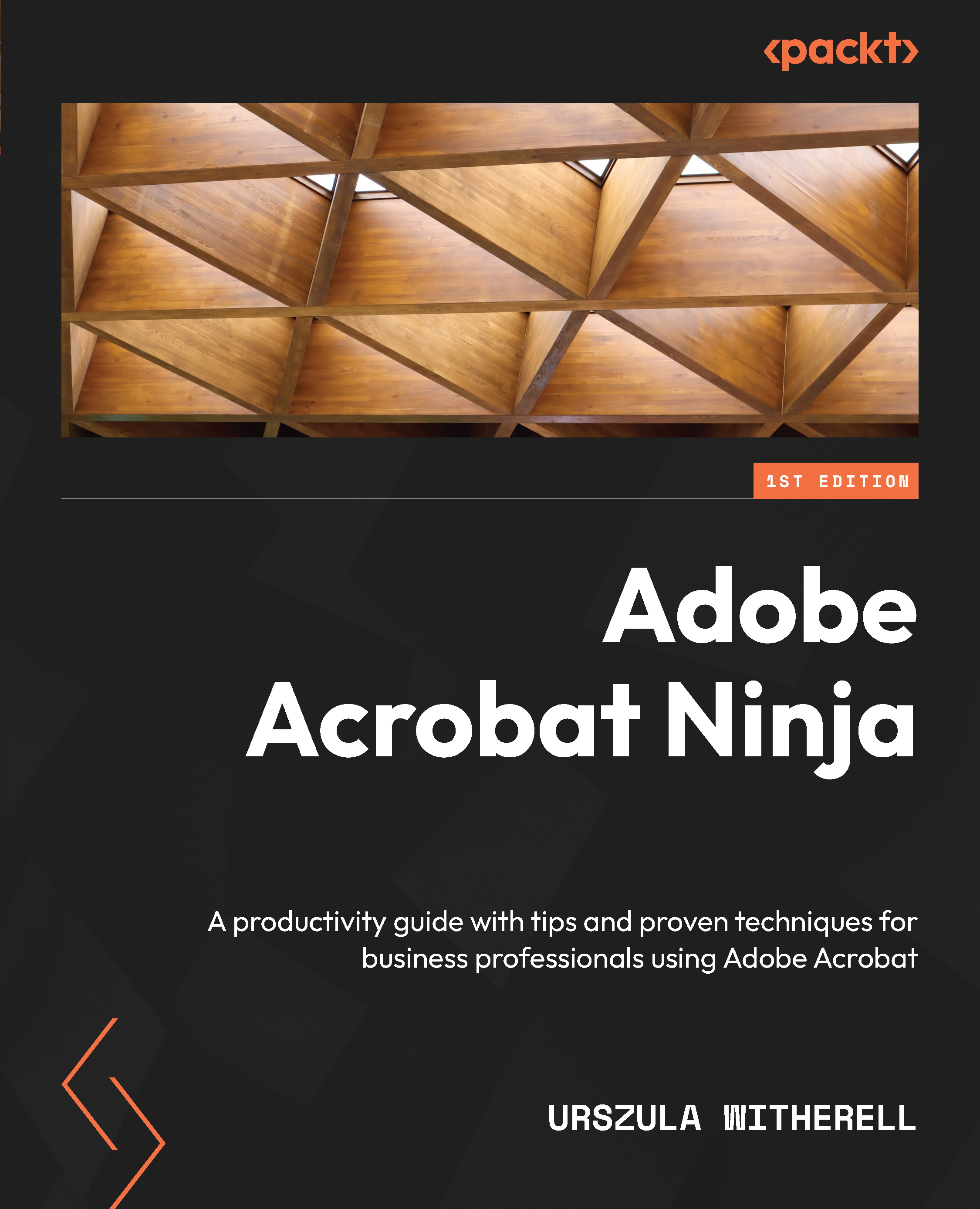Adding an alternate text description to images
Adding alt-text tags to images in InDesign during authoring eliminates the need for fixes in Acrobat when a document becomes a .pdf publication. There are three methods to do it:
- Select a frame containing an image, and from Object | Object Export Options, open a dialog box where you can type the alternate text
- Select a frame containing an image, and from Object | Object Export Options, open a dialog box where you can choose metadata for the
alt-textsource - Add the setting to choose metadata for the
alt-textsource in the object style used for anchored frames
We will learn how to use all these methods, as you may encounter different scenarios. Let’s start with the first one.
Typing alternate text manually for each image frame
Here are the steps to add alt-text tags if you only occasionally use some images and volume is not a concern:
- Select the image frame and click Object | Object Export Options...