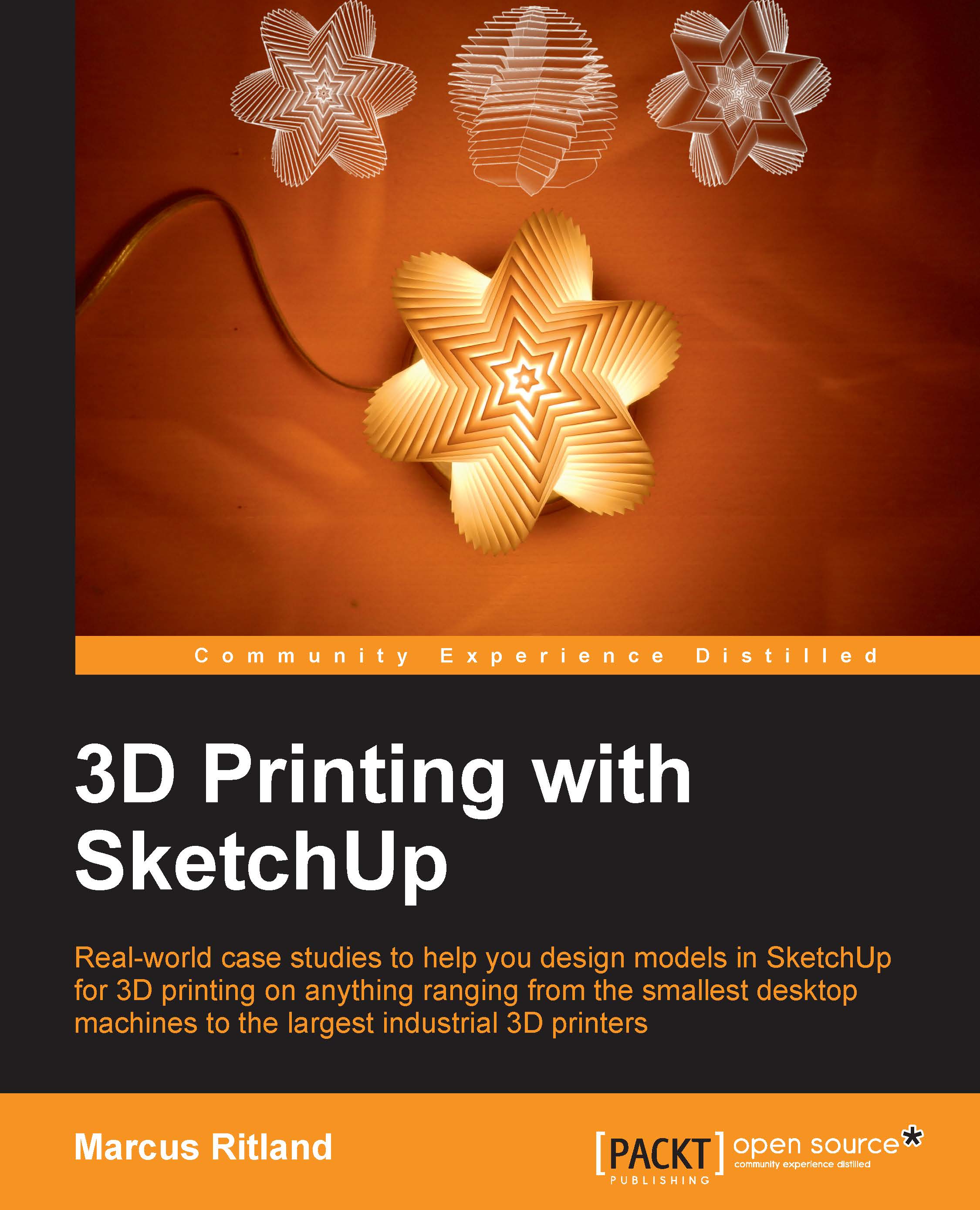Modeling a vase
Modeling a vase can be a simple, rewarding exercise to help us understand wall thickness, model resolution (versus layer resolution), and build on our knowledge of overhangs. Adding handles will demonstrate how to use the Outer Shell command to combine several solids into a single manifold shell. Follow along in SketchUp as I walk through the steps and thought process I used when creating this vase.
Creating a profile
While there are several ways to model a vase, the easiest is using the Follow Me tool. The first step is to create the profile of one half of the vase, as shown in the following figure:

Let's break this figure down. The first thing I did was create a temporary rectangular box larger than the vase profile and make it into a group. I did this so that I had a vertical surface to draw on, making certain the profile is perfectly aligned with the red and blue axes. The box is grouped so the new geometry doesn't stick to it, and I can also use the edges of the box to...