Using particles to scatter rocks in the landscape environment
In the Properties window on the right, below the Modifier Properties tab, we have the Particle Properties tab. You can see the icon looks like an object shooting particles out from its main body.
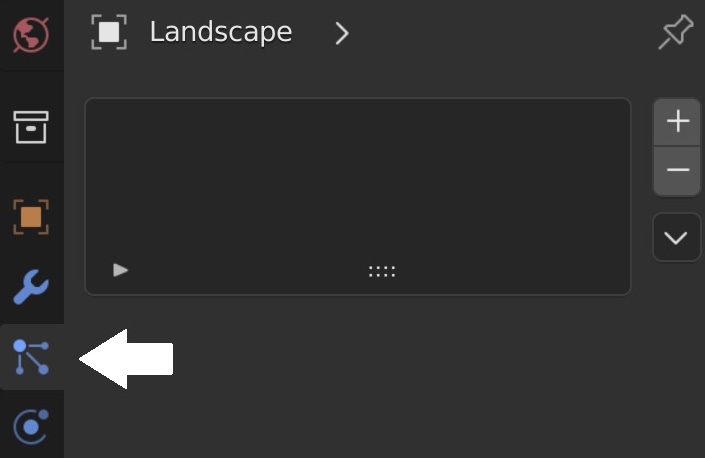
Figure 12.8 – Accessing the Particle Properties tab
Here, you can create particle systems and add them to the object you have selected by clicking on the plus symbol on the right.
By default, the Particle System type added to our landscape object will be Emitter, and as explained before, we will be using the other type, which is Hair.
Next, we need to check the Advanced checkbox so that we have access to the full physics calculations that Blender offers with particles.
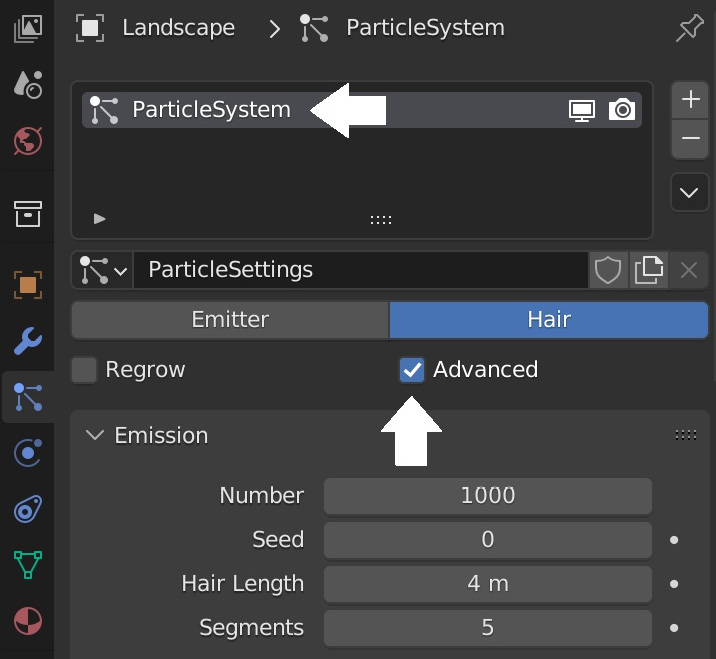
Figure 12.9 – Adding Rocks Particles
Since we’ll be creating more than one particle system, we need to change the name of our new particle system to something recognizable such...































































