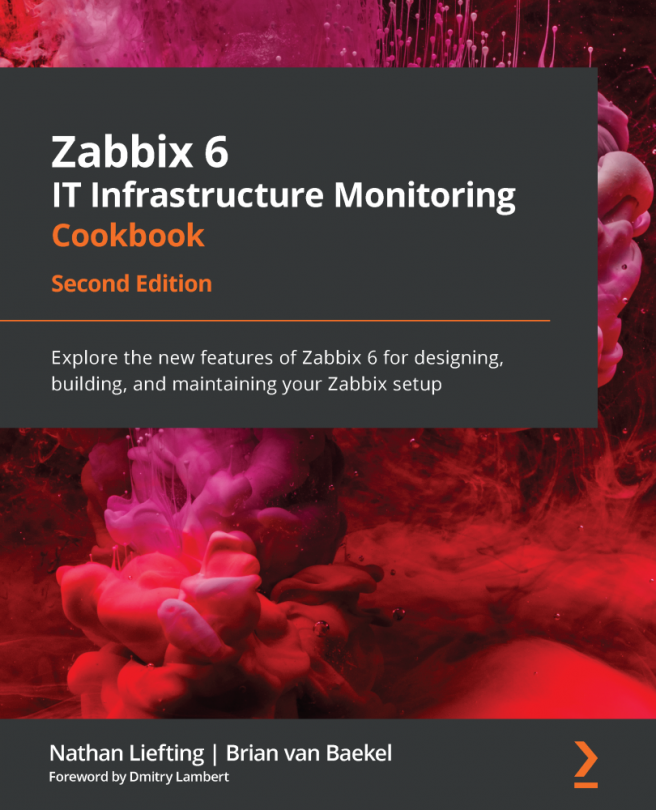Using Zabbix preprocessing to alter item values
Preprocessing item values is an important functionality in Zabbix; we can use it to create all kinds of checks. We've already done some preprocessing in this chapter, but let's take a deeper dive into it and what it does.
Getting started
We are going to need a Zabbix server to create our check for. We will also need a passive Zabbix agent on a Linux host to get our values from and preprocess them. We can use the agent that is running on our Zabbix server for this; in my case, this is lar-book-centos.
How to do it…
- Let's start by logging in to our Zabbix frontend and going to Configuration | Hosts.
- Click on your Zabbix server host; in my case, it's called
lar-book-centos. - Now go to Items and click on the blue Create item button in the top-right corner. Let's create a new item with the following information:
Figure 3.59 – New item creation screen,...