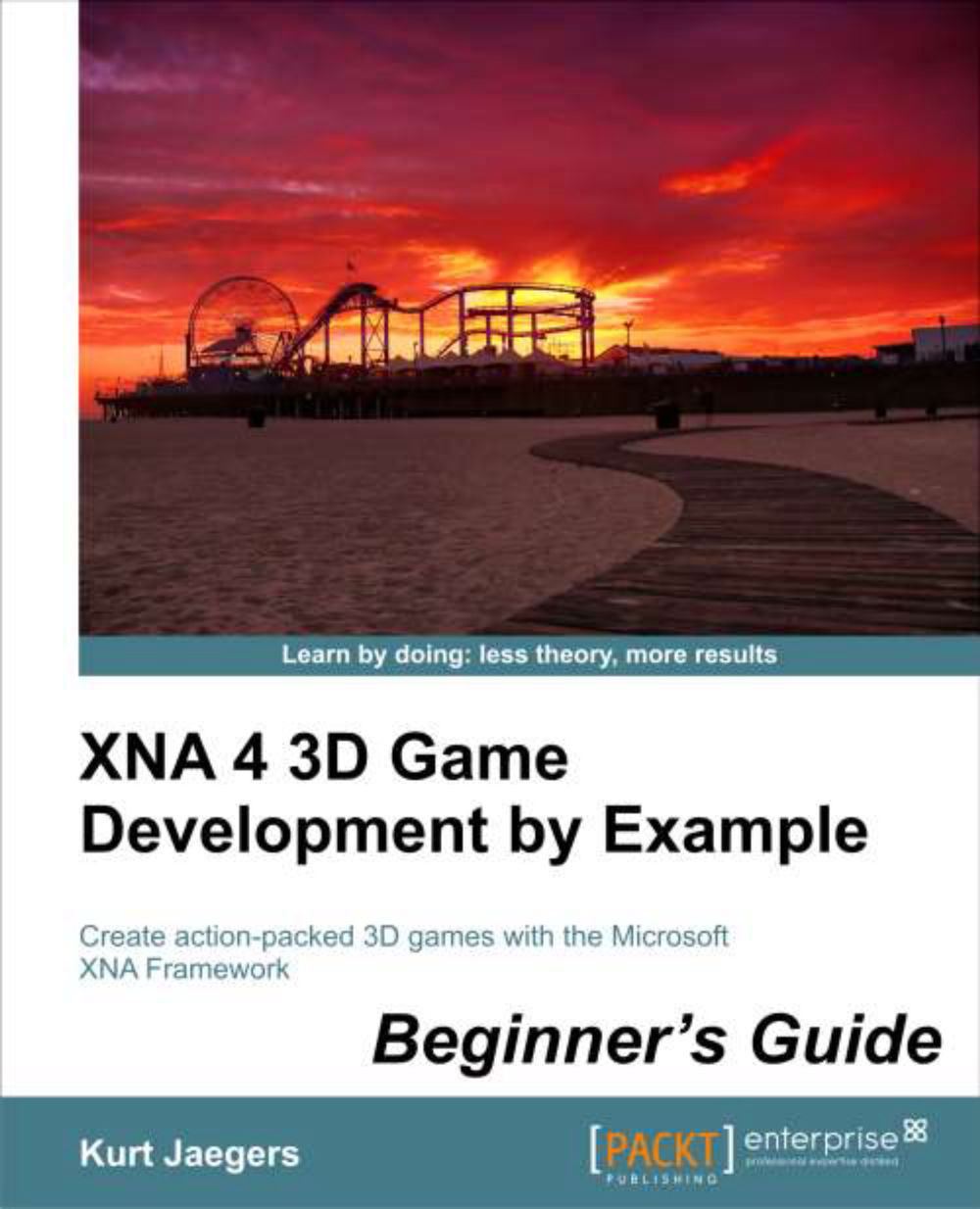Time for action – creating the Tank Battles project
1. Download the
7089_05_GRAPHICSPACK.ZIPfile from the book's website and extract the files it contains to a temporary folder.2. Open Visual Studio 2010 and select File | New Project... from the menu bar.
3. Open the Visual C# tree in the Installed Templates portion of the New Project window, and open the XNA Game Studio 4.0 tree under it.
4. Select the Windows Game (4.0) project template from the central portion of the window.
5. Under Name, enter Tank Battles and click the OK button.
6. After Visual Studio has created the solution, right-click on the
Game1.csfile in the Solution Explorer window and select Rename.7. Change the name of the file to
TankBattlesGame.cs. If you are asked if you wish to update references to the file, click Yes.8. Right-click on the Tank BattlesContent (Content) project and select Add | New Folder and create a new folder named Textures.
9. Add a second new folder to the content project called Effects.
10. Add a third...