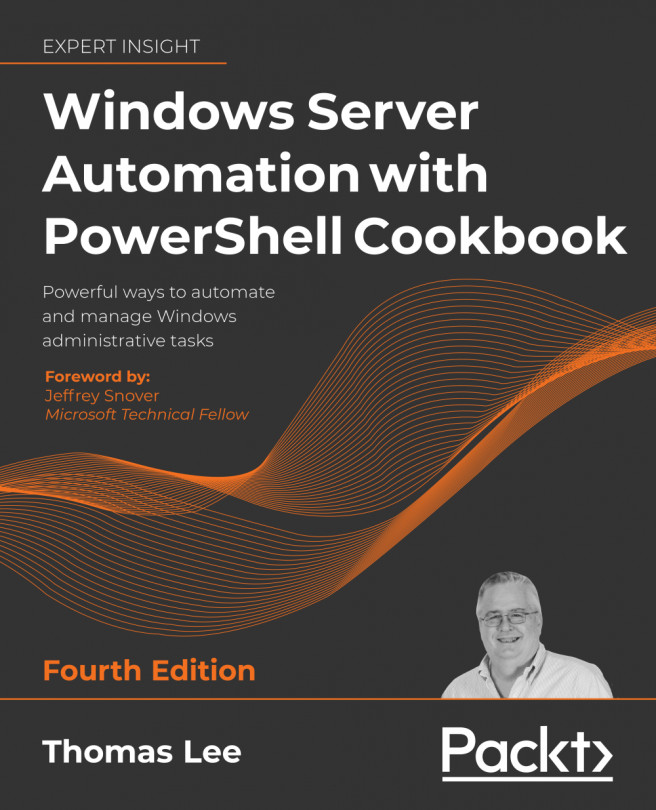Creating and securing SMB shares
With your file server service set up, the next step in deploying a file server is to create SMB shares and secure them. For decades, administrators have used the net.exe command to set up shared folders and more. This command continues to work, but you may find the SMB cmdlets easier to use, particularly if you're automating large-scale SMB server deployments.
This recipe looks at creating and securing shares on a Windows Server 2022 platform using the PowerShell SMBServer module. You also use cmdlets from the NTFSSecurity module (a third-party module you download from the PS Gallery).
You run this recipe on the file server (SRV2) that you set up and hardened in the Setting up and securing an SMB file server recipe. In this recipe, you share a folder (C:\ITShare) on the file server. Then, you create a file in the C:\ITShare folder you just shared and set the ACL for the files to be the same for the share. You use the Set-SMBPathAcl cmdlet...