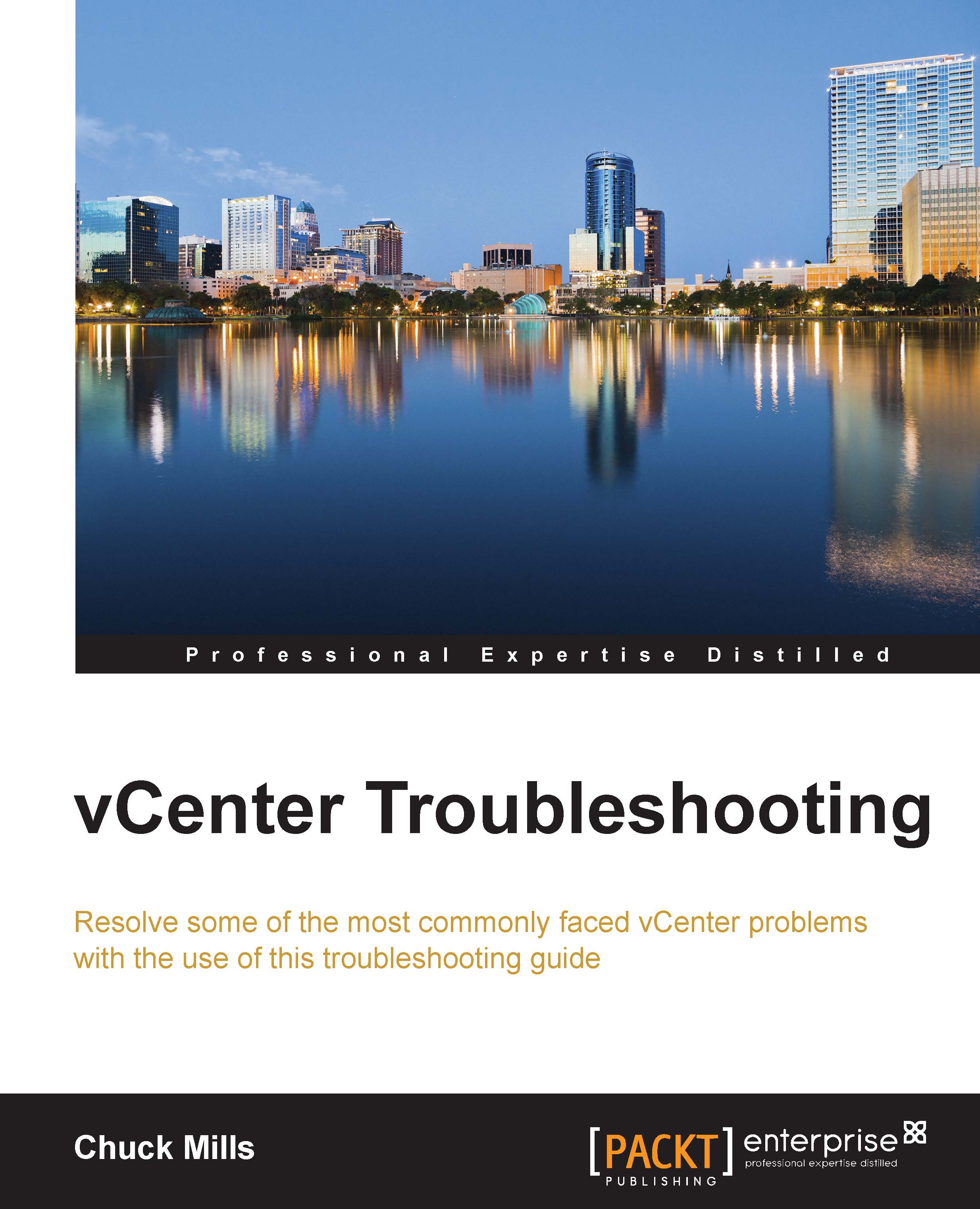Fixing the VPXD must be stopped to perform this operation message
It has been mentioned several times in this book that the Virtual Center Service Appliance (VCSA) is the direction VMware is moving in when it comes to managing vCenter. As the number of administrators using it keeps increasing, the number of problems will also increase. One of the components an administrator might have problems with is the Virtual Centre Server service. This service should not be running during any changes to the database or the account settings. However, as with most vSphere components, there are times when something happens and you need to stop or start a service in order to fix the problem.
There are times when an administrator who works within the VCSA appliance encounters the following error:
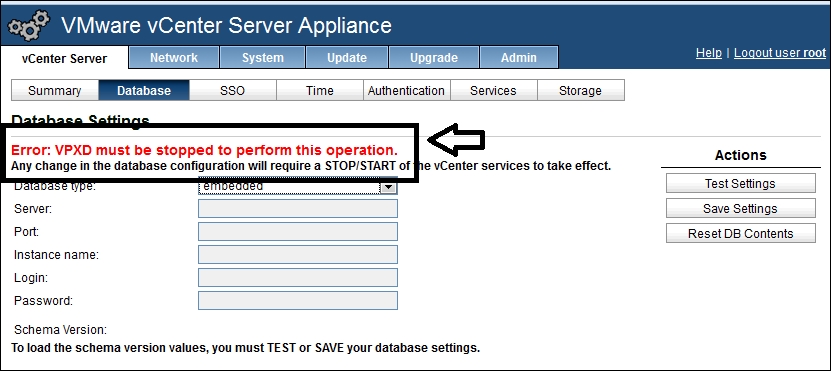
This service can be stopped using the web console, by performing the following steps:
Log into the console using
https://ip-of-vcsa:5480. Enter your username and password:
Choose vCenter Server after logging in.
Make...