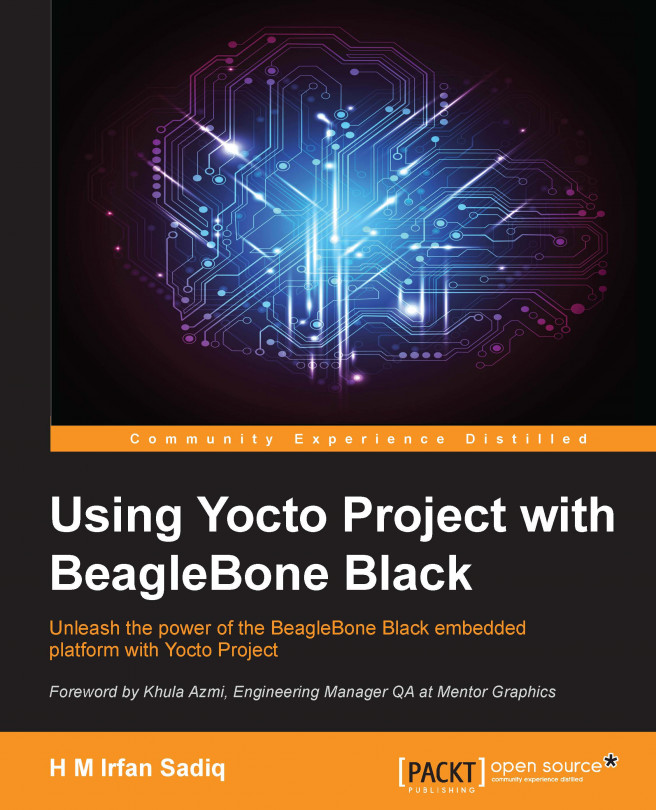Copying images to the card
We have formatted our card, according to the requirements. Now, we are ready to populate images to it. The partitions are usually auto mounted under /media/$USER. If not, we can use the mount command to mount the partition to our desired location:
$ sudo mount /dev/sdb1 /media/$USER/BOOT $ sudo mount /dev/sdb2 /media/$USER/ROOT
Now, follow these steps to copy images to the card:
Copy the u-boot MLO and u-boot bootloader images into the FAT32 partition:
$ sudo cp MLO /media/$USER/BOOT $ sudo cp u-boot.img /media/$USER/BOOT
Copy the kernel image into the boot partition:
$ sudo cp uImage /media/$USER/BOOTCopy the
.dtbfile,am335x-boneblack.dtb, into the boot partition. This step is required only in the case ofcore-image-minimal. It is not required in our case, as we createdcore-image-sato, which already has this file placed at the desired location in rootfs:$ sudo cp am335x-boneblack.dtb /media/$USER/BOOTAs a root user, uncompress
core-image-sato-beaglebone.tar.bz2to theext4partition:$ sudo tar -xf core-image-sato-beaglebone.tar.bz2 -C /media/$USER/ROOT/Unmount both partitions:
$ sudo umount /dev/mmcblk0p1 $ sudo umount /dev/mmcblk0p2
Remove the card from the host machine, and insert it into the SD card slot on BeagleBone Black. We have a simple script named copy_images.sh for these steps as well.
Tip
You can download the script for copying images the SD card from here:
https://github.com/YoctoForBeaglebone/BeagleScripts