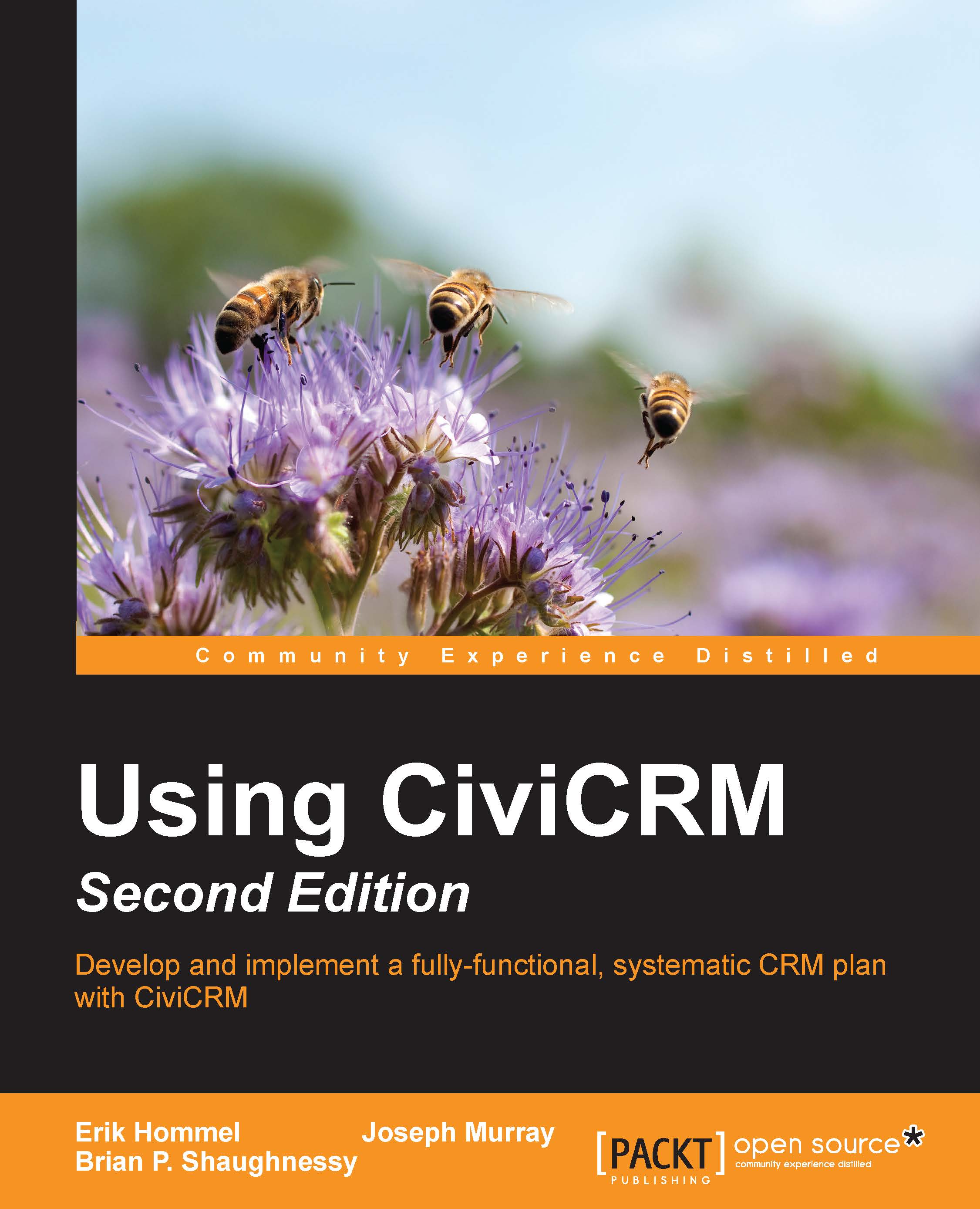Saving and working with reports
After you've created a new report or modified an existing report, you will generally want to save it. If you click on Preview Report, the report will be refreshed with whatever new settings and criteria you've made. This is important to ensure that the filters and columns you've selected are indeed what you intended. If this is a new report, you will have the Create Report option for creating the reports (after first previewing it). If it is an existing report, you can click on Update Report (saving over the existing instance), or Save a Copy, which will save a new report with the selected name.
Tip
Understand that updating a report will save whatever new settings you have selected, overwriting the previous selections. These new configuration settings will impact everyone who uses the report. If you suspect this report is used by other staff, you may want to review the changes with them before you save them, or consider creating a new report...