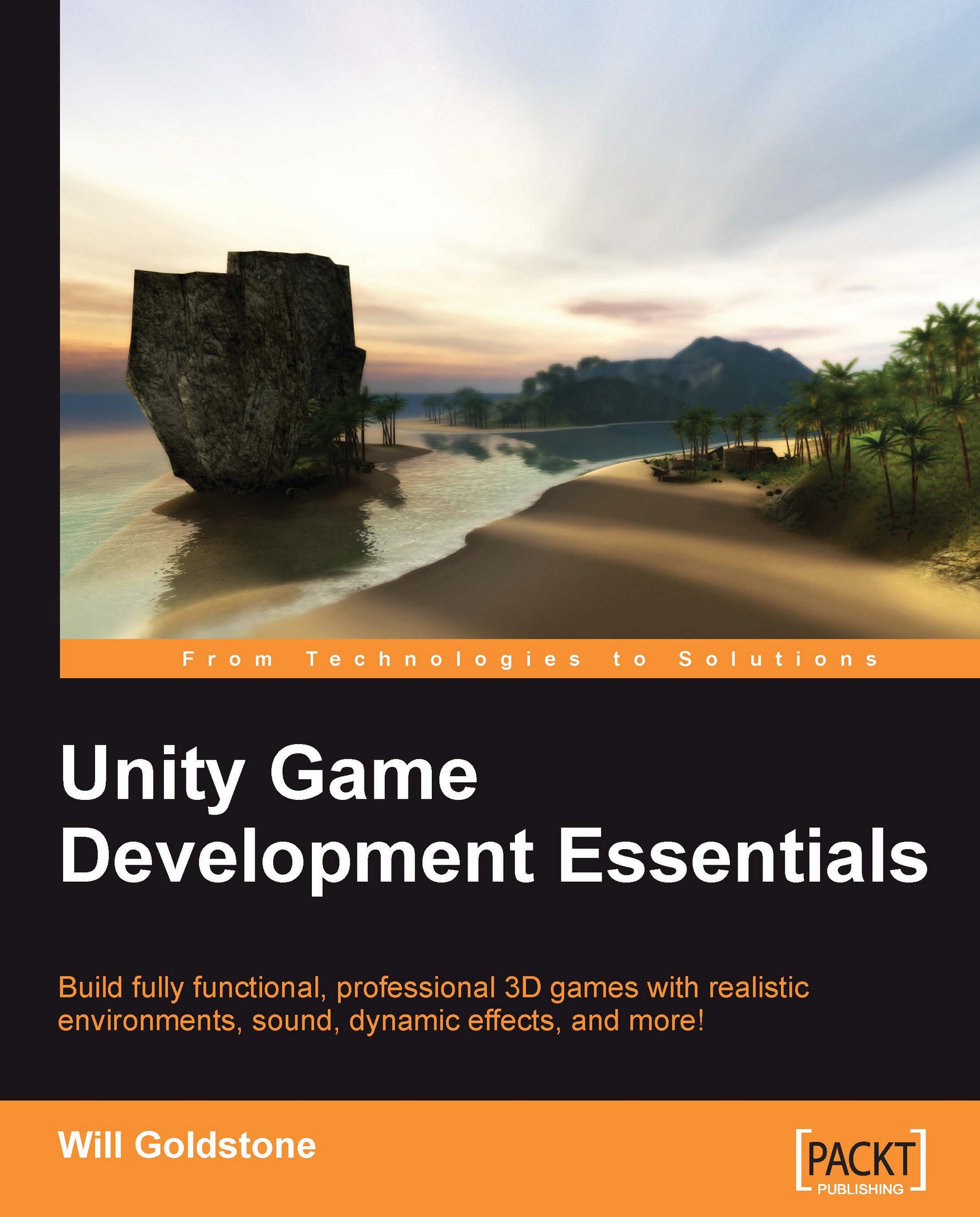Adding the outpost
Before we begin to use both collision detection and ray casting to open the door of our outpost, we'll need to introduce it to the scene. In Chapter 2, we set up the animation states for the model, and it will be those states that we'll be addressing when we write a script later in the chapter.
To begin, drag the outpost model from the Project panel to the Scene view and drop it anywhere — bear in mind you cannot position it when you drag-and-drop; this is done once you have dropped the model (that is, let go off the mouse).
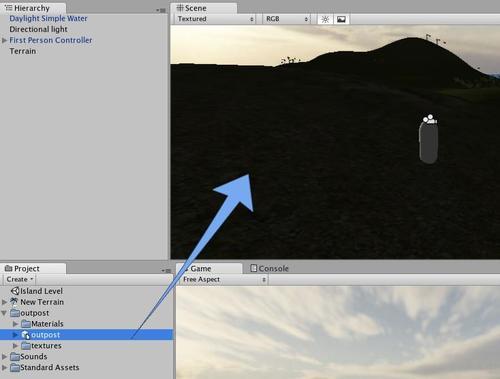
Once the outpost is in the Scene, you'll notice its name has also appeared in the Hierarchy panel and that it has automatically become selected. Now you're ready to position and scale it!
Positioning
As your terrain design from Chapter 2 may be different to mine, select the Transform tool and position your outpost in a free area of land by dragging the axis handles in the scene.
Tip
Be careful when using the axis handles for positioning. Dragging the...