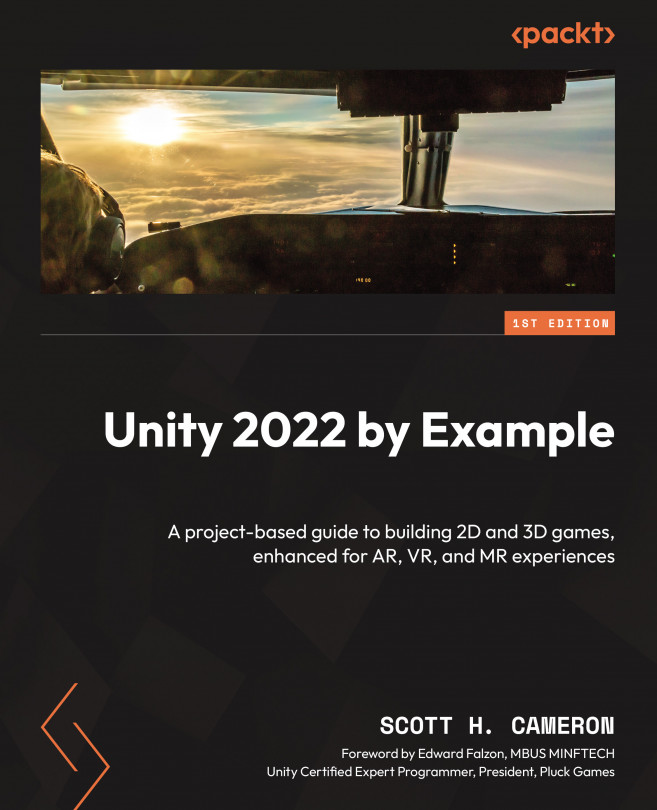Conventions used
There are a number of text conventions used throughout this book.
Code in text: Indicates code words in text, database table names, folder names, filenames, file extensions, pathnames, dummy URLs, user input, and Twitter handles. Here is an example: Create a new folder in the Assets/Sprites/Character directory.”
A block of code is set as follows:
internal class Tags
{
// Ensure all tags are spelled correctly!
public const string Player = "Player";
} Bold: Indicates a new term, an important word, or words that you see onscreen. For instance, words in menus or dialog boxes appear in bold. Here is an example: “In the Geometry panel in the window’s bottom-right section, ensure Weights is enabled “
Tip | Maximize Unity window
To maximize the currently active window in Unity, as seen with the scene view window in Figure 10.3, you can use the keyboard shortcut Shift + spacebar.