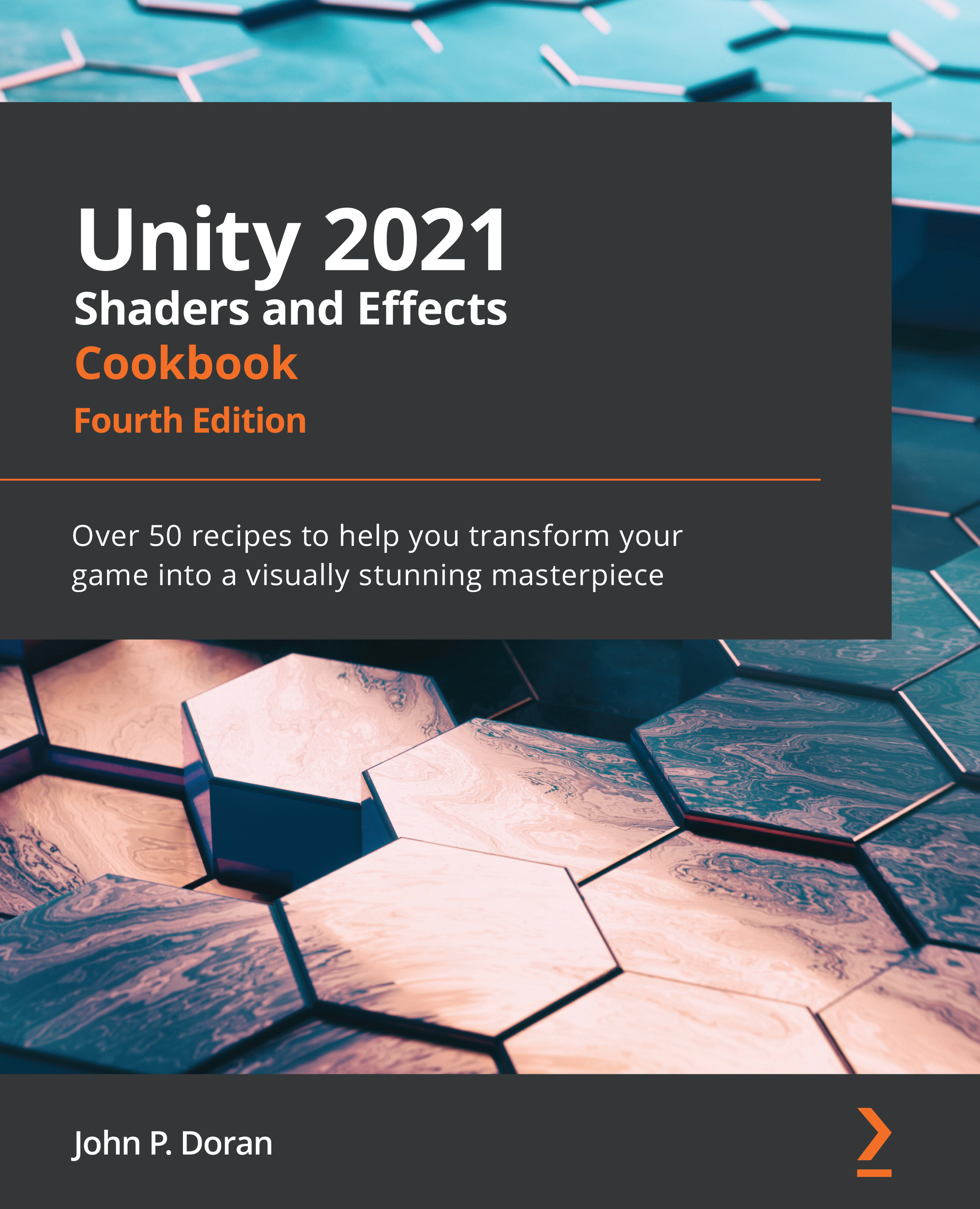Making your shader work in a modular way with CgInclude
Knowing about the built-in CgInclude files is great, but what if we want to build our own CgInclude files to store our own lighting models and helper functions? We can, in fact, create our own CgInclude files, but we need to learn a little more code syntax before we can start using them efficiently in our shader-writing pipelines. Let's take a look at the process of creating a new CgInclude file from scratch.
Getting ready
Let's walk through the process of generating a new item for this recipe:
- From the Project tab, right-click on the
Assetsfolder and select Show in Explorer. You should see your project folder. Open theAssetsfolder by double-clicking on it and then create a text file by right-clicking and selecting New | Text Document:Figure 12.6 – Creating a new text document
- Rename the file to
MyCGIncludeand replace the.txtfile extension with.cginc:Figure 12.7 – Renaming the...