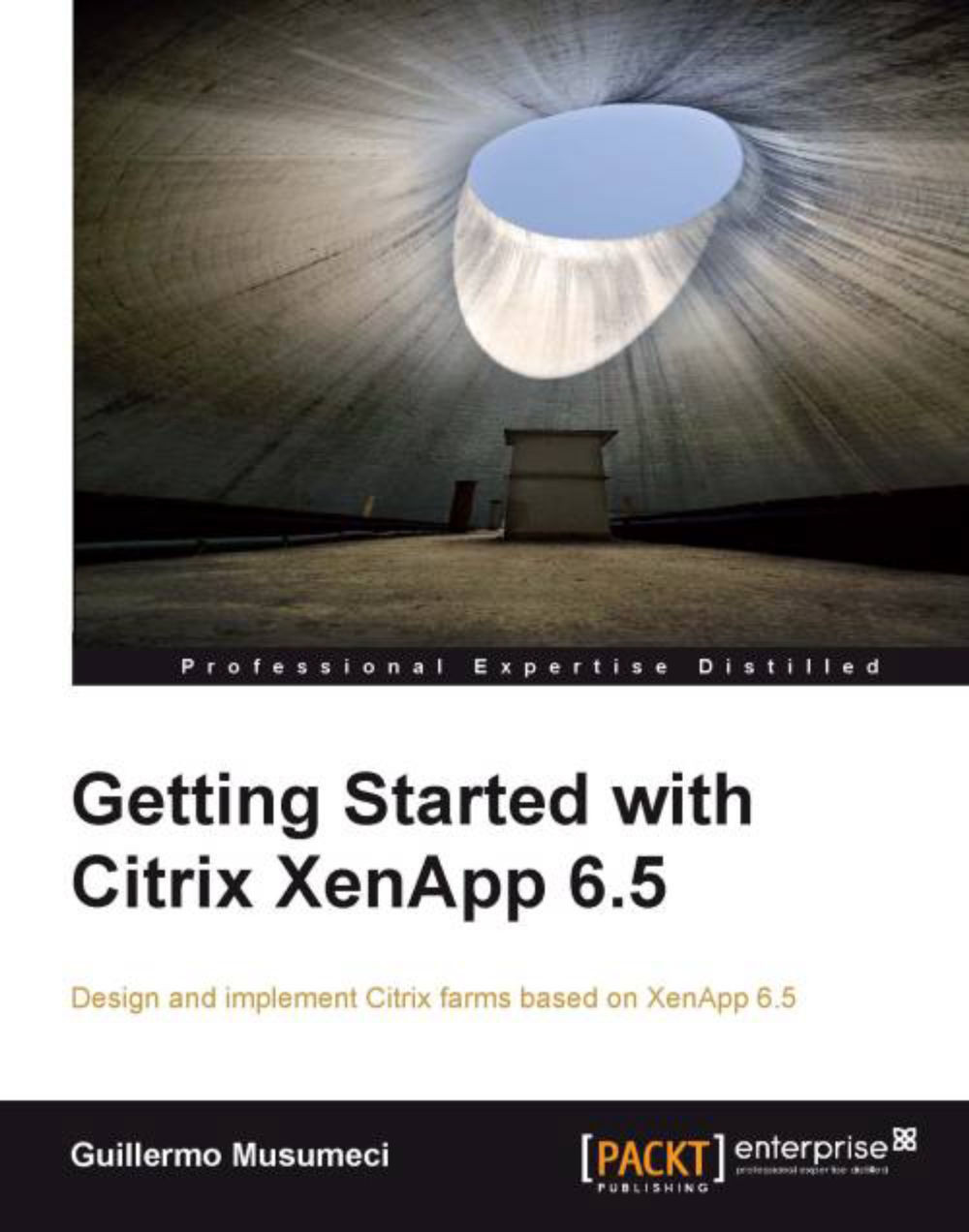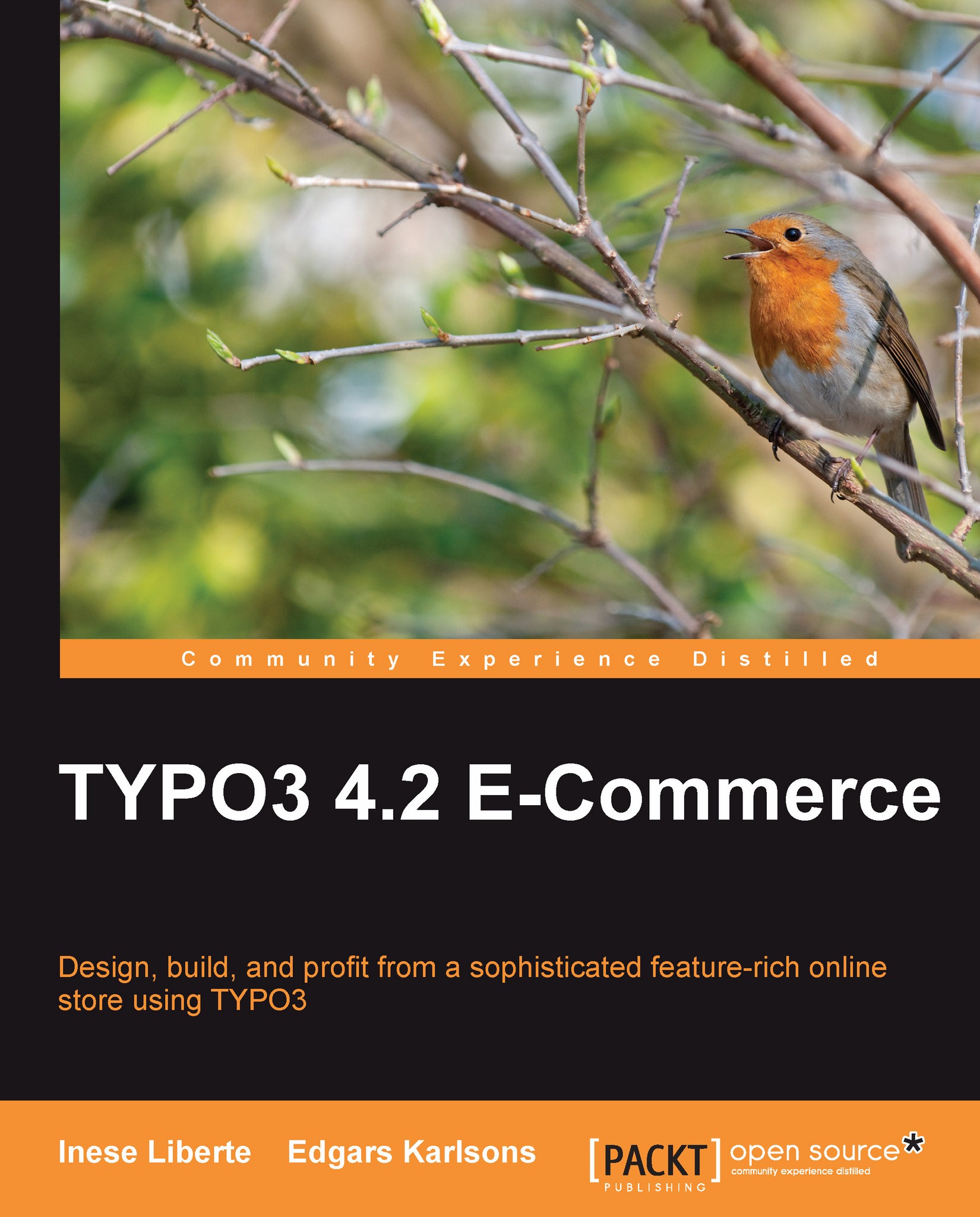-
Create impressive web sites by adding image, video, and audio files to a TYPO3-driven web site and customizing their display
-
Organize you web site by effectively managing your multimedia content in your TYPO3 site
-
Enhance your CMS by adding different processing capabilities such as parsing metadata and converting files to your site
-
Part of Packt's Cookbook series: Each recipe is a carefully organized sequence of instructions to complete the task as efficiently as possible
TYPO3 is one of the world's leading open source content management systems, written in PHP, which can be used to create and customize your web site. Along with text content, you can display high quality images, audio, and video to your site's visitors by using TYPO3. It is essential to manage various types of multimedia files in content management systems for both editors and the users on the frontend of the site.The book gives you a step-by-step process for organizing an effective multimedia system. It also gives solutions to commonly encountered problems, and offers a variety of tools for dealing with multimedia content. The author's experience in large-scale systems enables him to share his effective solutions to these problems.If you choose to work through all the recipes from the beginning, you will start by setting up a basic web site set up, aimed at future expansion and scalability. Next, you will cover the basics of digital asset management—a major topic important in all enterprises. You can organize user groups because next you will be creating accounts for users and assigning permissions. Then you will jump into metadata—text information describing the multimedia objects—and learn how it can be manipulated in TYPO3. You will embed multimedia on your site when you have read the various methods for embedding mentioned in this book. Before you finish the book you will learn about some advanced topics, such as external API integrations and process automation.
This book is for anyone who is looking for effective systems for managing multimedia content. You will find this book interesting if you are running, or starting, web sites rich in multimedia content. This book assumes some prior knowledge about TYPO3, which is available either from official documentation, or other books on this topic.
-
Create impressive web sites by embedding images and manipulating them within Rich Text Editors by using content elements
-
Render videos and customize their display with the options in the content media object
-
Render your audio and video on several pages by administering it just in a single location using a TypoScript object
-
Create services that will automatically update Digital Asset Management records when an audio file is uploaded to your site
-
Allow web users to upload files into the system by creating an extension in TYPO3
-
Extract different formats of metadata and classify files using file metadata
-
Expand the system by leveraging services, specifically Amazon S3, Flickr, and YouTube and achieve limitless storage using Amazon S3
-
Enhance your CMS by adding different processing capabilities such as parsing metadata and converting files to your site
-
Automate workflows and processes in TYPO3
 United States
United States
 Great Britain
Great Britain
 India
India
 Germany
Germany
 France
France
 Canada
Canada
 Russia
Russia
 Spain
Spain
 Brazil
Brazil
 Australia
Australia
 Singapore
Singapore
 Hungary
Hungary
 Ukraine
Ukraine
 Luxembourg
Luxembourg
 Estonia
Estonia
 Lithuania
Lithuania
 South Korea
South Korea
 Turkey
Turkey
 Switzerland
Switzerland
 Colombia
Colombia
 Taiwan
Taiwan
 Chile
Chile
 Norway
Norway
 Ecuador
Ecuador
 Indonesia
Indonesia
 New Zealand
New Zealand
 Cyprus
Cyprus
 Denmark
Denmark
 Finland
Finland
 Poland
Poland
 Malta
Malta
 Czechia
Czechia
 Austria
Austria
 Sweden
Sweden
 Italy
Italy
 Egypt
Egypt
 Belgium
Belgium
 Portugal
Portugal
 Slovenia
Slovenia
 Ireland
Ireland
 Romania
Romania
 Greece
Greece
 Argentina
Argentina
 Netherlands
Netherlands
 Bulgaria
Bulgaria
 Latvia
Latvia
 South Africa
South Africa
 Malaysia
Malaysia
 Japan
Japan
 Slovakia
Slovakia
 Philippines
Philippines
 Mexico
Mexico
 Thailand
Thailand