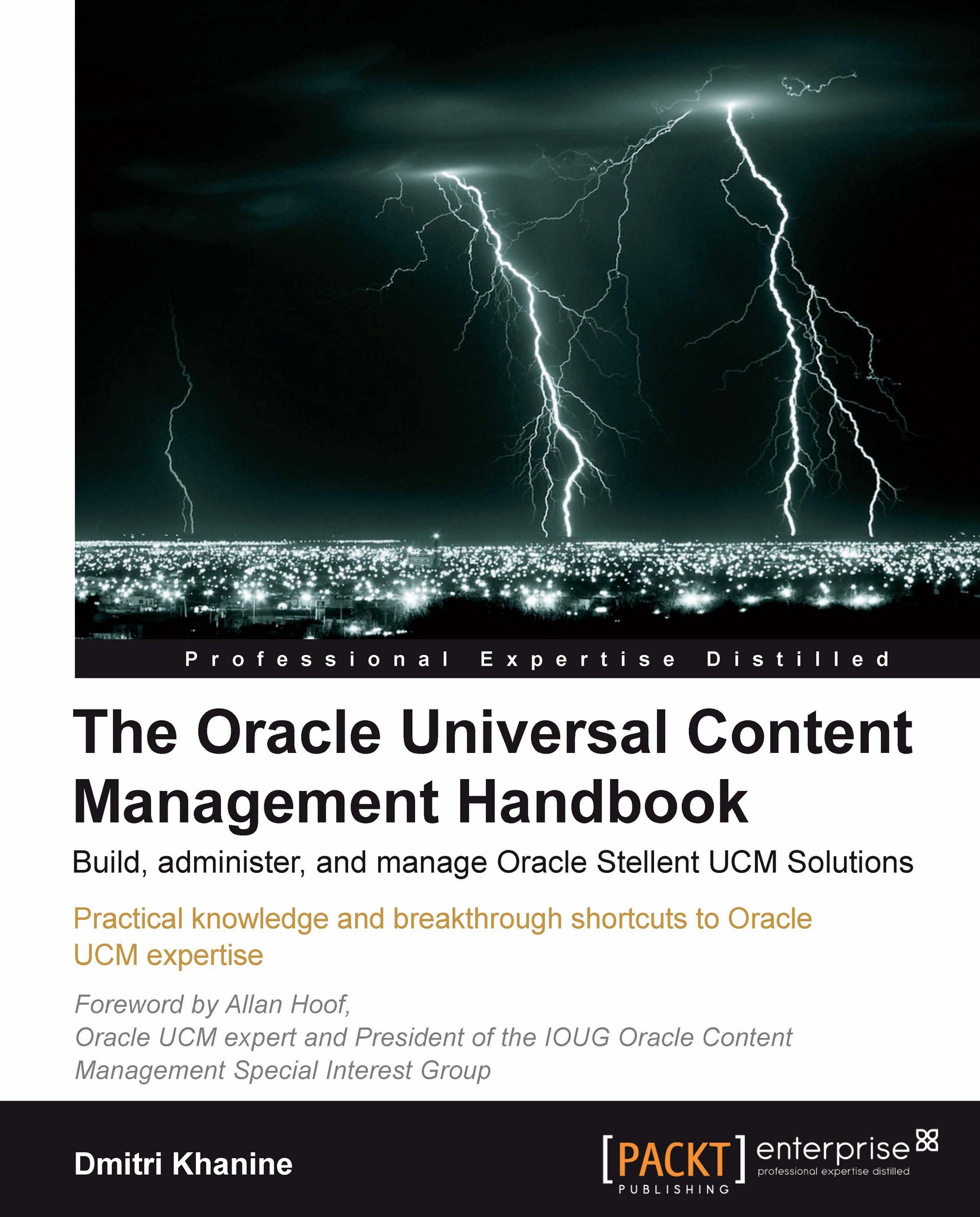Lab 5: Contributing content using WebDAV and Windows Explorer
Let's start with Windows Explorer. You might not be paying much attention to it, but I bet this is the top application you use.
Windows Explorer supercharged
Carry out the following steps:
Double-click on the Oracle Content Servers icon on your desktop. Windows Explorer opens. Go to View | Explorer Bar | Folders. You don't have to show folders, but it makes it convenient to explore virtual folders.
Expand your Content Server. Expand Contribution Folders and select a folder that has content in it. Select an item. You'll see that item's metadata appear in the bottom pane, just as it would in the content info page (as shown in the following screenshot):

If you don't have any content items in this folder, it might be a good time to put one there. Simply drag or copy-and-paste a small document from My Documents (or some other place on your machine). The item will be checked in and will show up in the folder.
Note
If the item doesn't show...