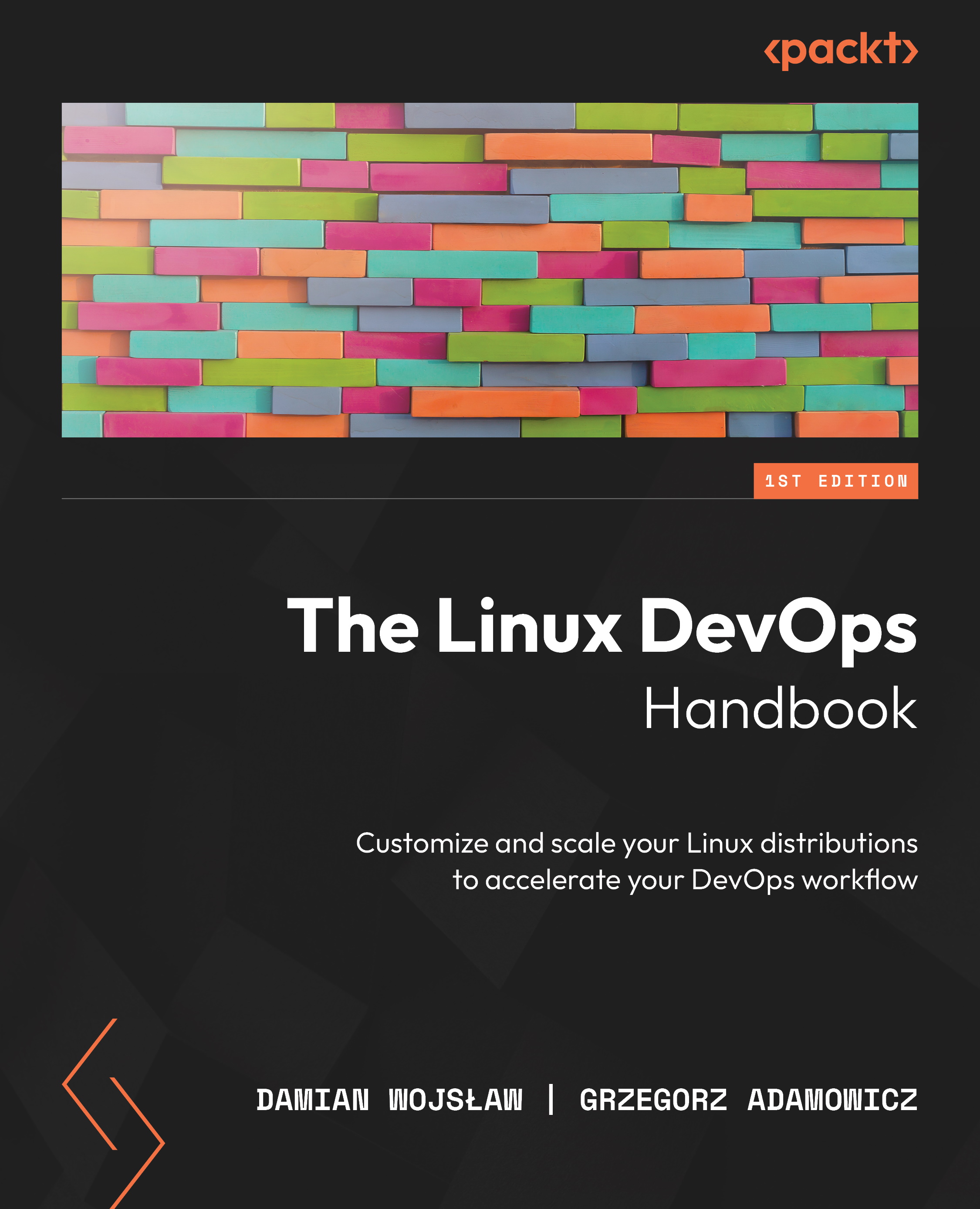Basic Git commands
There are many commands that you can use with Git, but some of the most commonly used ones include the following:
git config: This is the command used to configure your local Git environment. The configuration can be global; the values will then be kept in your home directory in the.gitconfigfile. The values can only be set per repository, and then they will be kept within the repository.git init: This initializes a new Git repository. When you run this command in a directory, it creates a new.gitdirectory in the root of the project, which is used to track changes made to the project’s files.git clone: This creates a local copy of a remote Git repository. When you run this command, it creates a new directory with the same name as the repository and clones all of the files and their history into that directory.git add: This stages files for commit. When you make changes to a file in a Git repository, those changes are not automatically...