Adding content
Adding content to a report is more complex than adding content to a pivot or chart due to the flexibility to add content from any query in the document as well as other resources, graphics, and predefined objects.
Elements window
While operating in the Report section, the Elements window displays the available content that may be added from the document to the report. While the Elements window in prior sections only displays field names from a Query or Results section, the Elements window displays content in four main groups, as discussed in the following sections.
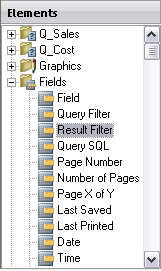
Query elements
Each Query section is shown at the top of the Elements window ordered according to its section name. Upon expanding the main query element, the element displays each Results, Table, Pivot, and Chart object belonging to the query. The Pivot and Chart elements cannot be broken down further, but the Results and Table elements can be expanded to display all of the fields from each section.
Graphics
Graphics...























































