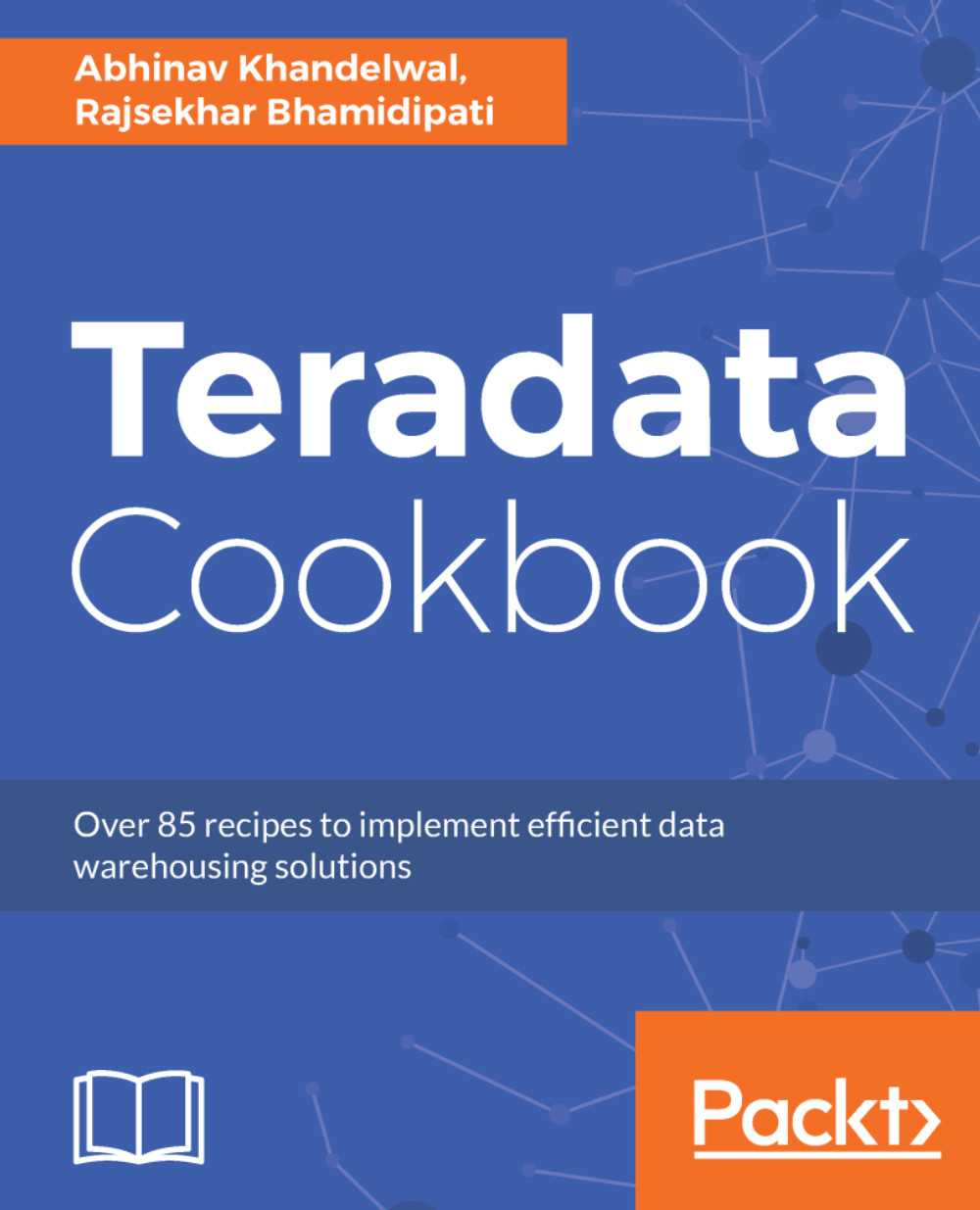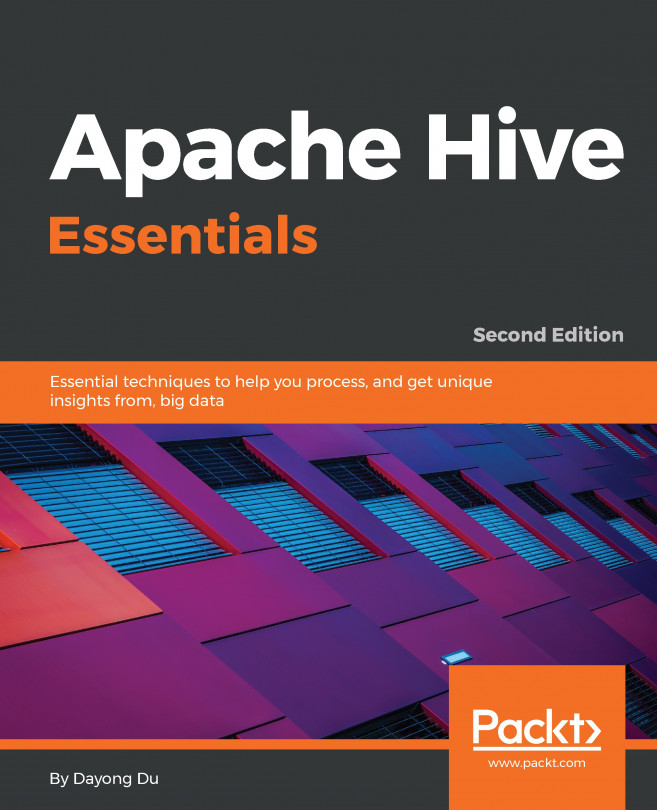In the current version of VMware, we are already blessed with Teradata Studio Express. You will see an icon, Teradata Studio Express; all you need to do is click on this and it will fire up the client tool.
Setting up Teradata Studio Express
Getting ready
What if you want to install on your local machine/desktop without VMware? It's easy, all you need to do is create a login account at http://developer.teradata.com/ and then go to the download link. Under tools, search for Teradata Studio Express.
How to do it...
For a Windows machine:
- Unzip the client tool package to your local directory.
- Run setup.exe to launch the Teradata Studio Express installation.
- Teradata Studio Express is installed in the Program Files directory. For example, C:\Program Files (x86)\Teradata\Client\16.00\Teradata Studio Express.
- Now, as the VMware machine is Linux OS-based, the installation file will be located in the /opt/teradata directory:
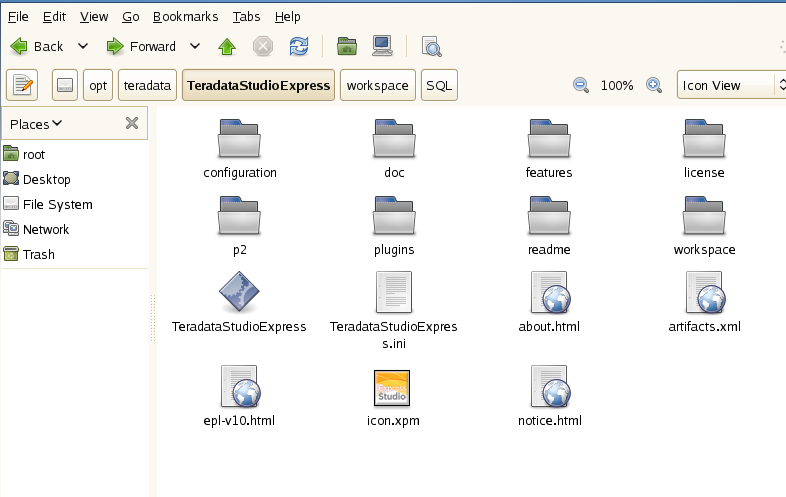
- Teradata Studio Express requires a JDBC connection type; it does not support ODBC like the Teradata SQL assistant. You can connect to the following databases other than Teradata using studio. To add other databases to your preferred list of databases to connect to, go to the Preference tab and select from the list:
-
- Aster database
- Hadoop database
- DB2
- SQL
- Oracle
Teradata Express also has a big brother, Teradata Studio; the main difference between Express and Studio is that the latter has an administrative window to it. The native Teradata administrator tool is integrated into Studio. So, if you are a DBA or power user, you will be needing Studio.
Here are some highlights of Studio and Express:
- Connection to variety of data databases
- Studio has an administrative window
- Copy and compare in Studio
- Hadoop data transfer in Studio
- Using load utilities in both
- Data lab feature in both